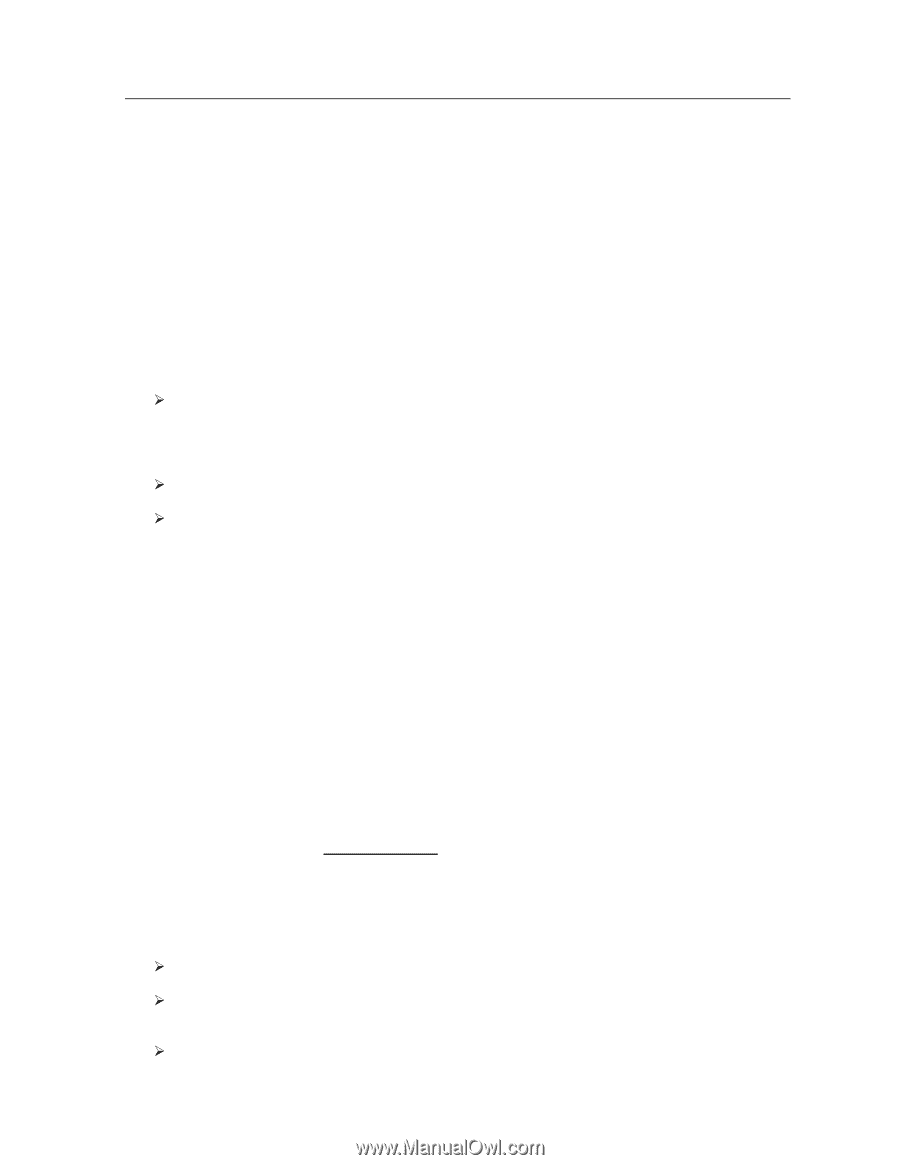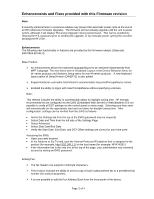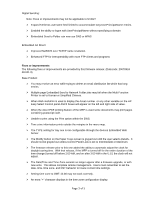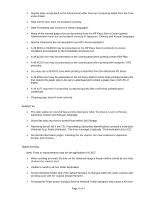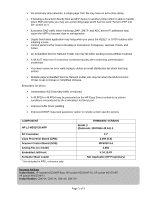HP M3035 HP LaserJet M3027 and M3035 MFP Product Series - Solutions provided b - Page 2
Enhancements and Fixes provided with this Firmware revision - manual
 |
UPC - 883585038466
View all HP M3035 manuals
Add to My Manuals
Save this manual to your list of manuals |
Page 2 highlights
Enhancements and Fixes provided with this Firmware revision Note: A security enhancement in a previous release may prevent the automatic power cycle at the end of an RFU (Remote Firmware Upgrade). The firmware will not actually upgrade until the unit is power cycled, although it will display "Receiving Upgrade" during transmission. This can be avoided by clearing the PJL password prior to sending the upgrade, or by manually power cycling the unit after sending the RFU file. Enhancements The following new functionality or features are provided by this firmware release: (Datecode: 20070924 48.041.3) Base Product: ¾ An enhancement allows the keyboard language/layout to be selected independently from MFP Language. The new menu item is 'Keyboard Layout' in the Device Behavior menu for M- series products and Systems Setup menu for non-M-series products. A new keyboard layout option of Swiss/French (QWERTZ) is also added. ¾ Expand Kerberos username field limited to accommodate long UserPrincipalName entries. ¾ Enabled the ability to logon with UserPrincipalName without specifying a domain. Note: This release includes the ability to automatically adjust for daylight saving time. HP strongly recommends this be configured via the EWS (Embedded Web Server) or WebJetadmin (it is not possible to verify all DST settings via the control panel or menu map). Selecting your time zone will automatically set the appropriate start and end dates for daylight saving time. After configuration, settings can be verified from the EWS as follows: • Select the Settings tab from the top of the EWS (password may be required) • Select Date and Time from the left side of the Settings Page • Select Advanced • Select Start Date/End Date • Verify the Start Date, End Date, and DST Offset settings are correct for your time zone Accessing the EWS: • Open your web browser • In the Address or Go To field, type the Internet Protocol (IP) address that is assigned to the product (for example, http://192.168.1.1) or the host name (for example, NPI474283 ) • If the Information tab is the only one at the top of the page, your administrator has restricted access by setting an EWS password Analog Fax: ¾ The fax header now supports multi-byte characters. ¾ This revision includes the ability to send a copy of each outbound/sent fax to a predefined fax number (for archival purposes). ¾ It is now possible to edit the Fax Address Book from the front panel of the device. Page 2 of 5