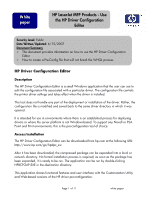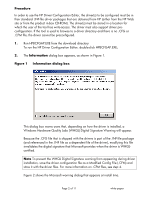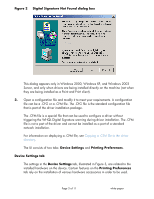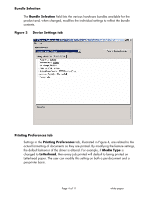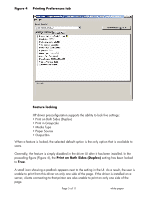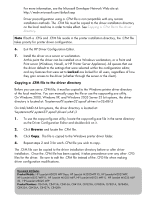HP M3035 HP LaserJet MFP Products - Use the HP Driver Configuration Editor - Page 6
Constraints, Media Type, Transparency, Print on Both Sides, Duplex, Invalid Selection, - user manual
 |
UPC - 883585038466
View all HP M3035 manuals
Add to My Manuals
Save this manual to your list of manuals |
Page 6 highlights
Constraints The .CFG/.CFM file is encoded with all of the same constraints that the drivers enforce. As a result, if the user of the HP Driver Configuration Editor attempts to set features to an invalid combination, a warning dialog box appears, and the feature change that triggered the warning is returned to its original state. For example, if the Media Type option is set to Transparency when Print on Both Sides (Duplex) is set to True, an Invalid Selection dialog box appears, as shown in Figure 5. Figure 5 Invalid Selection - duplexing for transparencies 4. Save the altered configuration file and place it back in the driver directory. • If the file was opened from the driver directory, simply click File > Save. • Otherwise, click File > Save As and browse to the driver directory to save the file. • To prevent the WHQL Digital Signature warning from appearing during installation, save the configuration file as a .CFM file by clicking File > Save As CFM. A .CFM file is created in the same directory as the original configuration (.CFG) file. Note If you create a .CFM file, it must be copied manually to the driver installation directory. It is not deployed as a part of a normal driver installation. For information on how to manually copy the file, see Copying a .CFM file to the driver directory. Once the file is saved, the driver package is ready to be installed with the new settings. 5. Install the driver and create a printer using any preferred method. Driver pre-configuration using a modified .CFG file is compatible with any installation method that relies on the published Microsoft procedures for installing a printer. See the Microsoft Developer Network documentation for details about the published methods. All commercially available installation methods, including driver vending from Novell and Samba servers, adhere to these guidelines. Page 6 of 11 white paper