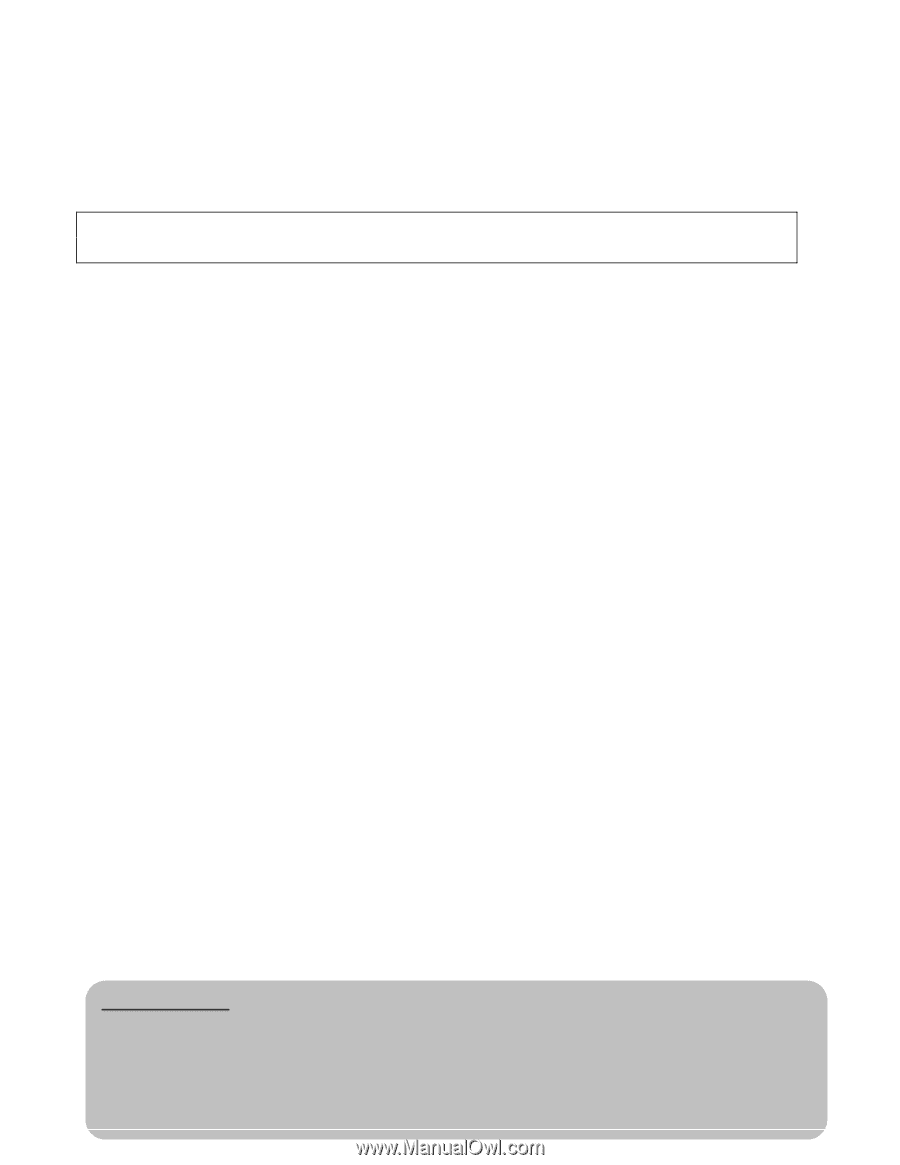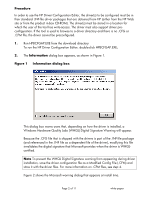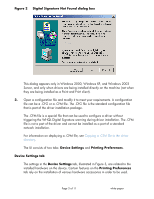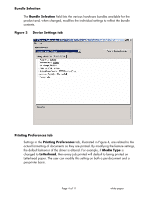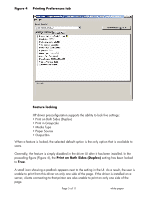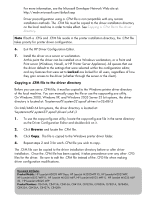HP M3035 HP LaserJet MFP Products - Use the HP Driver Configuration Editor - Page 7
Print server Windows, Novell, or HP Printer Server Appliance. All queues that use - m3035mfp
 |
UPC - 883585038466
View all HP M3035 manuals
Add to My Manuals
Save this manual to your list of manuals |
Page 7 highlights
For more information, see the Microsoft Developer Network Web site at: http://msdn.microsoft.com/default.asp Driver preconfiguration using a .CFM file is not compatible with any remote installation methods. The .CFM file must be copied to the driver installation directory on the local machine in order to take effect. See Copying a .CFM file to the driver directory. Note If both a .CFG and .CFM file reside in the printer installation directory, the .CFM file takes priority for printer driver configuration. 6. Exit the HP Driver Configuration Editor. 7. Install the driver on a server or workstation. At this point the driver can be installed on a Windows workstation, or a Point and Print server (Windows, Novell, or HP Printer Server Appliance). All queues that use the driver default to the settings that were selected within the configuration editor, and any features that were set to Locked are locked for all users, regardless of how they gain access to the driver (whether through the server or the client). Copying a .CFM file to the driver directory Before you can use a .CFM file, it must be copied to the Windows printer driver directory of the local machine. You can manually copy the file or use the copyconfig.exe utility. On Windows 2000, Windows XP, and Windows 2003 Server 32 bit systems, the driver directory is located at: %systemroot%\system32\spool\drivers\w32x86\3 On Intel/AMD 64 bit systems, the driver directory is located at: %systemroot%\system32\spool\drivers\x64\3 1. To use the copyconfig.exe utility, locate the copyconfig.exe file in the same directory as the Driver Configuration Editor and double-click on it. 2. Click Browse and locate the .CFM file. 3. Click Copy. The file is copied to the Windows printer driver folder. 4. Repeat steps 2 and 3 for each .CFM file you wish to copy. The .CFM file can be copied to the driver installation directory before or after driver installation. Once the .CFM file has been copied, it takes precedence over any other .CFG files for the driver. Be sure to edit the .CFM file instead of the .CFG file when making driver configuration modifications. Document Attributes Product Models: HP LaserJet M3035 MFP Base, HP LaserJet M3035MFP XS, HP LaserJet M3027MFP, HP LaserJet M3027MFP X, HP LaserJet M5035 MFP, HP LaserJet M5035 MFP X, HP LaserJet M5035 MFP XS, HP LaserJet M5025 MFP Product Numbers: CB414A, CB415A, CB416A, CB417A, Q7829A, Q7830A, Q7831A, Q7840A, CB425A, CB426A, CB427A, CB428A Page 7 of 11 white paper