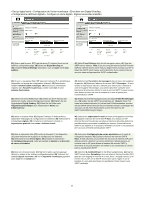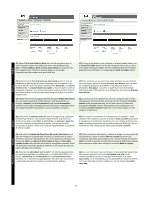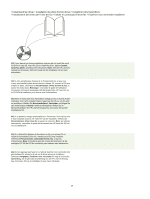HP M5035x HP LaserJet M5035x/M5035xs MFP - (multiple language) Getting Started - Page 20
Print & Fax
 |
UPC - 882780574830
View all HP M5035x manuals
Add to My Manuals
Save this manual to your list of manuals |
Page 20 highlights
Macintosh Macintosh English Français Deutsch Italiano 29) Connect a USB cable between the device and the computer. Note: HP does not recommend using USB hubs. Use a USB cable that is no longer than 2 meters (6.5 feet). Important: Perform steps 30-34 only if the USB cable was connected before the software was installed. Otherwise, go to step 35 on page 21. 30) From Apple System Preferences (available in the Apple drop-down menu) click Print & Fax, and then click the Printing tab at the top of the window. 31) To add your device, click the "+" icon to launch the Printer Browser. By default, the Printer Browser displays devices that are connected through USB, Bonjour, and AppleTalk networking. 29) Connectez un câble USB reliant le périphérique et l'ordinateur. Remarque : HP recommande de ne pas utiliser de concentrateurs USB. Utilisez un câble USB de moins de 2 mètres. Important : Effectuez les étapes 30 à 34 uniquement si le câble USB a été connecté avant l'installation du logiciel. Dans le cas contraire, passez à l'étape 35, page 21. 30) Dans les préférences système Apple (accessibles dans le menu déroulant Apple), cliquez sur Impression et télécopie puis cliquez sur l'onglet Impression situé en haut de la fenêtre. 31) Pour ajouter votre périphérique, cliquez sur l'icône « + » afin d'ouvrir le lecteur d'imprimantes. Par défaut, le lecteur d'imprimantes affiche les périphériques qui sont connectés via USB, Bonjour et réseaux AppleTalk. 29) Schließen Sie ein USB-Kabel zwischen Gerät und Computer an. Hinweis: Die Verwendung von USB-Hubs wird von HP nicht empfohlen. Das USB-Kabel sollte nicht länger als 2 Meter sein. Wichtig: Führen Sie die Schritte 30-34 nur aus, wenn das USB-Kabel vor der Softwareinstallation angeschlossen wurde. Fahren Sie andernfalls mit Schritt 35 auf Seite 21 fort. 30) Klicken Sie in den Apple-Systemvoreinstellungen (im Apple-DropdownMenü) auf „Drucken und Faxen" und anschließend auf die Registerkarte „Drucken" im oberen Bereich des Fensters. 31) Um ein Gerät hinzuzufügen, klicken Sie auf das Symbol „+", um den Drucker-Browser zu starten. Standardmäßig werden im Drucker-Browser Geräte angezeigt, die über USB, Bonjour und AppleTalk verbunden sind. 29) Collegamento della periferica al computer mediante un cavo USB. Nota: HP sconsiglia l'uso di hub USB. Utilizzare un cavo USB di lunghezza non superiore a 2 metri (6,5 piedi). Importante: eseguire i punti da 30-34 solo se il cavo USB è stato collegato prima dell'installazione del software. In caso contrario, passare al punto 35 a pagina 21. 30) Dalle preferenze del sistema Apple (disponibili nel menu a discesa Apple) fare clic su Stampa e fax, quindi sulla scheda Stampa in alto nella finestra. 31) Per aggiungere la periferica in uso, fare clic sull'icona "+" per avviare il Browser Stampanti. Per impostazione predefinita, il Browser Stampanti visualizza le periferiche collegate tramite reti USB, Bonjour e AppleTalk. 29) Conecte un cable USB entre el dispositivo y el equipo. Nota: HP no recomienda el uso de concentradores USB. Utilice un cable USB que no mida más de 2 metros (6,5 pies). Importante: Realice las acciones que se indican en los pasos 30 a 34 sólo en caso de que el cable USB estuviera conectado antes de conectar el software. De lo contrario, vaya al paso 35 de la página 21. 29) Sluit een USB-kabel aan tussen het apparaat en de computer. Opmerking: wij raden u aan geen USB-hubs te gebruiken. Gebruik een USB-kabel van maximaal 2 meter. Belangrijk: voer de stappen 30-34 alleen uit als u de USB-kabel hebt aangesloten voordat de software was geïnstalleerd. Ga anders naar stap 35 op pagina 21. 30) En Preferencias del sistema de Apple (disponible en el menú desplegable de Apple), haga clic en Imprimir y enviar por fax y, a continuación, haga clic en la ficha Impresión en la parte superior de la ventana. 31) Para agregar el dispositivo, haga clic en el icono "+" para ejecutar el explorador de impresoras. De manera predeterminada, el explorador de la impresora muestra los dispositivos que están conectados con USB, Bonjour y la red AppleTalk. 30) Klik in Systeemvoorkeuren van Apple (beschikbaar in het Applevervolgkeuzemenu) op Afdrukken en faxen, en vervolgens op het tabblad Afdrukken boven aan het venster. 31) Om uw apparaat toe te voegen, klikt u op het pictogram "+" om de Printerkiezer te starten. De Printerkiezer geeft standaard twee apparaten weer die via USB, Bonjour en het AppleTalk-netwerk zijn aangesloten. 19 Español Nederlands