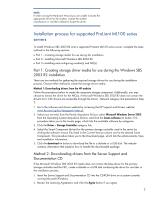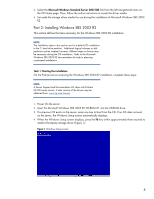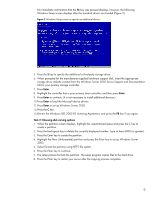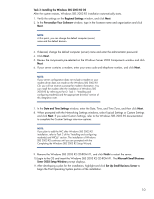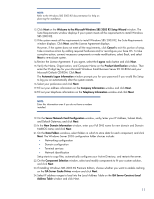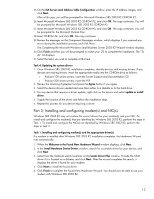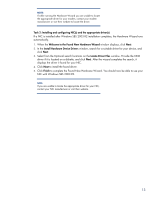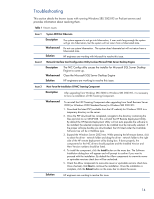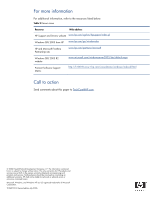HP ML370 Instructions for installing Microsoft Windows Small Business Server 2 - Page 10
When prompted with the Networking Settings windows, select Typical Settings or Custom Settings
 |
UPC - 613326765616
View all HP ML370 manuals
Add to My Manuals
Save this manual to your list of manuals |
Page 10 highlights
Task 3: Installing the Windows SBS 2003 R2 OS After the system restarts, Windows SBS 2003 R2 installation automatically starts. 1. Verify the settings on the Regional Settings window, and click Next. 2. In the Personalize Your Software window, type in the licensee name and organization and click Next. NOTE: At this point, you can change the default computer (server) name and the default domain. 3. If desired, change the default computer (server) name and enter the administrator password. 4. Click Next. 5. Review the components pre-selected on the Windows Server 2003 Components window and click Next. 6. If your server contains a modem, enter your area code and telephone number, and click Next. NOTE: If your server configuration does not include a modem or your modem driver does not reside on the Windows SBS 2003 R2 CD, you will not receive a prompt for modem information. You can install the modem after the installation of Windows SBS 2003 R2 by referring to Part 2: Task 1: "Installing and configuring modem(s) and the appropriate driver(s)" section of this integration note. 7. In the Date and Time Settings window, enter the Date, Time, and Time Zone, and then click Next. 8. When prompted with the Networking Settings windows, select Typical Settings or Custom Settings and click Next. If you select Custom Settings, refer to the Windows SBS 2003 R2 documentation to complete the Custom Settings interview options. NOTE: If you plan to add the NIC after Windows SBS 2003 R2 installation, refer to Task 2 of the "Installing and configuring modem(s) and NIC(s)" section. The installation of Windows SBS 2003 R2 continues until you are prompted with the Completing the Windows SBS 2003 R2 Setup Wizard. 9. Remove the Windows SBS 2003 R2 CD-ROM #1, and click Finish to restart the server. 10.Login to the OS and insert the Windows SBS 2003 R2 CD-ROM #1. The Microsoft Small Business Sever 2003 Setup Window prompt displays. 11.After developing a plan for the installation, highlight and click Set Up Small Business Server to begin the Post Operating System portion of the installation. 10