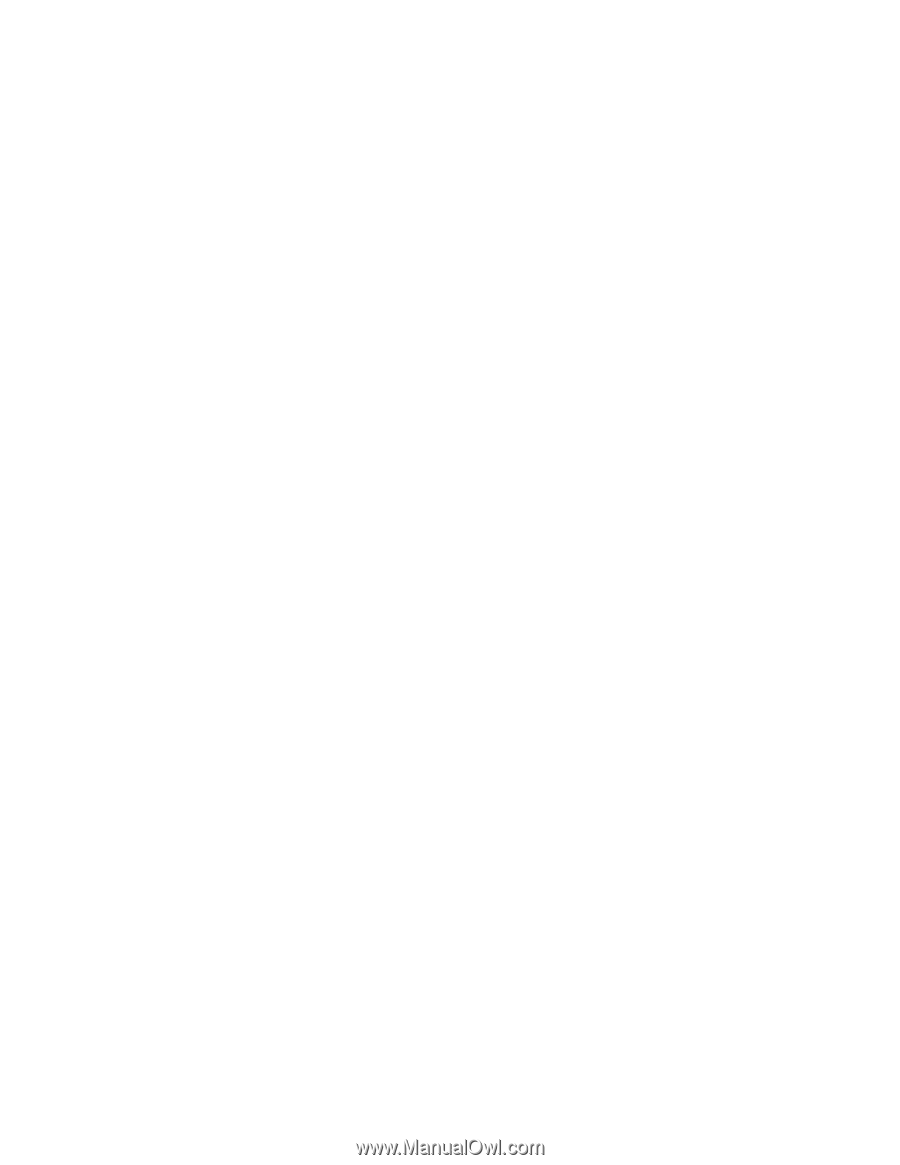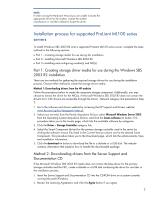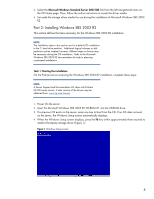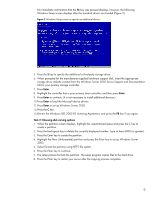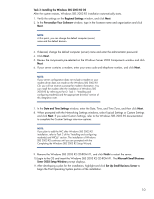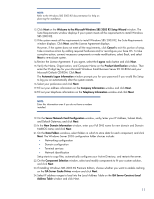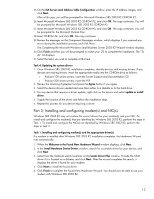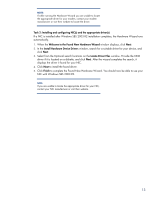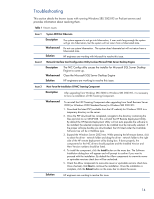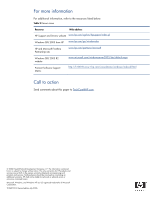HP ML370 Instructions for installing Microsoft Windows Small Business Server 2 - Page 12
Part 3: Installing and configuring modems and NICs
 |
UPC - 613326765616
View all HP ML370 manuals
Add to My Manuals
Save this manual to your list of manuals |
Page 12 highlights
25.On the ISA Server Local Address Table Configuration window, enter the IP address ranges, and click Next. After a file copy, you will be prompted for Microsoft Windows SBS 2003 R2 CD-ROM #2. 26.Insert Microsoft Windows SBS 2003 R2 CD-ROM #2, and click OK. File copy continues. You will be prompted for Microsoft Windows SBS 2003 R2 CD-ROM #3. 27.Insert Microsoft Windows SBS 2003 R2 CD-ROM #3, and click OK. File copy continues. You will be prompted for the Microsoft Outlook Disc. 28.Insert CD-ROM #4, and click OK. File copy continues. 29.Review the messages on the Component Messages window, which displays if you received any errors during the installation process, and click Next. The Completing the Microsoft Windows Small Business Server 2003 R2 Wizard window displays. 30.Click Finish and then you will be prompted to restart your OS to complete the installation. The "To do" list displays. 31.Select the tasks you wish to complete at this time. Task 4: Updating the system drivers 1. Once Windows SBS 2003 R2 installation completes, identify devices with missing drivers. If any devices are missing drivers, insert the appropriate media into the CD-ROM drive as follows: • ProLiant 100 series servers, insert the Server Support and Documentation CD • ProLiant 300 series servers, insert the PSP 2. Review the Licensing Agreement and press the Agree button if you agree. 3. Select the device drivers needed and save them either to a diskette or to the hard drive. 4. For any device that requires a driver update, right click on the device and select update or install driver. 5. Supply the location of the driver and follow the installation steps. 6. Repeat this process for any device requiring a driver. Part 3: Installing and configuring modem(s) and NIC(s) Windows SBS 2003 R2 may not contain the correct drivers for your modem(s) and your NIC. To install and configure the modem(s) that are identified by Windows SBS 2003 R2, perform the steps in Task 1. To install and configure the NIC(s) not identified by Windows SBS 2003 R2, perform the steps in Task 2. Task 1: Installing and configuring modem(s) and the appropriate driver(s) If a modem is installed after Windows SBS 2003 R2 installation completes, the Hardware Wizard runs automatically. 1. When the Welcome to the Found New Hardware Wizard window displays, click Next. 2. In the Install Hardware Device Drivers window, search for a suitable driver for your device, and click Next. 3. Select from the Optional search locations on the Locate Driver Files window. Provide the OEM driver if it is located on a diskette, and click Next. After the wizard completes the search, it displays the driver it found for your modem. 4. Click Next to install the found driver. 5. Click Finish to complete the Found New Hardware Wizard. You should now be able to use your modem with Windows SBS 2003 R2. 12