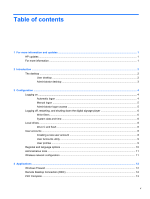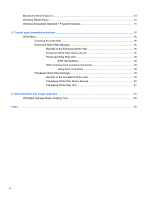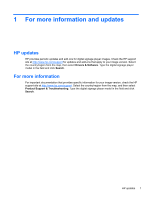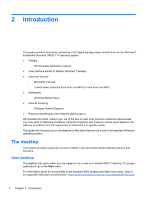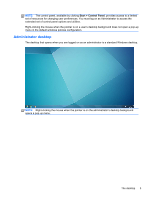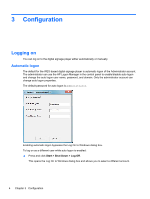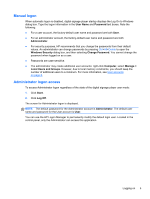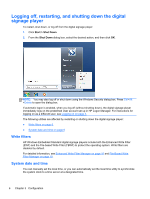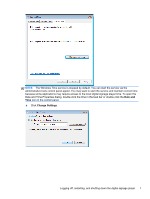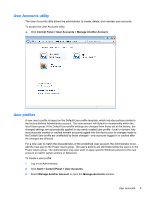HP MP6 Quick Reference Guide HP Digital Signage Player MP6 and MP4 Microsoft&a - Page 10
Configuration, Logging on, Automatic logon
 |
View all HP MP6 manuals
Add to My Manuals
Save this manual to your list of manuals |
Page 10 highlights
3 Configuration Logging on You can log on to the digital signage player either automatically or manually. Automatic logon The default for the WES-based digital signage player is automatic logon of the Administrator account. The administrator can use the HP Logon Manager in the control panel to enable/disable auto logon and change the auto logon user name, password, and domain. Only the administrator account can change auto logon properties. The default password for auto logon is Administrator. Enabling automatic logon bypasses the Log On to Windows dialog box. To log on as a different user while auto logon is enabled: ▲ Press and click Start > Shut Down > Log Off. This opens the Log On to Windows dialog box and allows you to select a different account. 4 Chapter 3 Configuration