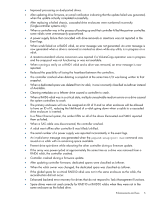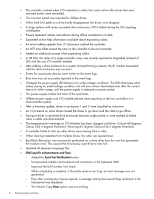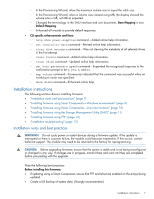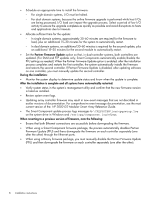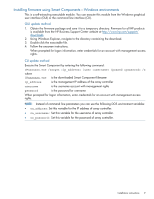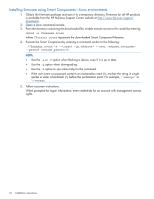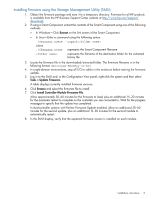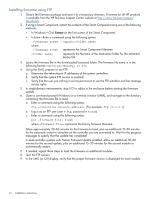HP MSA2324sa HP 2000 G2 Modular Smart Array Controller Firmware M113R10 Releas - Page 10
Installing firmware using Smart Components—Linux environments, option when downgrading.
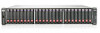 |
View all HP MSA2324sa manuals
Add to My Manuals
Save this manual to your list of manuals |
Page 10 highlights
Installing firmware using Smart Components-Linux environments 1. Obtain the firmware package and save it to a temporary directory. Firmware for all HP products is available from the HP Business Support Center website at http://www.hp.com/support/ downloads. 2. Open a Linux command console. 3. From the directory containing the downloaded file, enable execute access to this model by entering: chmod +x CPxxxxxx.scexe where CPxxxxxx.scexe represents the downloaded Smart Component filename. 4. Execute the Smart Component by entering a command similar to the following: ./CPxxxxxx.scexe -e --target --user --passwd NOTE: • Use the -e or -f option when flashing a device, even if it is up to date. • Use the -g option when downgrading. • Use the -h option to see online help for the command. • If the user name or password contains an exclamation mark (!), enclose the string in single quotes or enter a backslash (\) before the exclamation point. For example, '!manage' or \!manage. 5. Follow onscreen instructions. When prompted for logon information, enter credentials for an account with management access rights. 10 Installation instructions