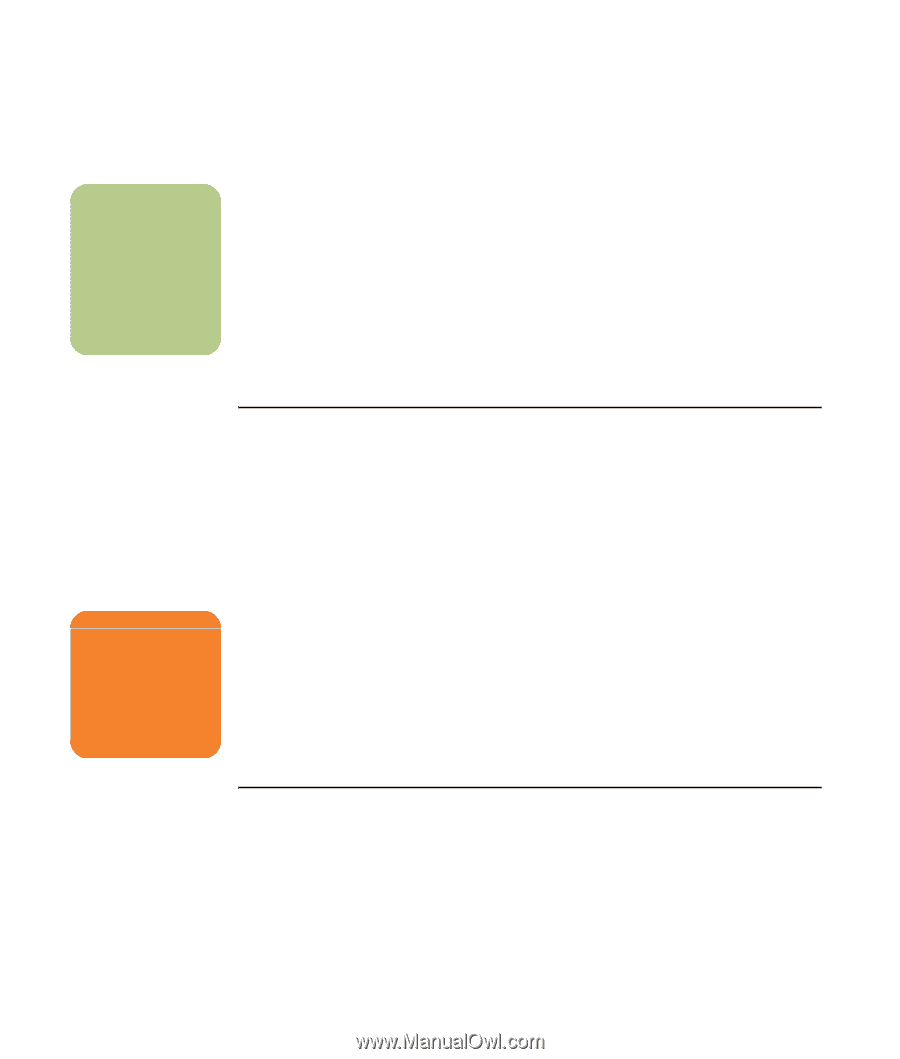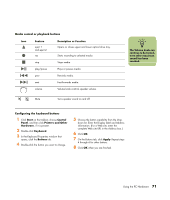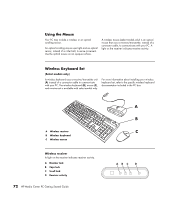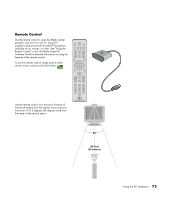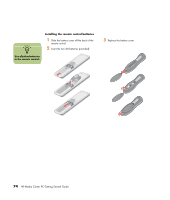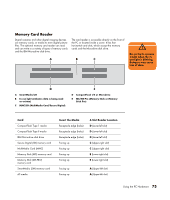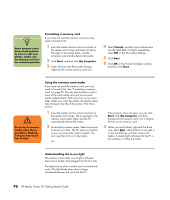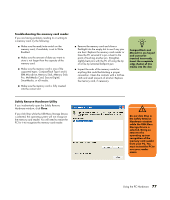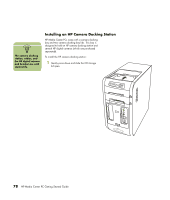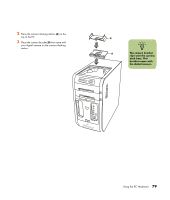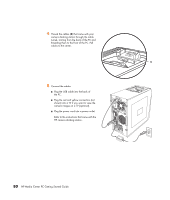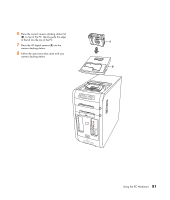HP Media Center m1100 Getting Started Guide - Page 80
Start, My Computer, Format, Close, Eject
 |
View all HP Media Center m1100 manuals
Add to My Manuals
Save this manual to your list of manuals |
Page 80 highlights
n Some memory cards have a lock position. To view or edit your photos, make sure the memory card is in the unlocked position. Formatting a memory card If you have not used the memory card, you may need to format it first. 1 Insert the media into the correct card slot on the reader until it stops and locks into place. The light on the reader lights, and the computer automatically detects the media. 2 Click Start, and then click My Computer. 3 Under Devices with Removable Storage, right-click the correct memory card icon. 4 Select Format, and then type a label name into the label field. For best compatibility, select FAT as the File System Settings. 5 Click Start. 6 Click OK on the Format Complete window, and then click Close. w Do not try to remove media when the inuse light is blinking. Doing so may cause loss of data. Using the memory card reader If you have not used the memory card, you may need to format it first. See "Formatting a memory card" on page 76. You can place media in one or more of the card reader slots and access each media independently. Each drive has its own drive letter. When you insert the media, the display label may change to the title of the media, if the title is present. 1 Insert the media into the correct card slot on the reader until it stops. The in-use light on the memory card reader lights, and the PC automatically detects the media. 2 An Autoplay window opens. Select a program to access your files. The PC opens a program so you can access the media contents. You can copy files from or to the media. Or If the program does not open, you can click Start, click My Computer, and then double-click the memory card icon to display the files on the memory card. 3 When you are finished, right-click the drive icon, select Eject, check that the in-use light is on but not blinking, and then remove the media. A steady light indicates that the PC is not reading or writing the media. Understanding the in-use light The memory card reader in-use light is off when there are no media cards plugged into the four slots. The light turns on when a media card is inserted into a slot. The light blinks when data is being transferred between the card and the PC. 76 HP Media Center PC Getting Started Guide