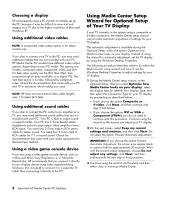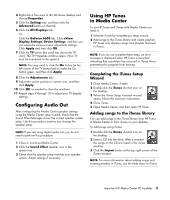HP Media Center m1200 Important HP Media Center PC Updates
HP Media Center m1200 - Desktop PC Manual
 |
View all HP Media Center m1200 manuals
Add to My Manuals
Save this manual to your list of manuals |
HP Media Center m1200 manual content summary:
- HP Media Center m1200 | Important HP Media Center PC Updates - Page 1
Signal" sections in the HP Media Center PC Getting Started Guide. For additional assistance, you can go to the HP Customer Care Web site at: http://www.hp.com/support Hardware updates The PC components listed in the "Inventory" section of the HP Media Center PC Getting Started Guide are not an exact - HP Media Center m1200 | Important HP Media Center PC Updates - Page 2
for select models only. If you plan to connect your TV to the PC, you may need additional cables that are not included with your PC. HP Media Center PC models have different video output options, depending on your PC model. The options are: S-video, composite video, component, VGA, and DVI. For best - HP Media Center m1200 | Important HP Media Center PC Updates - Page 3
Setup Assistant wizard opens, follow the onscreen instructions. 4 Close iTunes. 5 Open Media Center, and then open HP Tunes. Adding songs to the iTunes library You can add songs to the iTunes library from HP Tunes in Media Center or from iTunes on your desktop. To add songs using iTunes: 1 Double - HP Media Center m1200 | Important HP Media Center PC Updates - Page 4
Media Player, you may experience a delay when trying to open HP Tunes. To resolve this issue: 1 Close Media Center, if open. 2 Double-click the iTunes shortcut icon on the desktop , follow the onscreen instructions. 5 Open Media Center, and then open HP Tunes. Connecting 7.1 HP Media Center PC Updates
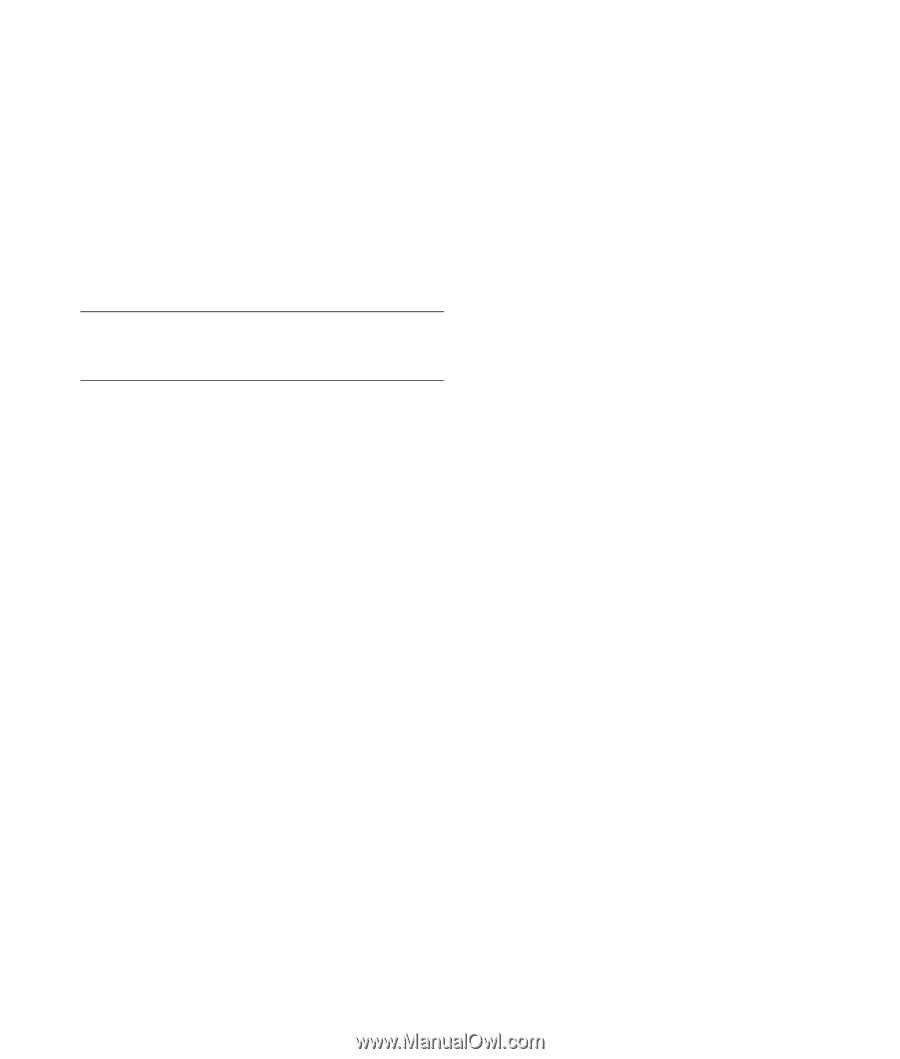
Your system uses Microsoft
®
Windows
®
XP Media
Center Edition 2005. Before starting the system and
using the Media Center setup wizard, please read this
updated information regarding the following topics.
Please keep this information with your Media Center
documentation.
Documentation Updates
IMPORTANT
:
For the latest information about setting up
your HP Media Center PC, refer to the setup poster that
was included with your HP Media Center PC.
The information in the setup poster replaces the
information in the “Inventory,” “Setting Up the PC,”
and “Connecting the Television Signal” sections in the
HP Media Center PC Getting Started
Guide
.
For additional assistance, you can go to the
HP Customer Care Web site at:
Hardware updates
The PC components listed in the “Inventory” section of
the
HP Media Center PC Getting Started Guide
are not
an exact representation of what was included with your
HP Media Center PC.
•
Some of the components listed in the
Getting Started
Guide
are optional and are for select models only.
•
Some of the components included with your PC
model may not be listed in the
Getting Started
Guide
.
•
Your HP Media Center PC may not include speakers.
HP speakers can be purchased separately. For some
models, speakers are included with the HP Pavilion
monitor.
•
The HP Media Center PC comes with a camera
docking bay. The camera, docking station, and the
docking station bay lids are optional items that can
be purchased separately.
Software updates
HP Organize
The HP Organize software, mentioned in the
HP Media
Center PC Getting Started Guide
, is included with select
models only.
Television Program Guide
The Television Program Guide in Media Center is a
service contracted by Microsoft that provides TV listings
information, such as channel, network, program title,
summary, and scheduled broadcast times. This service
is currently not available in some countries/regions.
This service is not available in Australia and
New Zealand.
In countries/regions where the Guide is not available,
please refer to the “Recording Manually” section in the
Microsoft Windows XP Media Center Edition 2005
Software Guide
for more information about recording
TV programs.
Online Spotlight
Online Spotlight is a link to the Microsoft Web site
where you can find the latest Media Center information
and media offers and services. This site is periodically
updated by Microsoft. Some of the services listed may
not be available in some countries/regions. Some of the
services listed may not be available in Australia and
New Zealand.
You must be connected to the Internet to access the
Online Spotlight Web site.
PC Setup Tips
Choosing a PC setup location
If you intend to connect your PC to your TV, a set-top
box, or a surround sound system, HP recommends that
you choose a clear working area with easy access to the
connectors of these devices. If your TV is wall-mounted,
make sure that you have access to the rear ports on the
TV before attempting to connect it to the PC.
Important HP Media Center PC Updates