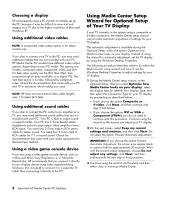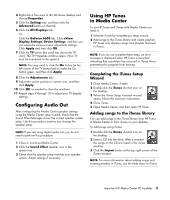HP Media Center m1200 Important HP Media Center PC Updates - Page 3
Configuring Audio Out, Using HP Tunes, in Media Center
 |
View all HP Media Center m1200 manuals
Add to My Manuals
Save this manual to your list of manuals |
Page 3 highlights
4 Right-click a free area of the Windows desktop and choose Properties. 5 Click the Settings tab, and then click the Advanced button on that tab. 6 Click the ATI Displays tab. Or Click the GeForce 6600 tab. Click nView Display Settings, Device Settings, and then you can select the various screen adjustment settings. Click Apply and then click OK. 7 Click the TV button (the small bar above the TV icon). The TV Properties window opens. (Your TV must be connected to the system.) NOTE: You may need to click the On button (at the left corner of the TV button bar) to make the On button green, and then click Apply. 8 Click the Adjustments tab. 9 Adjust the screen position or screen size, and then click Apply. 10 Click OK as needed to close the windows. 11 Repeat steps 4 through 10 to adjust your TV display settings. Configuring Audio Out After configuring the Media Center speaker settings using the Media Center setup wizard, check that the Sound Effect Manager shows the correct speaker system setup. Use this procedure anytime you change the speaker setup. NOTE: If you are using digital audio out, you do not need to perform this procedure. 1 Close or minimize Media Center. 2 Click the Sound Effect speaker icon in the system tray. 3 Check that the speaker setup matches your speaker system. Adjust settings if necessary. Using HP Tunes in Media Center To use HP Tunes and iTunes with Media Center you need to: 1 Initialize iTunes by completing a setup wizard. 2 Add songs to the iTunes library and create playlists. HP Tunes only displays songs and playlists that exist in iTunes. NOTE: If you do not complete these steps, an error message is displayed when HP Tunes is launched indicating that a problem has occurred in iTunes that is preventing this program from running. Completing the iTunes Setup Wizard 1 Close Media Center, if open. 2 Double-click the iTunes shortcut icon on the desktop. 3 When the iTunes Setup Assistant wizard opens, follow the onscreen instructions. 4 Close iTunes. 5 Open Media Center, and then open HP Tunes. Adding songs to the iTunes library You can add songs to the iTunes library from HP Tunes in Media Center or from iTunes on your desktop. To add songs using iTunes: 1 Double-click the iTunes shortcut icon on the desktop. 2 Insert a CD into the drive. After a moment the songs on the CD are listed in the iTunes window. 3 Click the Import button at the top right corner of the iTunes window. NOTE: For more information about adding songs and creating playlists in iTunes, see the Help menu in iTunes. Important HP Media Center PC Updates 3