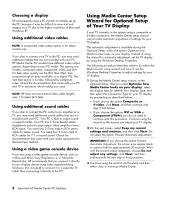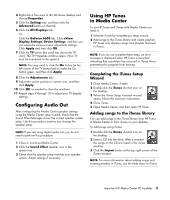HP Media Center m1200 Important HP Media Center PC Updates - Page 4
Connecting 7.1 Speakers, or Digital Audio to a, Sound Card
 |
View all HP Media Center m1200 manuals
Add to My Manuals
Save this manual to your list of manuals |
Page 4 highlights
Adding songs in HP Tunes You can add songs to the iTunes and HP Tunes library from HP Tunes in Media Center. To add songs using HP Tunes: 1 Press the Media Center Start button on the remote control, and then select HP Tunes. 2 Insert a CD into the drive. 3 Select Albums. 4 Select the music CD. 5 Select Copy CD. The songs are added to your music library. Delays with HP Tunes When using HP Tunes, you may experience some delays or HP Tunes may not function properly. These delays can occur because: • There is an audio CD in the drive and HP Tunes is attempting to connect to an Internet database to find music information, such as song titles. • There is a large collection of songs in your music library. • Windows Media Player or another music playback program is set as the default player. See the following procedure. Selecting a default audio player If you have already set your default audio player to Windows Media Player, you may experience a delay when trying to open HP Tunes. To resolve this issue: 1 Close Media Center, if open. 2 Double-click the iTunes shortcut icon on the desktop. 3 When the iTunes default player for audio files window appears, place a check mark in the Do not show this message again checkbox, and then click Yes or No. 4 If you have not completed the iTunes Set-up Assistant wizard, follow the onscreen instructions. 5 Open Media Center, and then open HP Tunes. Connecting 7.1 Speakers or Digital Audio to a Sound Card If you have a sound card and you want to connect 7.1 speakers, you must purchase Creative Inspire T7700 speakers. If you have a sound card and you are connecting your home stereo AV receiver via Digital Out, connect the red RCA stereo plug on the 3.5-mm Y cable to the AV receiver's digital input connector. If the red RCA stereo plug does not work, try the white stereo plug. One of the connectors is not used. Printed in 4 Important HP Media Center PC Updates