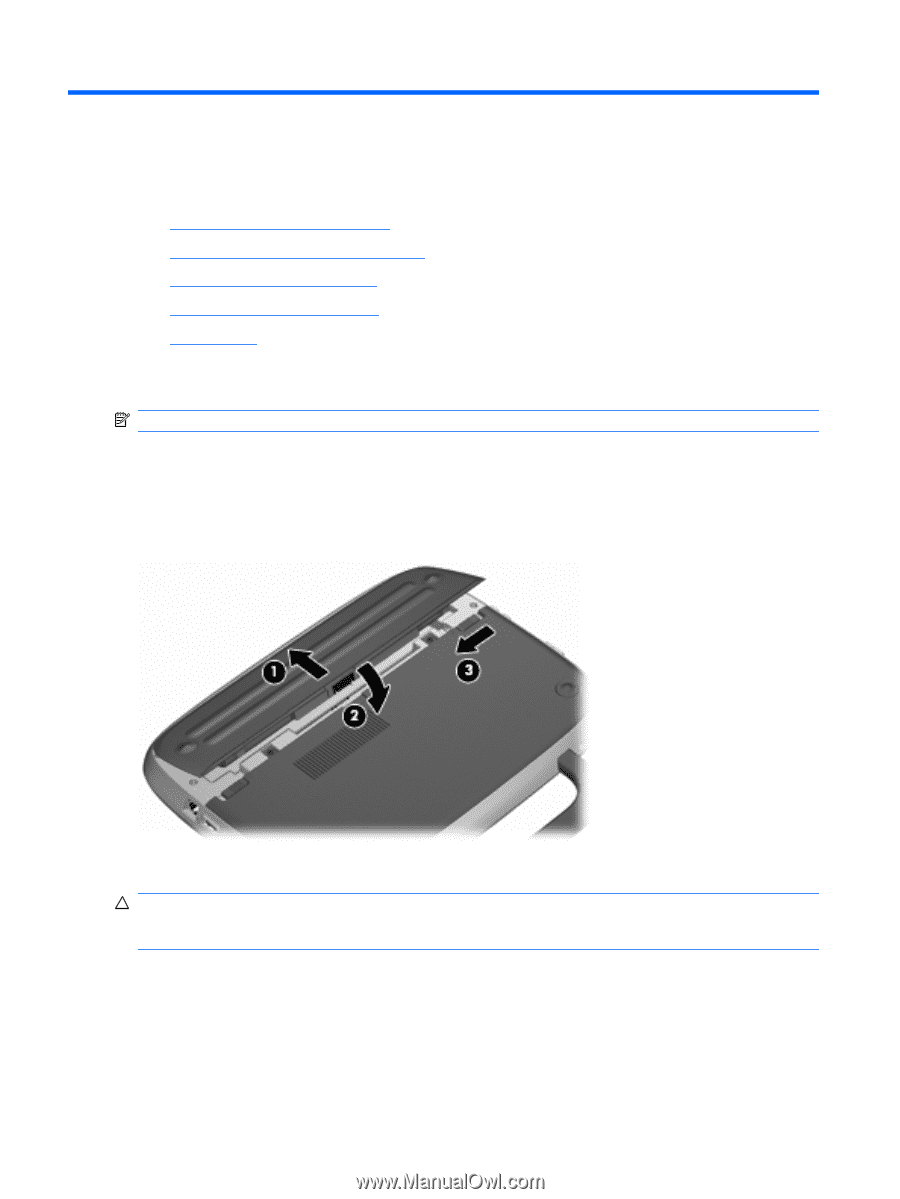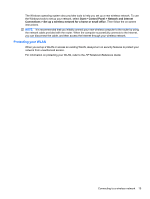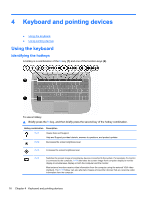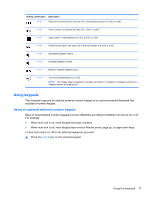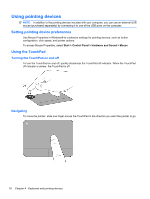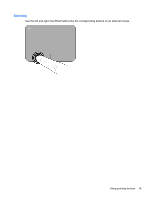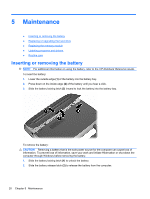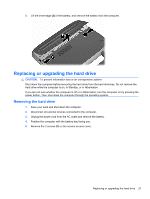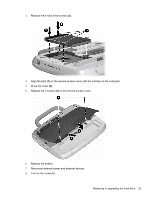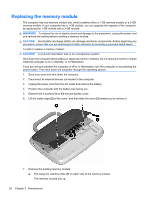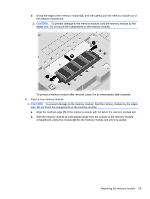HP Mini 100e Getting Started - Windows XP - Page 26
Maintenance, Inserting or removing the battery - memory upgrade
 |
View all HP Mini 100e manuals
Add to My Manuals
Save this manual to your list of manuals |
Page 26 highlights
5 Maintenance ● Inserting or removing the battery ● Replacing or upgrading the hard drive ● Replacing the memory module ● Updating programs and drivers ● Routine care Inserting or removing the battery NOTE: For additional information on using the battery, refer to the HP Notebook Reference Guide. To insert the battery: 1. Lower the outside edge (1) of the battery into the battery bay. 2. Press down on the inside edge (2) of the battery until you hear a click. 3. Slide the battery locking latch (3) inward to lock the battery into the battery bay. To remove the battery: CAUTION: Removing a battery that is the sole power source for the computer can cause loss of information. To prevent loss of information, save your work and initiate Hibernation or shut down the computer through Windows before removing the battery. 1. Slide the battery locking latch (1) to unlock the battery. 2. Slide the battery release latch (2) to release the battery from the computer. 20 Chapter 5 Maintenance