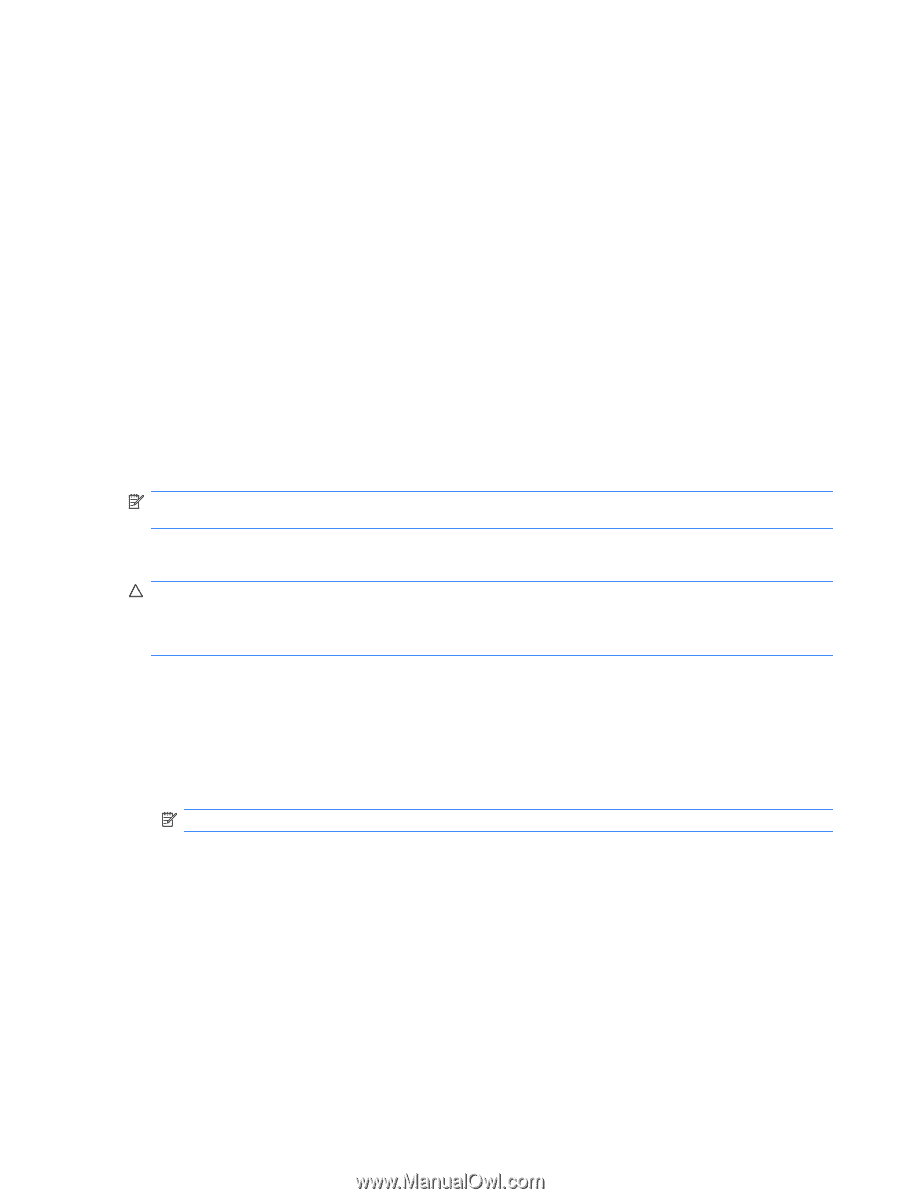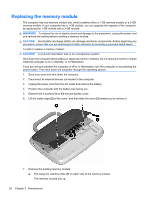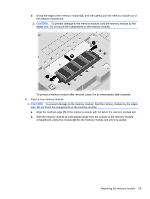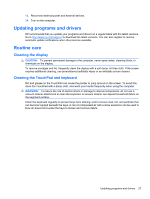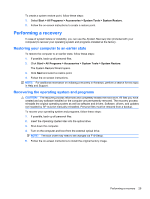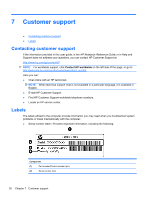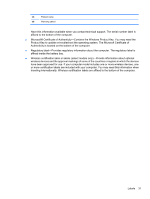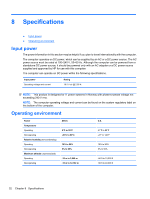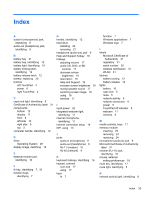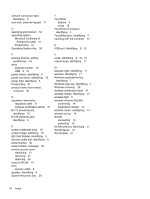HP Mini 100e Getting Started - Windows XP - Page 35
Performing a recovery, Restoring your computer to an earlier state - manual
 |
View all HP Mini 100e manuals
Add to My Manuals
Save this manual to your list of manuals |
Page 35 highlights
To create a system restore point, follow these steps: 1. Select Start > All Programs > Accessories > System Tools > System Restore. 2. Follow the on-screen instructions to create a restore point. Performing a recovery In case of system failure or instability, you can use the System Recovery disc (included with your computer) to recover your operating system and programs installed at the factory. Restoring your computer to an earlier state To restore the computer to an earlier state, follow these steps: 1. If possible, back up all personal files. 2. Click Start > All Programs > Accessories > System Tools > System Restore. The System Restore Wizard opens. 3. Click Next and select a restore point. 4. Follow the on-screen instructions. NOTE: For additional information on initiating a recovery in Windows, perform a search for this topic in Help and Support. Recovering the operating system and programs CAUTION: The recovery process reformats and completely erases the hard drive. All files you have created and any software installed on the computer are permanently removed. The recovery process reinstalls the original operating system as well as software and drivers. Software, drivers, and updates not installed by HP must be manually reinstalled. Personal files must be restored from a backup. To recover your operating system and programs, follow these steps: 1. If possible, back up all personal files. 2. Insert the Operating System disc into the optical drive. 3. Shut down the computer. 4. Turn on the computer and boot from the external optical drive. NOTE: The boot order may need to be changed via F10-Setup. 5. Follow the on-screen instructions to install the original factory image. Performing a recovery 29