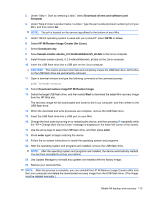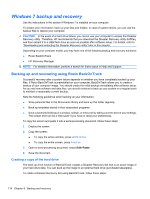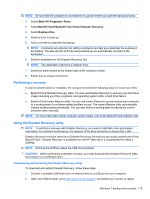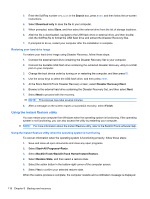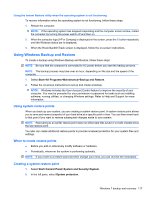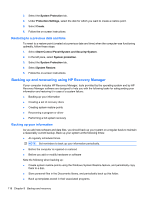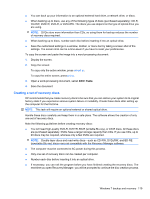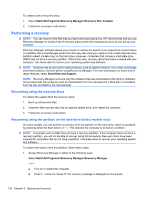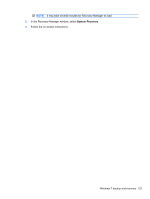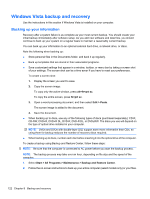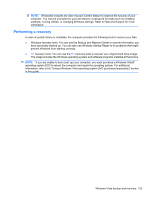HP Mini 110-1118VU Service Guide - Page 128
Restoring to a previous date and time, Backing up and recovering using HP Recovery Manager
 |
View all HP Mini 110-1118VU manuals
Add to My Manuals
Save this manual to your list of manuals |
Page 128 highlights
3. Select the System Protection tab. 4. Under Protection Settings, select the disk for which you want to create a restore point. 5. Select Create. 6. Follow the on-screen instructions. Restoring to a previous date and time To revert to a restore point (created at a previous date and time) when the computer was functioning optimally, follow these steps: 1. Select Start>Control Panel>System and Security>System. 2. In the left pane, select System protection. 3. Select the System Protection tab. 4. Select System Restore. 5. Follow the on-screen instructions. Backing up and recovering using HP Recovery Manager If your computer includes HP Recovery Manager, tools provided by the operating system and by HP Recovery Manager software are designed to help you with the following tasks for safeguarding your information and restoring it in case of a system failure: ● Backing up your information ● Creating a set of recovery discs ● Creating system restore points ● Recovering a program or driver ● Performing a full system recovery Backing up your information As you add new software and data files, you should back up your system on a regular basis to maintain a reasonably current backup. Back up your system at the following times: ● At regularly scheduled times NOTE: Set reminders to back up your information periodically. ● Before the computer is repaired or restored ● Before you add or modify hardware or software Note the following when backing up: ● Create system restore points using the Windows System Restore feature, and periodically copy them to a disc. ● Store personal files in the Documents library, and periodically back up this folder. ● Back up templates stored in their associated programs. 118 Chapter 8 Backup and recovery