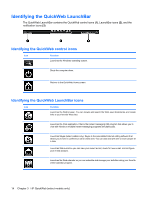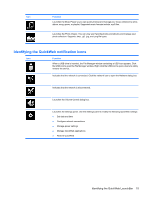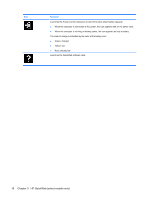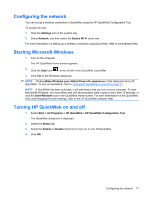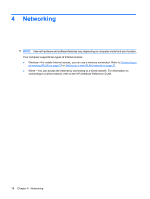HP Mini 110-3100 Getting Started - Windows 7 - Page 19
Starting HP QuickWeb, The HP QuickWeb Home screen appears.
 |
View all HP Mini 110-3100 manuals
Add to My Manuals
Save this manual to your list of manuals |
Page 19 highlights
Starting HP QuickWeb 1. Turn on the computer. The HP QuickWeb Home screen appears. 2. Click an icon on the QuickWeb Home screen to launch an application. NOTE: When the HP QuickWeb Home screen first appears, it displays an automatic timer above the Start Windows icon. If you do not move your mouse, or press a key for 15 seconds, the computer starts Microsoft Windows. For more information on the QuickWeb timer and changing the timer settings, refer to the HP QuickWeb software Help. Starting HP QuickWeb 13

Starting HP QuickWeb
1.
Turn on the computer.
The HP QuickWeb Home screen appears.
2.
Click an icon on the QuickWeb Home screen to launch an application.
NOTE:
When the HP QuickWeb Home screen first appears, it displays an automatic timer above the
Start Windows
icon. If you do not move your mouse, or press a key for 15 seconds, the computer starts
Microsoft Windows. For more information on the QuickWeb timer and changing the timer settings, refer
to the HP QuickWeb software Help.
Starting HP QuickWeb
13