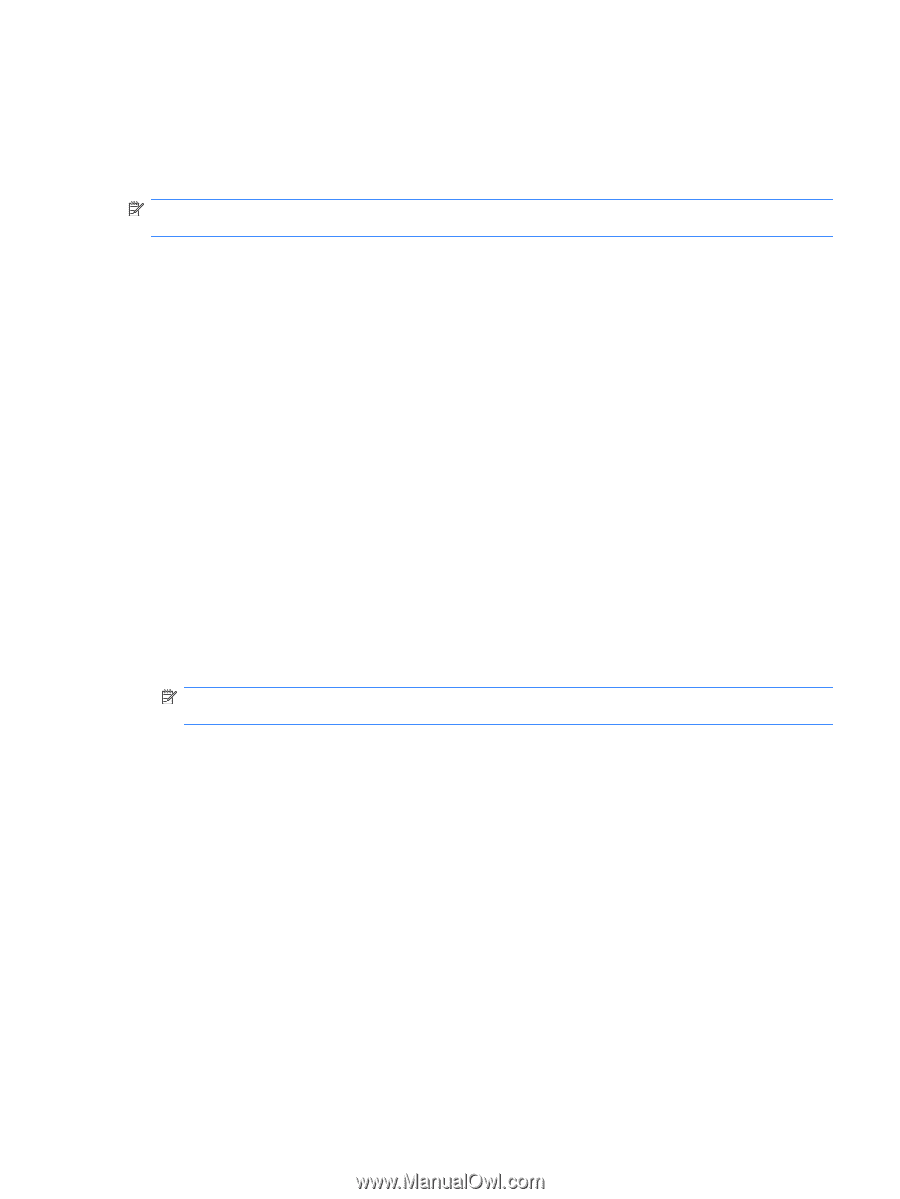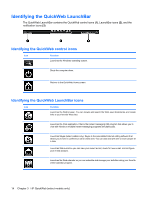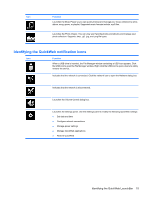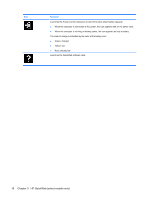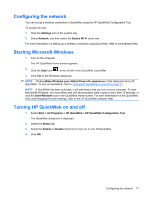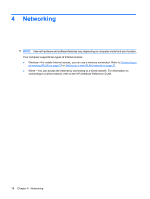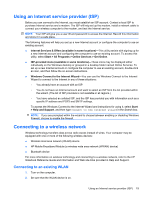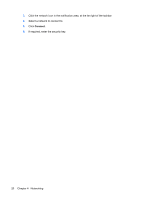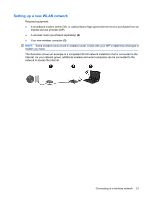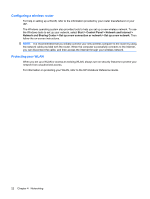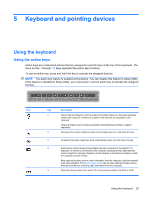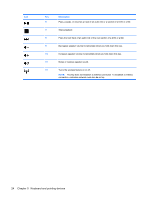HP Mini 110-3100 Getting Started - Windows 7 - Page 25
Using an Internet service provider (ISP), Connecting to a wireless network - specifications
 |
View all HP Mini 110-3100 manuals
Add to My Manuals
Save this manual to your list of manuals |
Page 25 highlights
Using an Internet service provider (ISP) Before you can connect to the Internet, you must establish an ISP account. Contact a local ISP to purchase Internet service and a modem. The ISP will help set up the modem, install a network cable to connect your wireless computer to the modem, and test the Internet service. NOTE: Your ISP will give you a user ID and password to access the Internet. Record this information and store it in a safe place. The following features will help you set up a new Internet account or configure the computer to use an existing account: ● Internet Services & Offers (available in some locations)-This utility assists with signing up for a new Internet account and configuring the computer to use an existing account. To access this utility, select Start > All Programs > Online Services > Get Online. ● ISP-provided icons (available in some locations)-These icons may be displayed either individually on the Windows desktop or grouped in a desktop folder named Online Services. To set up a new Internet account or configure the computer to use an existing account, double-click an icon, and then follow the on-screen instructions. ● Windows Connect to the Internet Wizard-You can use the Windows Connect to the Internet Wizard to connect to the Internet in any of these situations: ◦ You already have an account with an ISP. ◦ You do not have an Internet account and want to select an ISP from the list provided within the wizard. (The list of ISP providers is not available in all regions.) ◦ You have selected an unlisted ISP, and the ISP has provided you with information such as a specific IP address and POP3 and SMTP settings. To access the Windows Connect to the Internet Wizard and instructions for using it, select Start > Help and Support, and then type Connect to the Internet wizard in the Search box. NOTE: If you are prompted within the wizard to choose between enabling or disabling Windows Firewall, choose to enable the firewall. Connecting to a wireless network Wireless technology transfers data across radio waves instead of wires. Your computer may be equipped with one or more of the following wireless devices: ● Wireless local area network (WLAN) device ● HP Mobile Broadband Module (a wireless wide area network (WWAN) device) ● Bluetooth device For more information on wireless technology and connecting to a wireless network, refer to the HP Notebook Reference Guide and information and Web site links provided in Help and Support. Connecting to an existing WLAN 1. Turn on the computer. 2. Be sure that the WLAN device is on. Using an Internet service provider (ISP) 19