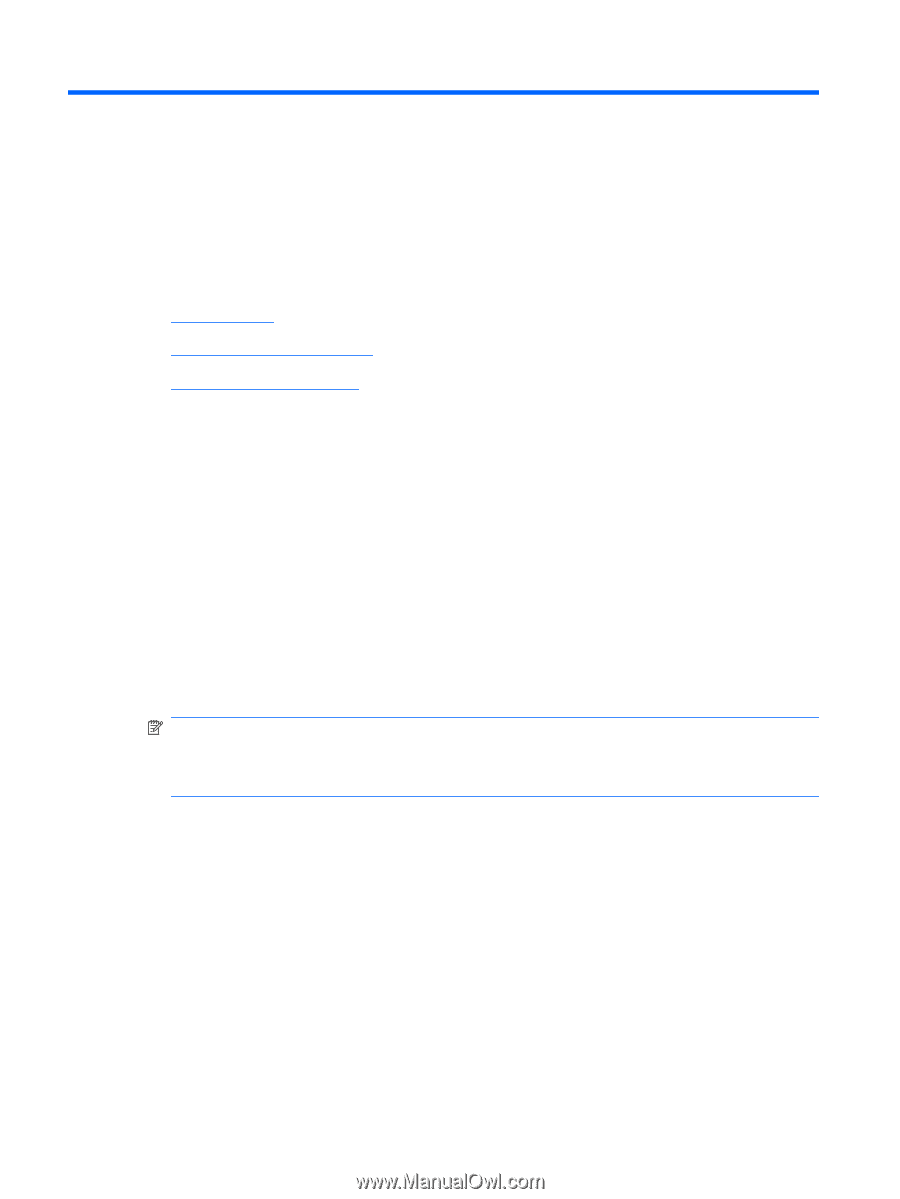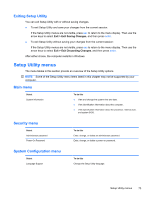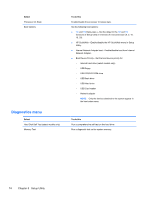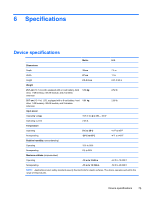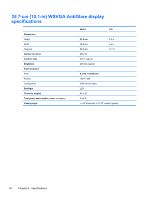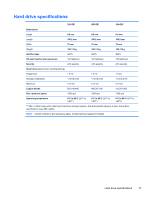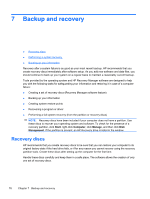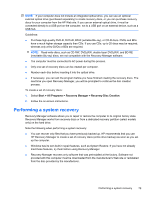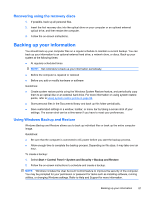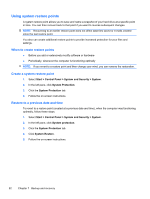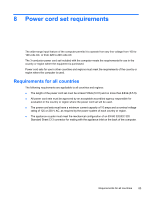HP Mini 110-3600 HP Mini 110, Compaq Mini CQ10 and HP Mini 1103 - Maintenance - Page 86
Backup and recovery, Recovery discs, Start, Computer, Manage, Management - drivers for
 |
View all HP Mini 110-3600 manuals
Add to My Manuals
Save this manual to your list of manuals |
Page 86 highlights
7 Backup and recovery ● Recovery discs ● Performing a system recovery ● Backing up your information Recovery after a system failure is as good as your most recent backup. HP recommends that you create recovery discs immediately after software setup. As you add new software and data files, you should continue to back up your system on a regular basis to maintain a reasonably current backup. Tools provided by the operating system and HP Recovery Manager software are designed to help you with the following tasks for safeguarding your information and restoring it in case of a computer failure: ● Creating a set of recovery discs (Recovery Manager software feature) ● Backing up your information ● Creating system restore points ● Recovering a program or driver ● Performing a full system recovery (from the partition or recovery discs) NOTE: Recovery discs have been included if your computer does not have a partition. Use these discs to recover your operating system and software. To check for the presence of a recovery partition, click Start, right-click Computer, click Manage, and then click Disk Management. If the partition is present, an HP Recovery drive is listed in the window. Recovery discs HP recommends that you create recovery discs to be sure that you can restore your computer to its original factory state if the hard drive fails, or if for any reason you cannot recover using the recovery partition tools. Create these discs after setting up the computer for the first time. Handle these discs carefully and keep them in a safe place. The software allows the creation of only one set of recovery discs. 78 Chapter 7 Backup and recovery