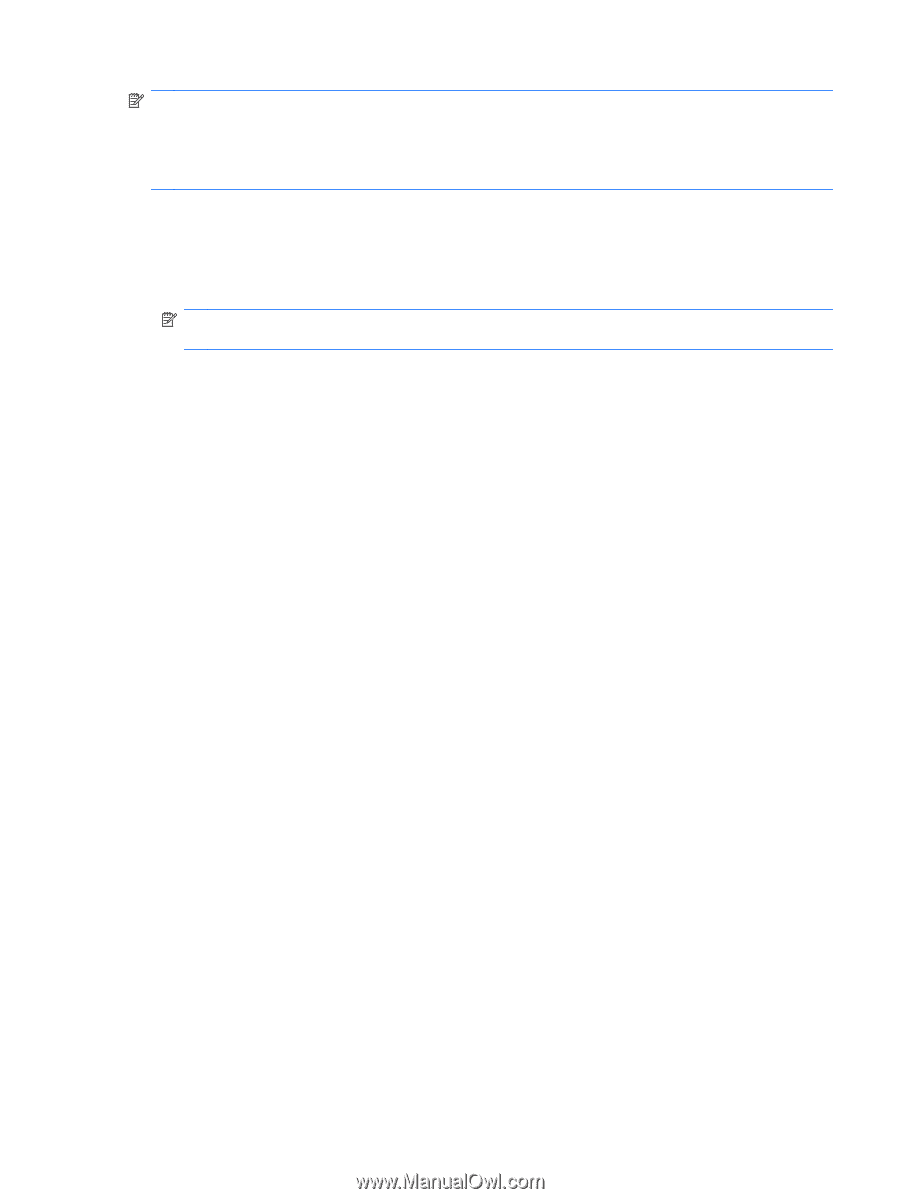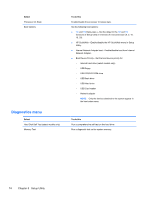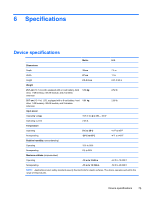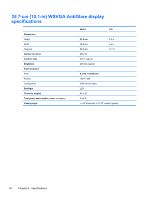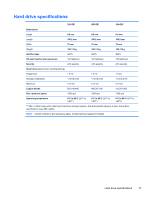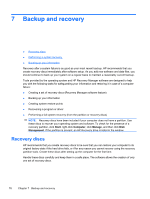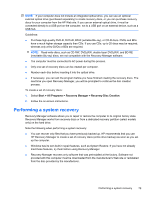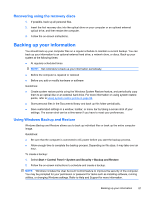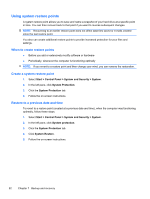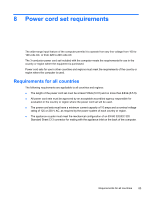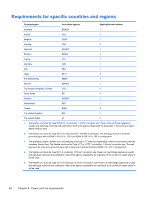HP Mini 110-3600 HP Mini 110, Compaq Mini CQ10 and HP Mini 1103 - Maintenance - Page 87
Performing a system recovery, Start, All Programs, Recovery Manager, Recovery Disc Creation
 |
View all HP Mini 110-3600 manuals
Add to My Manuals
Save this manual to your list of manuals |
Page 87 highlights
NOTE: If your computer does not include an integrated optical drive, you can use an optional external optical drive (purchased separately) to create recovery discs, or you can purchase recovery discs for your computer from the HP Web site. If you use an external optical drive, it must be connected directly to a USB port on the computer, not to a USB port on an external device, such as a USB hub. Guidelines: ● Purchase high-quality DVD-R, DVD+R, BD-R (writable Blu-ray), or CD-R discs. DVDs and BDs have a much higher storage capacity than CDs. If you use CDs, up to 20 discs may be required, whereas only a few DVDs or BDs are required. NOTE: Read-write discs, such as CD-RW, DVD±RW, double-layer DVD±RW, and BD-RE (rewritable Blu-ray) discs, are not compatible with the Recovery Manager software. ● The computer must be connected to AC power during this process. ● Only one set of recovery discs can be created per computer. ● Number each disc before inserting it into the optical drive. ● If necessary, you can exit the program before you have finished creating the recovery discs. The next time you open Recovery Manager, you will be prompted to continue the disc creation process. To create a set of recovery discs: 1. Select Start > All Programs > Recovery Manager > Recovery Disc Creation. 2. Follow the on-screen instructions. Performing a system recovery Recovery Manager software allows you to repair or restore the computer to its original factory state. Recovery Manager works from recovery discs or from a dedicated recovery partition (select models only) on the hard drive. Note the following when performing a system recovery: ● You can recover only files that you have previously backed up. HP recommends that you use HP Recovery Manager to create a set of recovery discs (entire drive backup) as soon as you set up the computer. ● Windows has its own built-in repair features, such as System Restore. If you have not already tried these features, try them before using Recovery Manager. ● Recovery Manager recovers only software that was preinstalled at the factory. Software not provided with this computer must be downloaded from the manufacturer's Web site or reinstalled from the disc provided by the manufacturer. Performing a system recovery 79