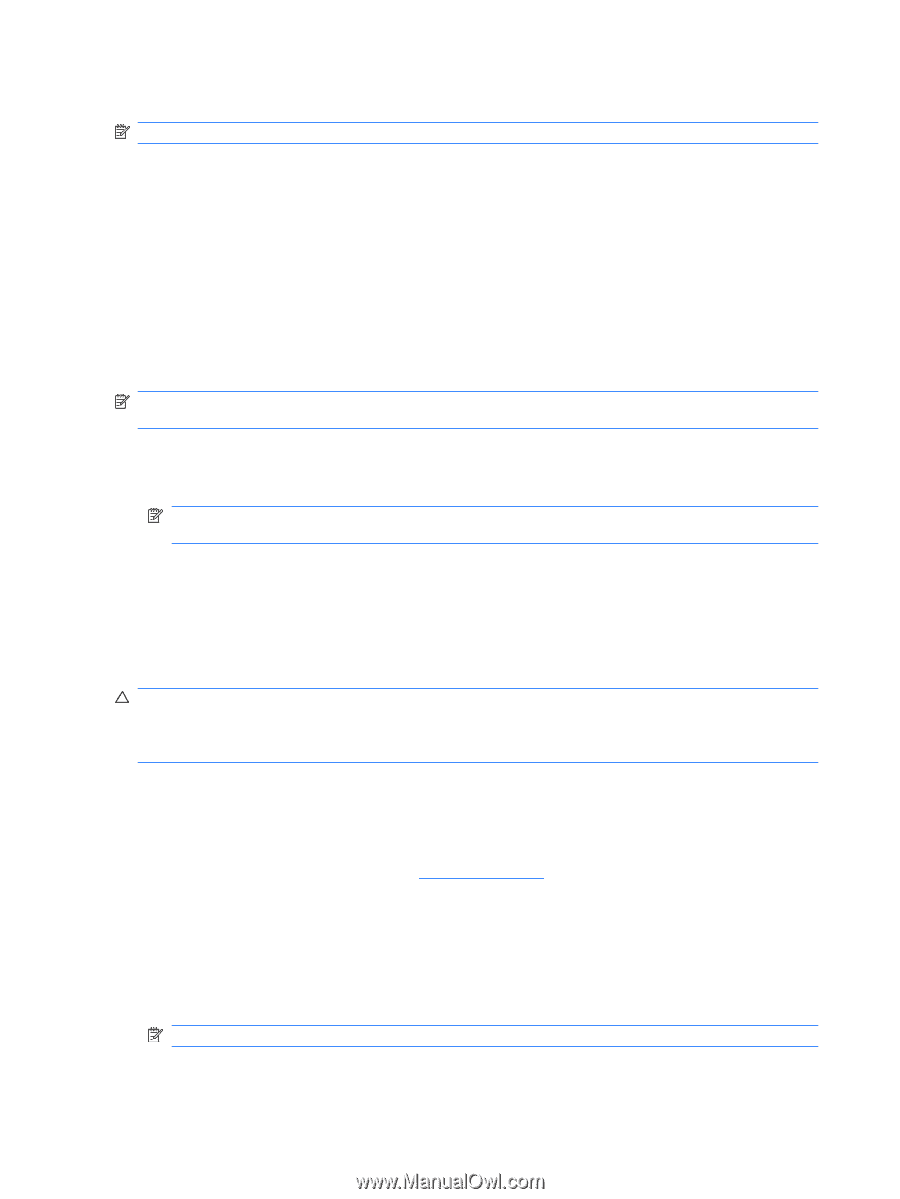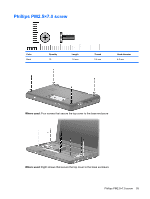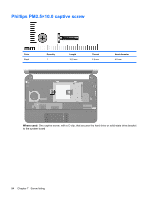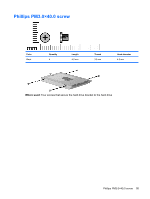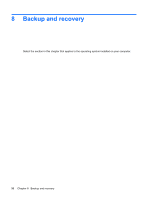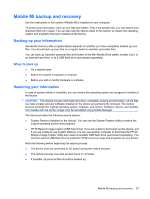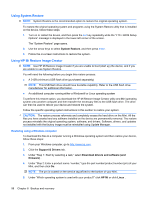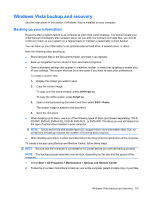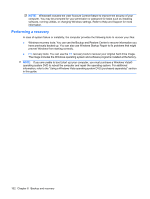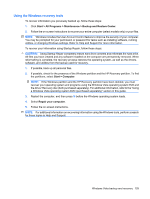HP Mini 110c-1000 HP Mini 1101 Notebook PC, HP Mini 110, and Compaq Mini 110 - - Page 106
Using System Restore, Using HP Mi Restore Image Creator, Restoring using a Windows computer
 |
View all HP Mini 110c-1000 manuals
Add to My Manuals
Save this manual to your list of manuals |
Page 106 highlights
Using System Restore NOTE: System Restore is the recommended option to restore the original operating system. To restore the original operating system and programs using the System Restore utility that is installed on the device, follow these steps: 1. Turn on or restart the device, and then press the esc key repeatedly while the "F10 = BIOS Setup Options" message is displayed in the lower-left corner of the screen. The "System Restore" page opens. 2. Use the arrow keys to select System Restore, and then press enter. 3. Follow the on-screen instructions to restore the system. Using HP Mi Restore Image Creator NOTE: Use HP Mi Restore Image Creator if you are unable to boot (start up) the device, and if you are unable to use System Restore. You will need the following before you begin this restore process: ● A 2-GB (minimum) USB flash drive (purchased separately) NOTE: This USB flash drive should have bootable capability. Refer to the USB flash drive manufacturer for additional information. ● An additional computer running either a Windows® or Linux operating system To perform this restore option, you download the HP Mi Restore Image Creator utility and Mini operating system onto another computer and then transfer the necessary files to the USB flash drive. The drive can then be used to reboot your device and restore the system. Follow the specific operating system instructions in this section to restore your system. CAUTION: The restore process reformats and completely erases the hard drive on the Mini. All the files you have created and any software installed on the device are permanently removed. The restore process reinstalls the original operating system, software, and drivers. Software, drivers, and updates not installed with the factory image must be reinstalled using Update Manager. Restoring using a Windows computer To download the files to a computer running a Windows operating system and then restore your device, follow these steps: 1. From your Windows computer, go to http://www.hp.com. 2. Click the Support & Drivers tab. 3. Under "Step 1: Start by selecting a task," select Download drivers and software (and firmware) . 4. Under "Step 2: Enter a product name / number," type the part number/product number (p/n) of your Mini, and then click Go. NOTE: The p/n is located on the service tag affixed to the bottom of your Mini. 5. Under "Which operating system is used with your product?" click HP Mi or click Linux . 98 Chapter 8 Backup and recovery