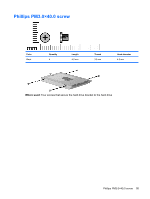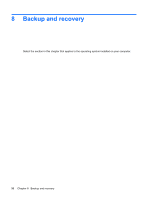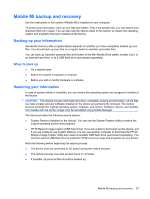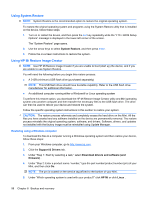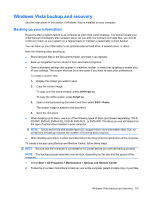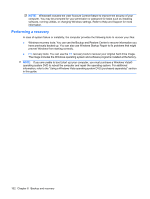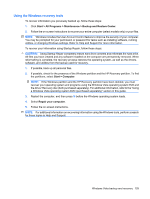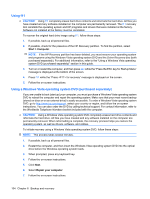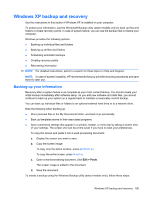HP Mini 110c-1000 HP Mini 1101 Notebook PC, HP Mini 110, and Compaq Mini 110 - - Page 108
Download restore image/HP Mi Restore Image, HP Mi Restore Image Creator for Linux
 |
View all HP Mini 110c-1000 manuals
Add to My Manuals
Save this manual to your list of manuals |
Page 108 highlights
3. Under "Step 1: Start by selecting a task," select Download drivers and software (and firmware) . 4. Under "Step 2: Enter a product name / number," type the part number/product number (p/n) of your Mini, and then click Go. NOTE: The p/n is located on the service tag affixed to the bottom of your Mini. 5. Under "Which operating system is used with your product?" click HP Mi or click Linux . 6. Click HP Mi Restore Image Creator (for Linux). 7. Click Download only. 8. Save liveusb-creator-ubuntu_0.3.3netbook0dennis5_all.deb to the Linux computer. 9. Install liveusb-creator-ubuntu_0.3.3netbook0dennis5_all.deb on the Linux computer. 10. Insert the USB flash drive into a USB port on the Linux computer CAUTION: The restore process reformats and completely erases the USB flash drive. All the files on the USB flash drive are permanently removed. 11. Open a terminal window and type the following command at the command prompt: sudo liveusb-creator 12. Select Download restore image/HP Mi Restore Image. 13. Select the target USB flash drive, and then click Start to download the latest Mini recovery image from the HP Web site. The recovery image will be downloaded and saved to the Linux computer, and then written to the USB flash drive. 14. When the download and write processes are complete, remove the USB flash drive. 15. Insert the USB flash drive into a USB port on your Mini. 16. Change the boot order by turning on or restarting the device, and then pressing f9 repeatedly while the "F9 = Change Boot Device Order" message is displayed in the lower-left corner of the screen. 17. Use the arrow keys to select the USB flash drive, and then press enter. 18. Press enter again to begin restoring the device. 19. Follow the on-screen instructions to install the operating system and programs. 20. After the operating system and programs are installed, remove the USB flash drive. NOTE: After the operating system and programs are installed, the device automatically restarts. You are then prompted to set up your device. 21. Use Update Manager to reinstall any updates not installed with the factory image. 22. Restore your personal files. NOTE: After this process is complete, you can uninstall the HP Mi Restore Image Creator utility from the Linux computer and delete the downloaded recovery image from the USB flash drive. (The image must be deleted manually.) 100 Chapter 8 Backup and recovery