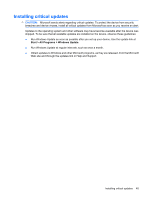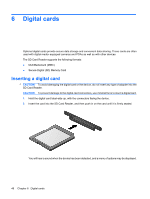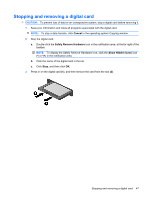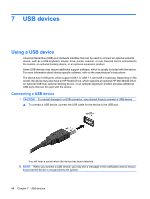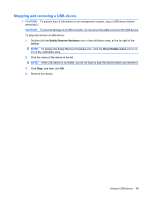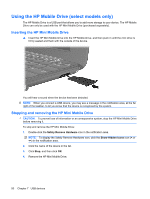HP Mini 1120TU MINI User Guide - Windows XP - Page 60
Using the HP Mobile Drive (select models only), Inserting the HP Mini Mobile Drive
 |
View all HP Mini 1120TU manuals
Add to My Manuals
Save this manual to your list of manuals |
Page 60 highlights
Using the HP Mobile Drive (select models only) The HP Mobile Drive is a USB port that allows you to add more storage to your device. The HP Mobile Drive can only be used with the HP Mini Mobile Drive (purchased separately). Inserting the HP Mini Mobile Drive ▲ Insert the HP Mini Mobile Drive into the HP Mobile Drive, and then push in until the mini drive is firmly seated and flush with the outside of the device. You will hear a sound when the device has been detected. NOTE: When you connect a USB device, you may see a message in the notification area, at the far right of the taskbar, to let you know that the device is recognized by the system. Stopping and removing the HP Mini Mobile Drive CAUTION: To prevent loss of information or an unresponsive system, stop the HP Mini Mobile Drive before removing it. To stop and remove the HP Mini Mobile Drive: 1. Double-click the Safely Remove Hardware icon in the notification area. NOTE: To display the Safely Remove Hardware icon, click the Show Hidden Icons icon (< or