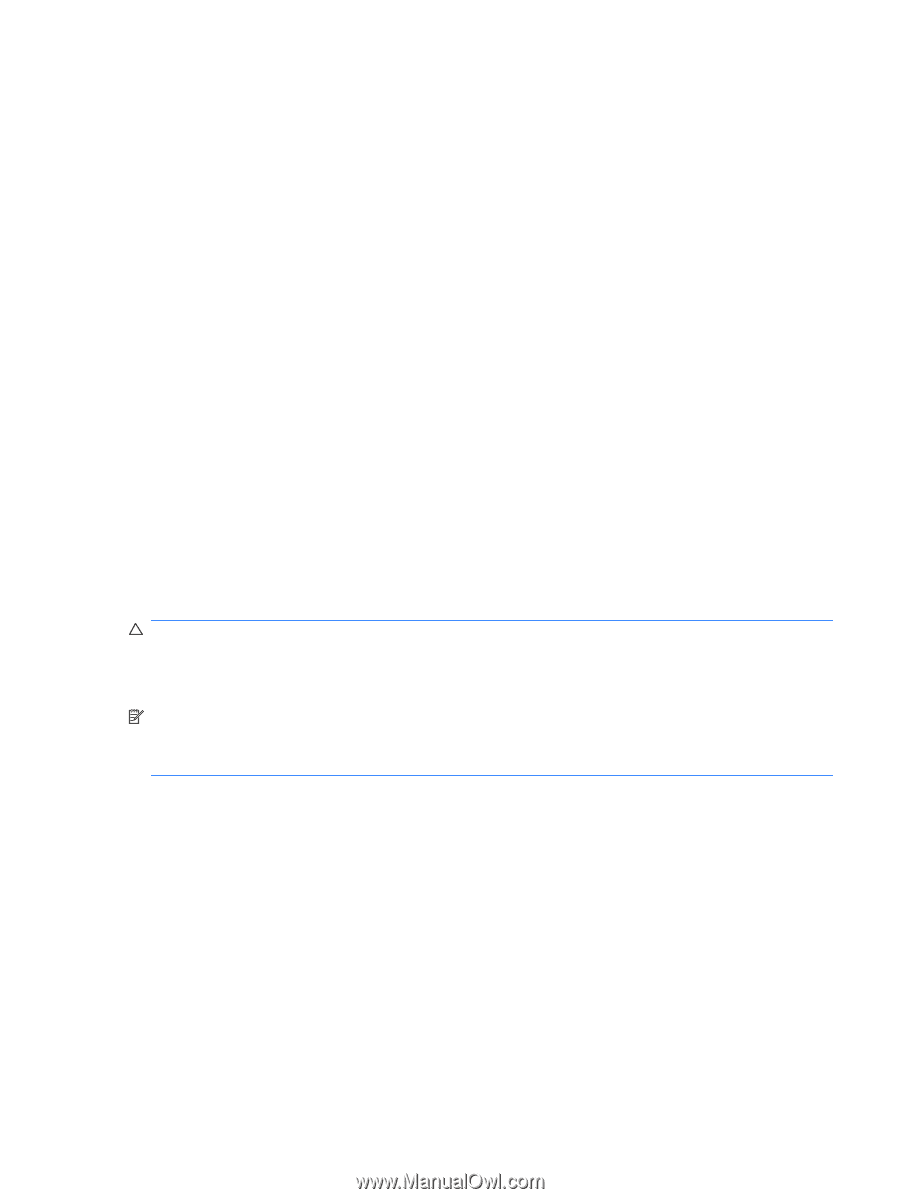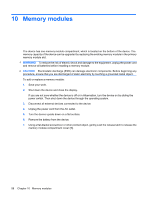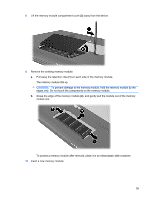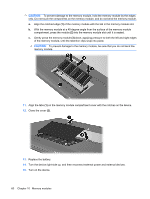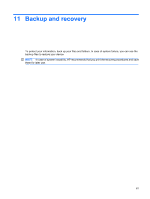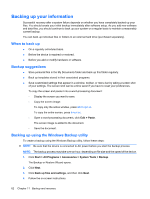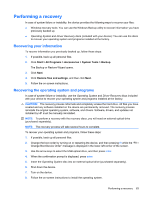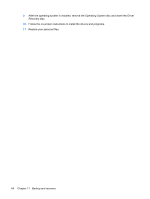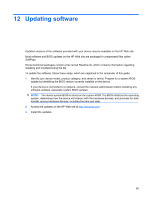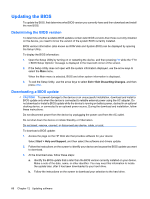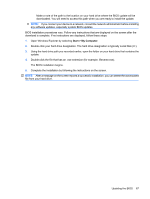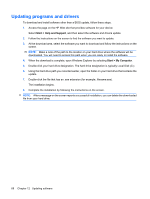HP Mini 1120TU MINI User Guide - Windows XP - Page 73
Performing a recovery, Recovering your information, Recovering the operating system and programs
 |
View all HP Mini 1120TU manuals
Add to My Manuals
Save this manual to your list of manuals |
Page 73 highlights
Performing a recovery In case of system failure or instability, the device provides the following ways to recover your files: ● Windows recovery tools: You can use the Windows Backup utility to recover information you have previously backed up. ● Operating System and Driver Recovery discs (included with your device): You can use the discs to recover your operating system and programs installed at the factory. Recovering your information To recover information you previously backed up, follow these steps: 1. If possible, back up all personal files. 2. Click Start > All Programs > Accessories > System Tools > Backup. The Backup or Restore Wizard opens. 3. Click Next. 4. Click Restore files and settings, and then click Next. 5. Follow the on-screen instructions. Recovering the operating system and programs In case of system failure or instability, use the Operating System and Driver Recovery discs included with your device to recover your operating system and programs installed at the factory. CAUTION: The recovery process reformats and completely erases the hard drive. All files you have created and any software installed on the device are permanently removed. The recovery process reinstalls the original operating system, software, and drivers. Software, drivers, and updates not installed by HP must be manually reinstalled. NOTE: To perform a recovery with the recovery discs, you will need an external optical drive (purchased separately). NOTE: The recovery process will take several hours to complete. To recover your operating system and programs, follow these steps: 1. If possible, back up all personal files. 2. Change the boot order by turning on or restarting the device, and then pressing f9 while the "F9 = Change Boot Device Order" message is displayed in the lower-left corner of the screen. 3. Use the arrow keys to select the USB optical drive, and then press enter. 4. When the confirmation prompt is displayed, press enter. 5. Insert the Operating System disc into an external optical drive (purchased separately). 6. Shut down the device. 7. Turn on the device. 8. Follow the on-screen instructions to install the operating system. Performing a recovery 63