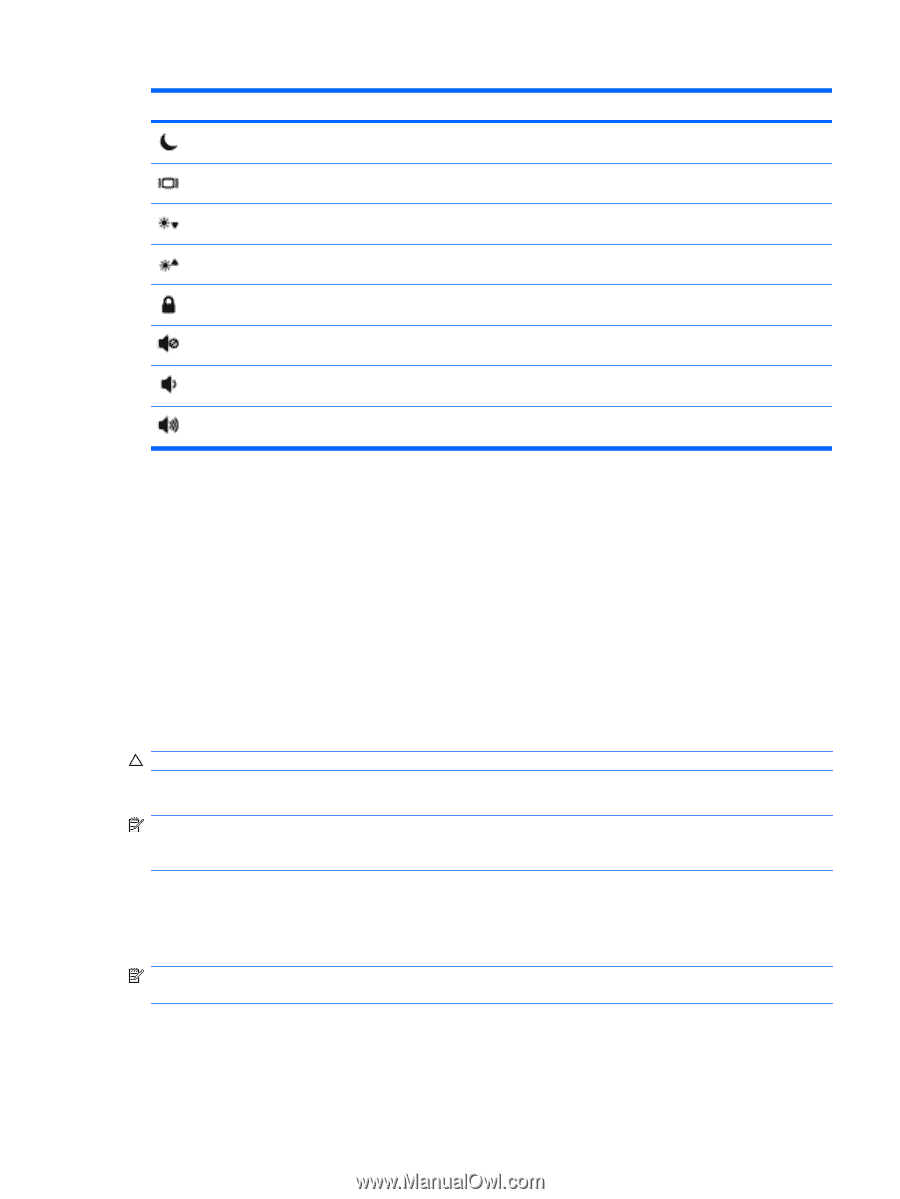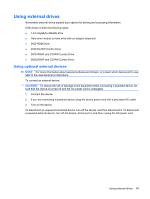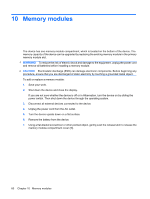HP Mini 1120TU Mini User Guide - Linux - Page 63
Initiating Standby (fn+f1), CAUTION
 |
View all HP Mini 1120TU manuals
Add to My Manuals
Save this manual to your list of manuals |
Page 63 highlights
Function Initiate Standby. Switch the image. Decrease screen brightness. Increase screen brightness. Initiate QuickLock. Mute device sound. Decrease device sound. Increase device sound. Hotkey fn+f1 fn+f2 fn+f3 fn+f4 fn+f6 fn+f8 fn+f10 fn+f11 To use a hotkey command on the device keyboard, follow either of these steps: ● Briefly press the fn key, and then briefly press the second key of the hotkey command. - or - ● Press and hold down the fn key, briefly press the second key of the hotkey command, and then release both keys at the same time. Initiating Standby (fn+f1) Press fn+f1 to initiate Standby. When Standby is initiated, your information is stored in memory, the screen is cleared, and power is conserved. While the device is in Standby, the power light blinks. CAUTION: To reduce the risk of information loss, save your work before initiating Standby. The device must be on before you can initiate Standby. NOTE: If a critical battery level occurs while the device is in Standby, the device initiates Hibernation and the information stored in memory is saved to the hard drive. The factory setting for critical battery action is Hibernate, but this setting can be changed in advanced power settings. To exit Standby, briefly slide the power switch. The function of the fn+f1 hotkey can be changed. For example, you can set the fn+f1 hotkey to initiate Hibernation instead of Standby. NOTE: In all Windows operating system windows, references to the sleep button apply to the fn+f1 hotkey. Using the keyboard 55