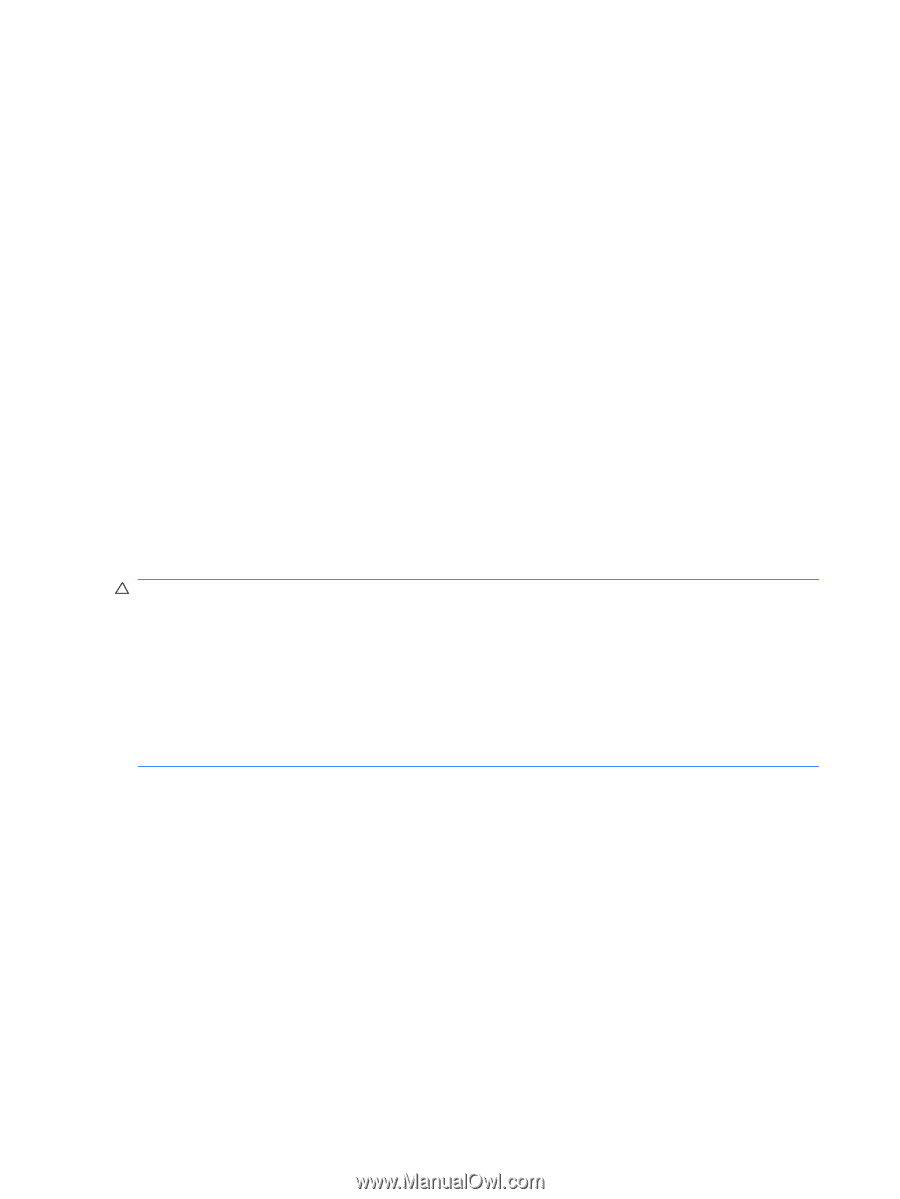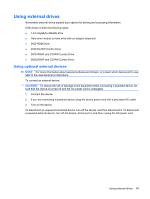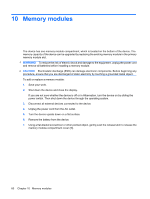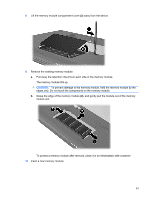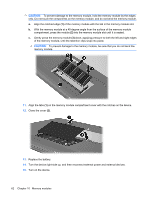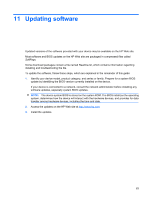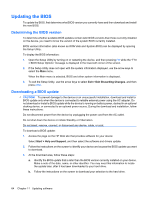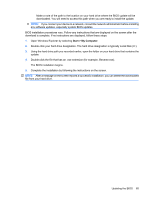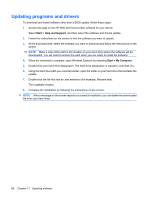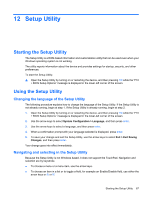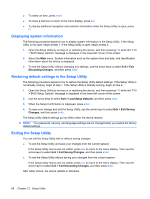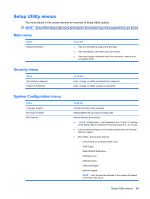HP Mini 1120TU Mini User Guide - Linux - Page 72
Updating the BIOS, Determining the BIOS version, Downloading a BIOS update
 |
View all HP Mini 1120TU manuals
Add to My Manuals
Save this manual to your list of manuals |
Page 72 highlights
Updating the BIOS To update the BIOS, first determine what BIOS version you currently have and then download and install the new BIOS. Determining the BIOS version To determine whether available BIOS updates contain later BIOS versions than those currently installed on the device, you need to know the version of the system BIOS currently installed. BIOS version information (also known as ROM date and System BIOS) can be displayed by opening the Setup Utility. To display the BIOS information: 1. Open the Setup Utility by turning on or restarting the device, and then pressing f10 while the "F10 = BIOS Setup Options" message is displayed in the lower-left corner of the screen. 2. If the Setup Utility does not open with the system information displayed, use the arrow keys to select the Main menu. When the Main menu is selected, BIOS and other system information is displayed. 3. To exit the Setup Utility, use the arrow keys to select Exit > Exit Discarding Changes, and then press enter. Downloading a BIOS update CAUTION: To prevent damage to the device or an unsuccessful installation, download and install a BIOS update only when the device is connected to reliable external power using the AC adapter. Do not download or install a BIOS update while the device is running on battery power, docked in an optional docking device, or connected to an optional power source. During the download and installation, follow these instructions: Do not disconnect power from the device by unplugging the power cord from the AC outlet. Do not shut down the device or initiate Standby or Hibernation. Do not insert, remove, connect, or disconnect any device, cable, or cord. To download a BIOS update: 1. Access the page on the HP Web site that provides software for your device: Select Start > Help and Support, and then select the software and drivers update. 2. Follow the instructions on the screen to identify your device and access the BIOS update you want to download. 3. At the download area, follow these steps: a. Identify the BIOS update that is later than the BIOS version currently installed on your device. Make a note of the date, name, or other identifier. You may need this information to locate the update later, after it has been downloaded to your hard drive. b. Follow the instructions on the screen to download your selection to the hard drive. 64 Chapter 11 Updating software