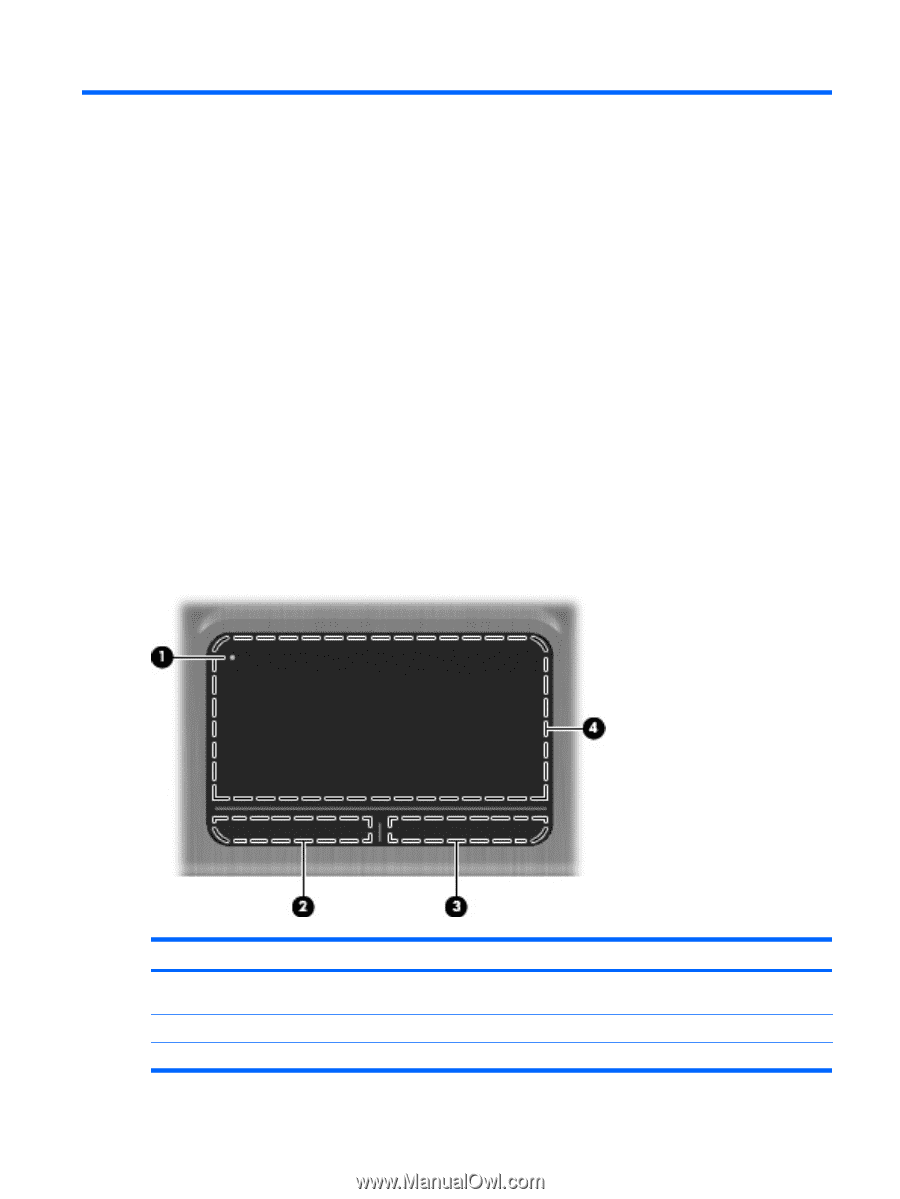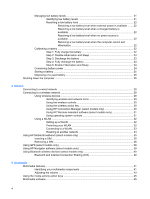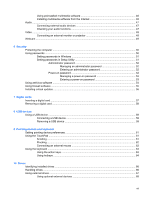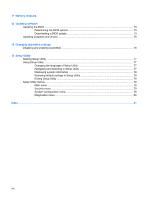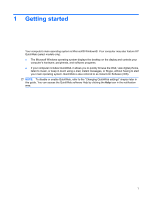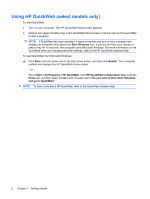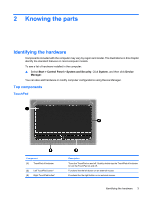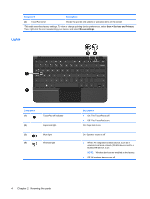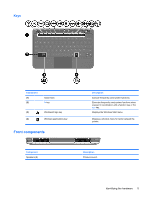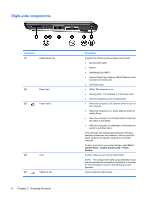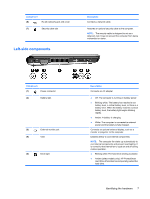HP Mini 210-1150NR Mini User Guide - Windows 7 - Page 11
Knowing the parts, Identifying the hardware, Top components, TouchPad
 |
View all HP Mini 210-1150NR manuals
Add to My Manuals
Save this manual to your list of manuals |
Page 11 highlights
2 Knowing the parts Identifying the hardware Components included with the computer may vary by region and model. The illustrations in this chapter identify the standard features on most computer models. To see a list of hardware installed in the computer: ▲ Select Start > Control Panel > System and Security. Click System, and then click Device Manager. You can also add hardware or modify computer configurations using Device Manager. Top components TouchPad Component (1) TouchPad off indicator (2) Left TouchPad button* (3) Right TouchPad button* Description Turns the TouchPad on and off. Quickly double-tap the TouchPad off indicator to turn the TouchPad on and off. Functions like the left button on an external mouse. Functions like the right button on an external mouse. Identifying the hardware 3