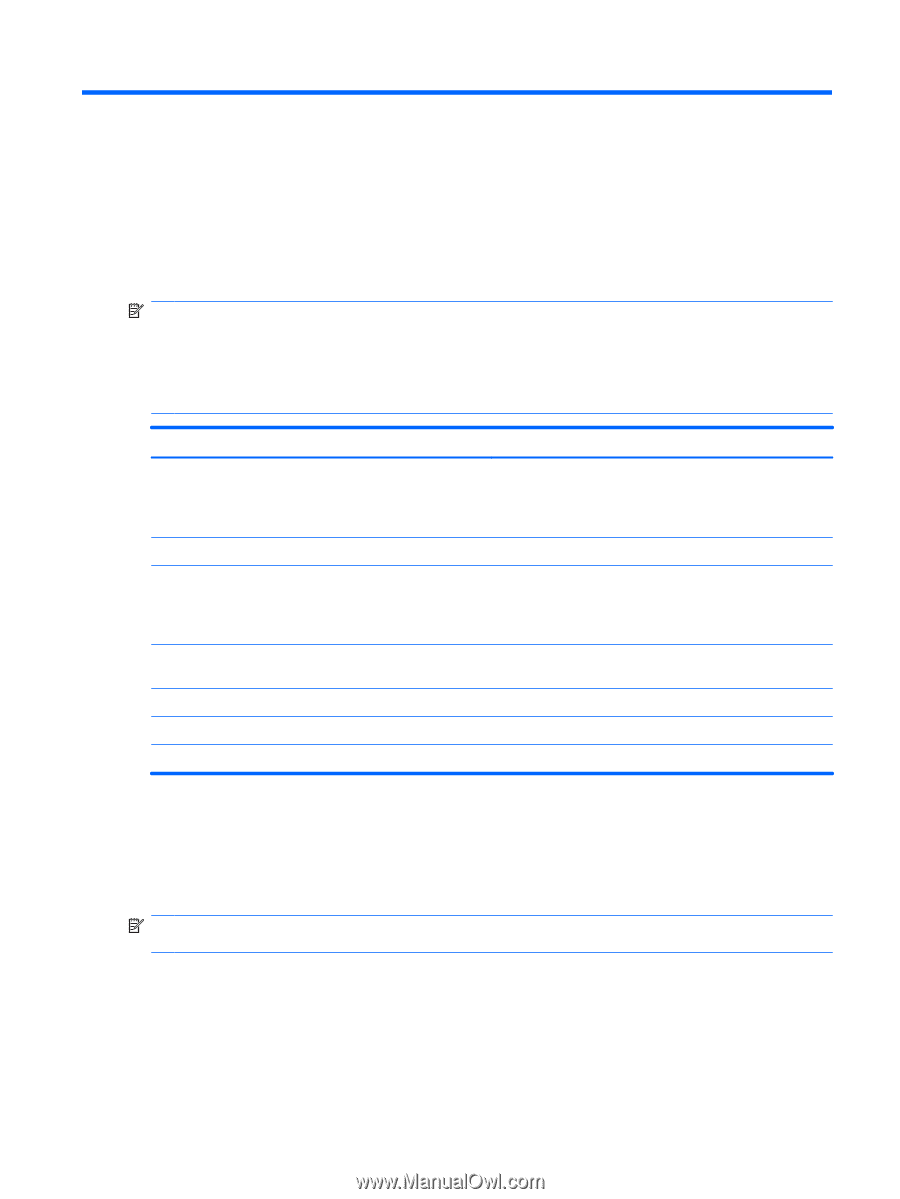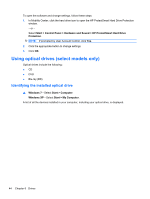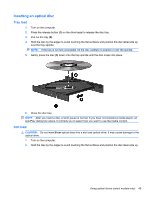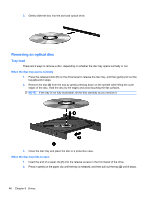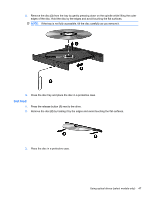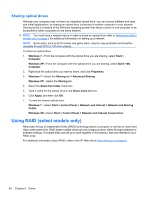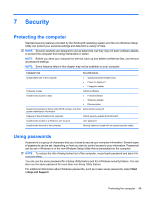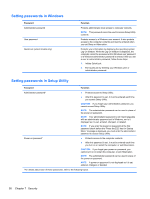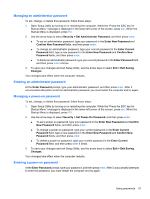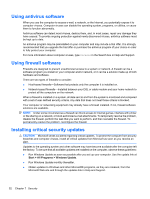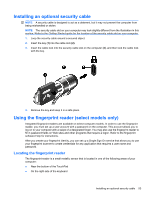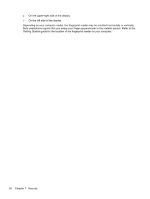HP Mini 210-2000 HP Notebook Reference Guide - Windows 7 - Page 59
Security, Protecting the computer, Using passwords
 |
View all HP Mini 210-2000 manuals
Add to My Manuals
Save this manual to your list of manuals |
Page 59 highlights
7 Security Protecting the computer Standard security features provided by the Windows® operating system and the non-Windows Setup Utility can protect your personal settings and data from a variety of risks. NOTE: Security solutions are designed to act as deterrents, but they may not deter software attacks or prevent the computer from being mishandled or stolen. NOTE: Before you send your computer for service, back up and delete confidential files, and remove all password settings. NOTE: Some features listed in this chapter may not be available on your computer. Computer risk Security feature Unauthorized use of the computer ● QuickLock (select models only) ● Power-on password ● Fingerprint reader Computer viruses Unauthorized access to data Antivirus software ● Firewall software ● Windows updates ● File encryption Unauthorized access to Setup Utility, BIOS settings, and other Administrator password system identification information Ongoing or future threats to the computer Critical security updates from Microsoft Unauthorized access to a Windows user account User password Unauthorized removal of the computer Security cable slot (used with an optional security cable) Using passwords A password is a group of characters that you choose to secure your computer information. Several types of passwords can be set, depending on how you want to control access to your information. Passwords can be set in Windows or in the non-Windows Setup Utility that is preinstalled on the computer. NOTE: To reduce the risk of being locked out of the computer, record each password and store it in a secure place. You can use the same password for a Setup Utility feature and for a Windows security feature. You can also use the same password for more than one Setup Utility feature. For additional information about Windows passwords, such as screen-saver passwords, select Start > Help and Support. Protecting the computer 49