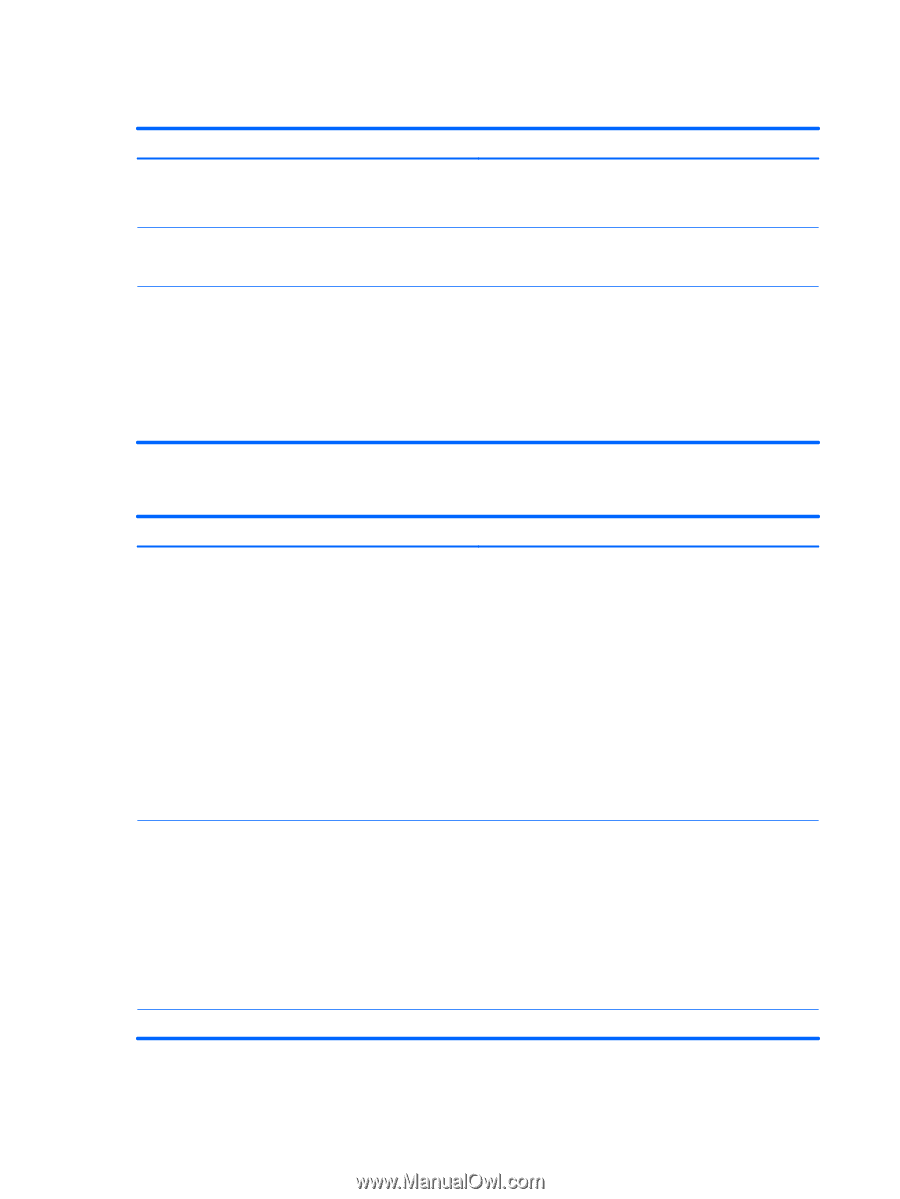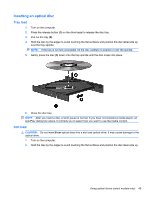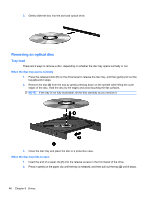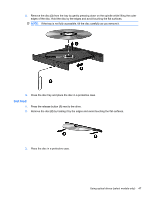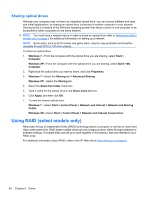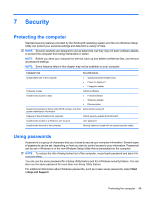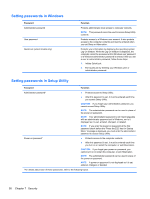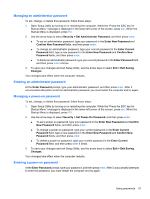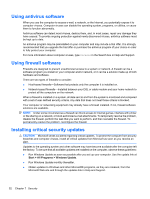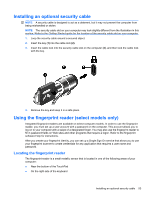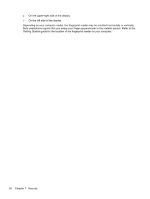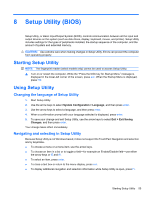HP Mini 210-2000 HP Notebook Reference Guide - Windows 7 - Page 60
Setting passwords in Windows, Setting passwords in Setup Utility, Security
 |
View all HP Mini 210-2000 manuals
Add to My Manuals
Save this manual to your list of manuals |
Page 60 highlights
Setting passwords in Windows Password Administrator password User password QuickLock (select models only) Function Protects administrator-level access to computer contents. NOTE: This password cannot be used to access Setup Utility contents. Protects access to a Windows user account. It also protects access to the computer contents and must be entered when you exit Sleep or Hibernation. Protects your information by displaying the operating system Log On window. While the Log On window is displayed, the computer cannot be accessed until a Windows user password or a Windows administrator password is entered. After you set a user or administrator password, follow these steps: 1. Initiate QuickLock. 2. Exit QuickLock by entering your Windows user or administrator password. Setting passwords in Setup Utility Password Function Administrator password* Power-on password* ● Protects access to Setup Utility. ● After this password is set, it must be entered each time you access Setup Utility. CAUTION: If you forget your administrator password, you cannot access Setup Utility. NOTE: The administrator password can be used in place of the power-on password. NOTE: Your administrator password is not interchangeable with an administrator password set in Windows, nor is it displayed as it is set, entered, changed, or deleted. NOTE: If you enter the power-on password at the first password check before the "Press the ESC key for Startup Menu" message is displayed, you must enter the administrator password to access Setup Utility. ● Protects access to the computer contents. ● After this password is set, it must be entered each time you turn on or restart the computer, or exit Hibernation. CAUTION: If you forget your power-on password, you cannot turn on or restart the computer, or exit Hibernation. NOTE: The administrator password can be used in place of the power-on password. NOTE: A power-on password is not displayed as it is set, entered, changed, or deleted. *For details about each of these passwords, refer to the following topics. 50 Chapter 7 Security