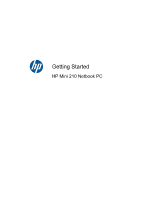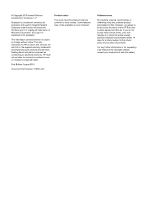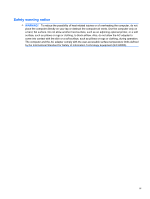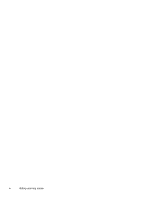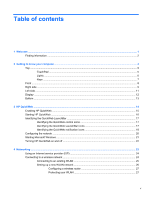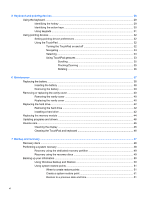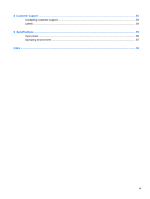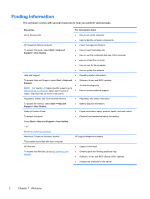Table of contents
1
Welcome
..........................................................................................................................................................
1
Finding information
...............................................................................................................................
2
2
Getting to know your computer
.....................................................................................................................
4
Top
.......................................................................................................................................................
5
TouchPad
............................................................................................................................
5
Lights
...................................................................................................................................
6
Keys
.....................................................................................................................................
7
Front
.....................................................................................................................................................
8
Right side
.............................................................................................................................................
9
Left side
..............................................................................................................................................
11
Display
................................................................................................................................................
12
Bottom
................................................................................................................................................
13
3
HP QuickWeb
................................................................................................................................................
14
Enabling HP QuickWeb
......................................................................................................................
15
Starting HP QuickWeb
.......................................................................................................................
16
Identifying the QuickWeb LaunchBar
.................................................................................................
17
Identifying the QuickWeb control icons
..............................................................................
17
Identifying the QuickWeb LaunchBar icons
.......................................................................
17
Identifying the QuickWeb notification icons
.......................................................................
18
Configuring the network
.....................................................................................................................
20
Starting Microsoft Windows
................................................................................................................
21
Turning HP QuickWeb on and off
.......................................................................................................
22
4
Networking
....................................................................................................................................................
23
Using an Internet service provider (ISP)
............................................................................................
24
Connecting to a wireless network
.......................................................................................................
24
Connecting to an existing WLAN
.......................................................................................
25
Setting up a new WLAN network
.......................................................................................
26
Configuring a wireless router
............................................................................
27
Protecting your WLAN
.......................................................................................
27
v