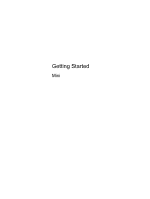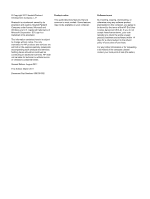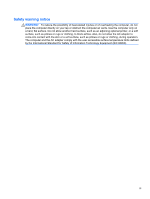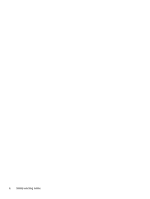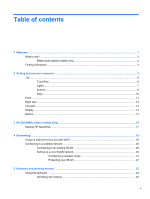HP Mini 210-3040ca Getting Started Mini - Windows 7 - Page 5
Table of contents
 |
View all HP Mini 210-3040ca manuals
Add to My Manuals
Save this manual to your list of manuals |
Page 5 highlights
Table of contents 1 Welcome ...1 What's new? ...2 Beats Audio (select models only 2 Finding information ...3 2 Getting to know your computer ...5 Top ...6 TouchPad ...6 Lights ...7 Buttons ...8 Keys ...10 Front ...11 Right side ...12 Left side ...13 Display ...14 Bottom ...15 3 HP QuickWeb (select models only) ...16 Starting HP QuickWeb ...17 4 Networking ...18 Using an Internet service provider (ISP 19 Connecting to a wireless network ...20 Connecting to an existing WLAN 20 Setting up a new WLAN network 20 Configuring a wireless router 21 Protecting your WLAN 21 5 Keyboard and pointing devices ...22 Using the keyboard ...23 Identifying the hotkeys ...23 v

Table of contents
1
Welcome
..........................................................................................................................................................
1
What's new?
.........................................................................................................................................
2
Beats Audio (select models only)
........................................................................................
2
Finding information
...............................................................................................................................
3
2
Getting to know your computer
.....................................................................................................................
5
Top
.......................................................................................................................................................
6
TouchPad
............................................................................................................................
6
Lights
...................................................................................................................................
7
Buttons
.................................................................................................................................
8
Keys
...................................................................................................................................
10
Front
...................................................................................................................................................
11
Right side
...........................................................................................................................................
12
Left side
..............................................................................................................................................
13
Display
................................................................................................................................................
14
Bottom
................................................................................................................................................
15
3
HP QuickWeb (select models only)
.............................................................................................................
16
Starting HP QuickWeb
.......................................................................................................................
17
4
Networking
....................................................................................................................................................
18
Using an Internet service provider (ISP)
............................................................................................
19
Connecting to a wireless network
.......................................................................................................
20
Connecting to an existing WLAN
.......................................................................................
20
Setting up a new WLAN network
.......................................................................................
20
Configuring a wireless router
............................................................................
21
Protecting your WLAN
.......................................................................................
21
5
Keyboard and pointing devices
...................................................................................................................
22
Using the keyboard
............................................................................................................................
23
Identifying the hotkeys
.......................................................................................................
23
v