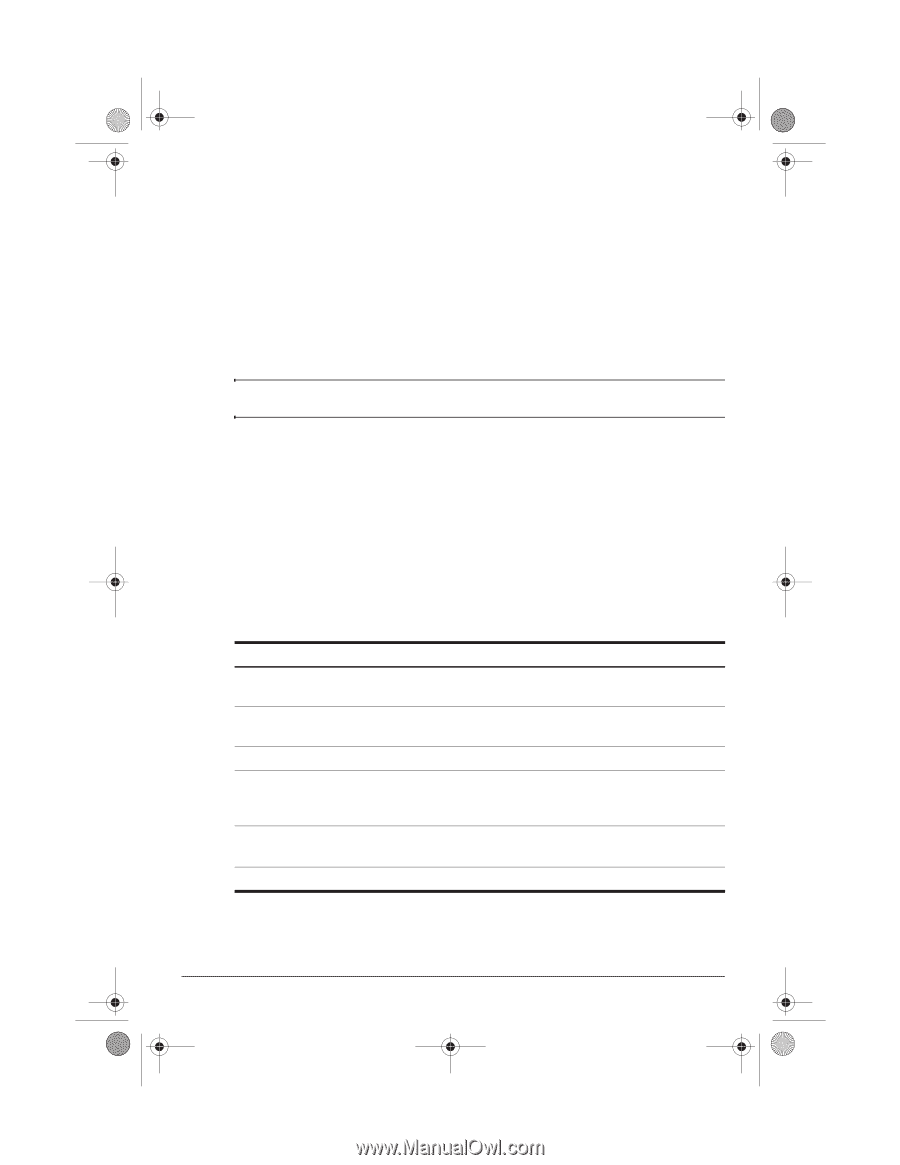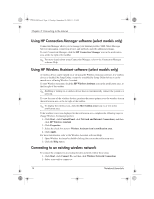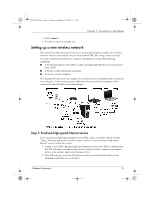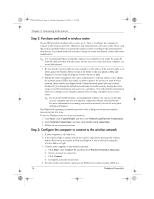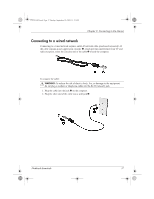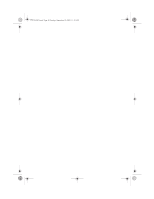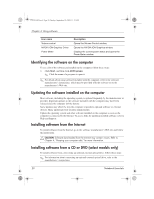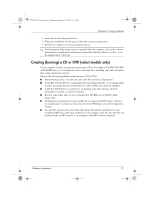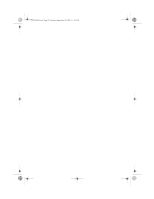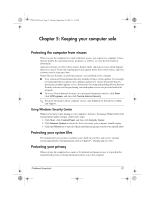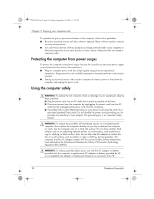HP Mini 311-1000NR Notebook Essentials - Windows XP - Page 21
Using software
 |
View all HP Mini 311-1000NR manuals
Add to My Manuals
Save this manual to your list of manuals |
Page 21 highlights
574395-002.book Page 19 Sunday, September 20, 2009 11:32 AM Chapter 4: Using software The computer includes preinstalled software. Some models also include additional software on an optical disc. ■ You can use the software on the computer to play digital media, upload photos, and listen to Internet radio. In addition, you can use the software along with an optional external optical drive to perform tasks such as the following: ✎ The external optical drive must be connected to the USB port on the computer, not on another external device, such as a hub or docking station. ■ Playing audio and video CDs and DVDs ■ Creating (burning) data CDs ■ Creating (burning) audio CDs ■ Creating (burning) and editing a video or movie on a DVD or video CD This chapter explains how to perform some of these tasks, and it also explains how to identify and update the software on the computer. Identifying the Windows desktop shortcuts The Windows desktop is where you start when you turn on your computer. It includes the Start menu, the notification area at the far right of the taskbar, and icon shortcuts that are used to start programs. Icon name Norton Internet Security HP Wireless Assistant (select models only) Network status Wireless network status (2 icons) HP Connection Manager (select models only) Alps Pointing Devices Description Displays the status of the Norton Internet Security antivirus software. Displays the status of your wireless device. Displays the status of your network connection. Display the status of your wireless network connection and opens the Wireless Network Connection window. Displays the status of HP Connection Manager and opens the HP Connection Manager window. Opens the Mouse Properties window. (Continued) Notebook Essentials 19