HP N200 User Guide - Page 14
HP watermark and image retention policy, Removing the monitor stand, Mounting the monitor, CAUTION
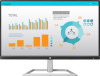 |
View all HP N200 manuals
Add to My Manuals
Save this manual to your list of manuals |
Page 14 highlights
The monitor automatically scans the signal inputs for an active input and uses that input for the screen. HP watermark and image retention policy The IPS monitor models are designed with IPS (In-Plane Switching) display technology which provides ultrawide viewing angles and advanced image quality. IPS monitors are suitable for a wide variety of advanced image quality applications. This panel technology, however, is not suitable for applications that exhibit static, stationary, or fixed images for long periods of time without the use of screen savers. These types of applications may include camera surveillance, video games, marketing logos, and templates that are displayed on the screen for a prolonged period of time. Static images may cause image retention damage that could look like stains or watermarks on the monitor's screen. Removing the monitor stand You can remove the monitor from the stand to mount the monitor to a wall, a swing arm, or other mounting fixture. CAUTION: Before beginning to disassemble the monitor, be sure that the monitor is turned off and all cables are disconnected. 1. Disconnect and remove all cables from the monitor. 2. Position the monitor facedown on a flat surface covered by a clean, dry cloth. 3. Press down on the release latch (1). 4. Slide the stand out of the slot on the monitor (2). Mounting the monitor The monitor can be attached to a wall, swing arm, or other mounting fixture. NOTE: This apparatus is intended to be supported by a UL or CSA Listed wall-mount bracket. CAUTION: This monitor supports the VESA industry standard 100 mm mounting holes. To attach a thirdparty mounting solution to the monitor, four 4 mm, 0.7 pitch, and 10 mm screws are required. Longer screws must not be used because they may damage the monitor. It is important to verify that the manufacturer's mounting solution is compliant with the VESA standard and is rated to support the weight of the monitor. For best performance, it is important to use the power and video cables provided with the monitor. 1. Remove the monitor from the stand. Removing the monitor stand on page 8. 8 Chapter 1 Getting started















