HP N200 User Guide - Page 17
Using the monitor, Software and utilities, The Information file, The Image Color Matching file
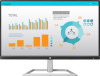 |
View all HP N200 manuals
Add to My Manuals
Save this manual to your list of manuals |
Page 17 highlights
2 Using the monitor Software and utilities The optical disc, if one is included with the monitor, contains the following files you can install on the computer. If you do not have an optical drive, you can download the files from http://www.hp.com/support. ● INF (Information) file ● ICM (Image Color Matching) files (one for each calibrated color space) The Information file The INF file defines monitor resources used by Windows® operating systems to ensure monitor compatibility with the computer's graphics adapter. This monitor is Windows Plug and Play-compatible and the monitor will work correctly without installing the INF file. Monitor Plug and Play compatibility requires that the computer's graphic card is VESA DDC2compliant and that the monitor connects directly to the graphics card. Plug and Play does not work through separate BNC-type connectors or through distribution buffers/boxes. The Image Color Matching file The ICM files are data files that are used in conjunction with graphics programs to provide consistent color matching from monitor screen to printer, or from scanner to monitor screen. This file is activated from within graphics programs that support this feature. NOTE: The ICM color profile is written in accordance with the International Color Consortium (ICC) Profile Format specification. Installing the INF and ICM files After you determine that you need to update, use one of the following methods to install the files. Installing from the optical disc (available in select regions) 1. Insert the optical disc into the computer optical disc drive. The optical disc menu is displayed. 2. View the HP Monitor Software Information file. 3. Select Install Monitor Driver Software. 4. Follow the on-screen instructions. 5. Ensure that the proper resolution and refresh rates appear in the Windows Display control panel. NOTE: If you receive an installation error, try to install the files manually. Refer to the HP Monitor Software Information file on the optical disc. Downloading from the Web If you do not have a computer or a source device with an optical drive, you can download the latest version of INF and ICM files from the HP monitors support website. Software and utilities 11















