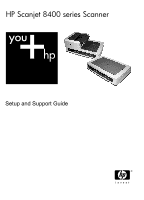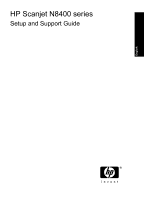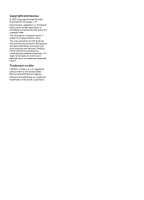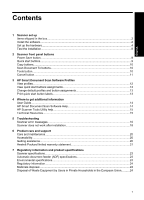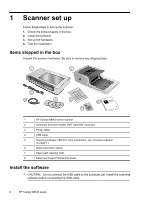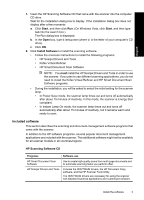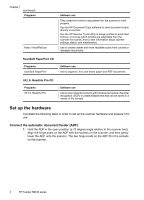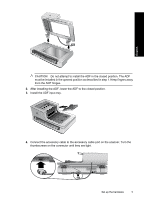Contents
1
Scanner set up
Items shipped in the box
.............................................................................................................
2
Install the software
......................................................................................................................
2
Set up the hardware
...................................................................................................................
4
Test the installation
.....................................................................................................................
8
2
Scanner front panel buttons
Power Save button
.....................................................................................................................
9
Quick start buttons
......................................................................................................................
9
Copy buttons
............................................................................................................................
10
Scan Document To buttons
......................................................................................................
10
Tools button
..............................................................................................................................
10
Cancel button
...........................................................................................................................
11
3
HP Smart Document Scan Software Profiles
View profiles
.............................................................................................................................
12
View quick start buttons assignments
......................................................................................
12
Change default profiles and button assignments
.....................................................................
13
Print quick start button labels
...................................................................................................
13
4
Where to get additional information
User Guide
................................................................................................................................
14
HP Smart Document Scan Software Help
................................................................................
14
HP Scanner Tools Utility help
...................................................................................................
15
Technical Resources
................................................................................................................
15
5
Troubleshooting
Scanner error messages
..........................................................................................................
16
Scanner does not work after installation
...................................................................................
18
6
Product care and support
Care and maintenance
.............................................................................................................
20
Accessibility
..............................................................................................................................
20
Getting assistance
....................................................................................................................
20
Hewlett-Packard limited warranty statement
............................................................................
21
7
Regulatory information and product specifications
Scanner specifications
..............................................................................................................
23
Automatic document feeder (ADF) specifications
....................................................................
23
Environmental specifications
....................................................................................................
24
Regulatory information
.............................................................................................................
24
Materials disposal
.....................................................................................................................
24
Disposal of Waste Equipment by Users in Private Households in the European Union
..........
24
1
English