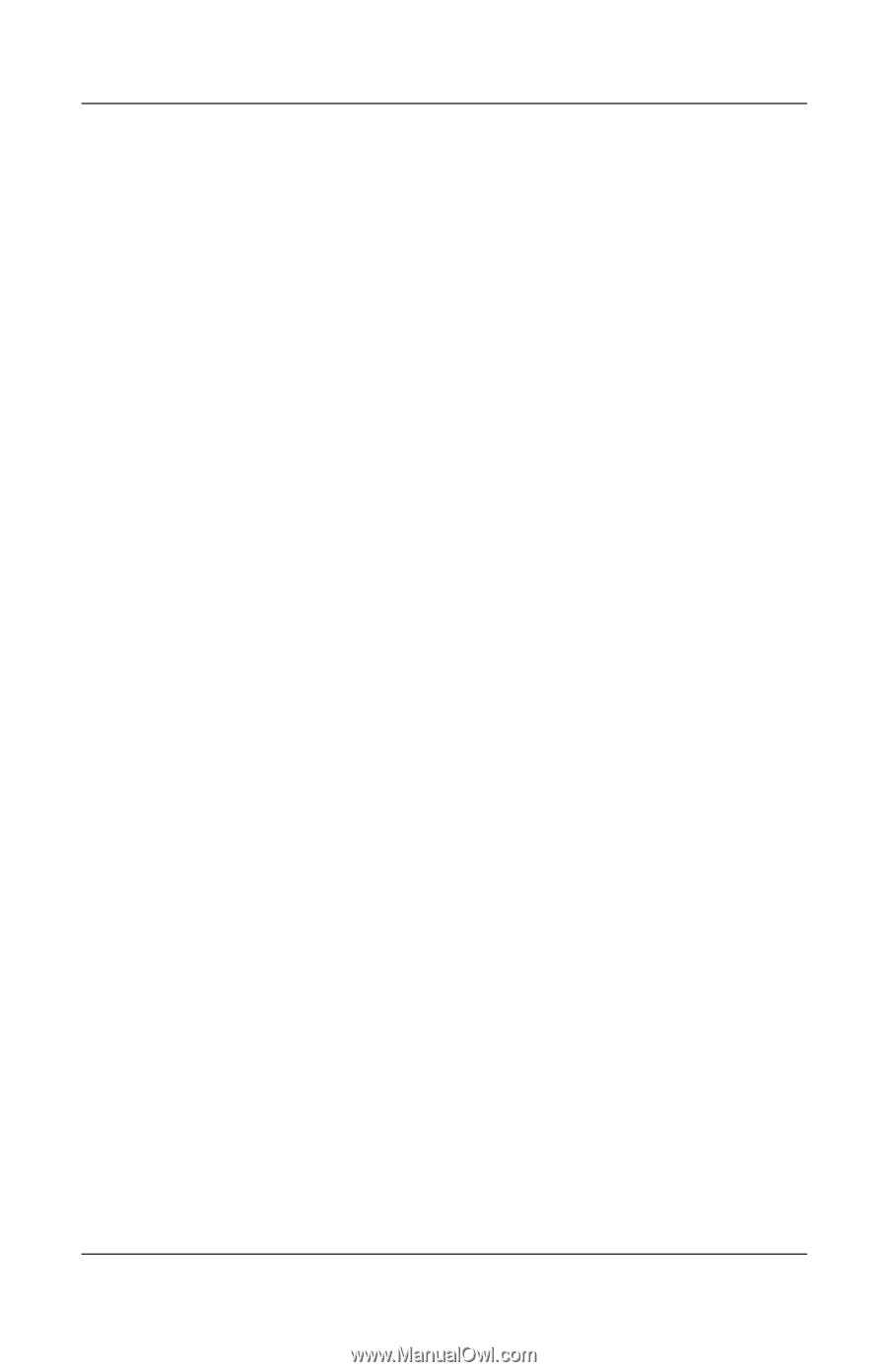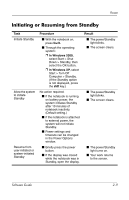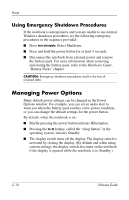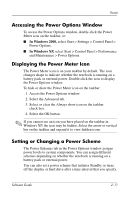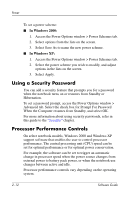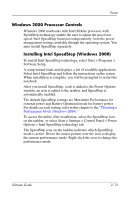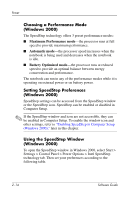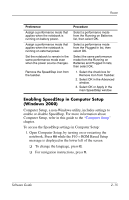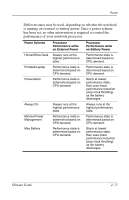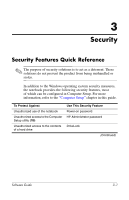HP Nc6000 Software Guide - Page 25
Windows 2000 Processor Controls, Software Setup.
 |
UPC - 829160222264
View all HP Nc6000 manuals
Add to My Manuals
Save this manual to your list of manuals |
Page 25 highlights
Power Windows 2000 Processor Controls Windows 2000 notebooks with Intel Mobile processor with SpeedStep technology enable the user to adjust the processor speed. Intel SpeedStep functions independently from the power management settings available through the operating system. You must install SpeedStep separately. Installing Intel SpeedStep (Windows 2000) To install Intel SpeedStep technology, select Start > Programs > Software Setup. A setup wizard loads and displays a list of available applications. Select Intel SpeedStep and follow the instructions on the screen. When installation is complete, you will be prompted to restart the notebook. After you install SpeedStep, a tab is added to the Power Options window, an icon is added to the taskbar, and SpeedStep is automatically enabled. The default SpeedStep settings are Maximum Performance for external power and Battery Optimized mode for battery power. For details on each setting, refer in this chapter to the "Choosing a Performance Mode (Windows 2000)." To access the utility after installation, select the SpeedStep icon on the taskbar, or select Start > Settings > Control Panel > Power Options > Intel SpeedStep technology tab. The SpeedStep icon on the taskbar indicates which SpeedStep mode is active. Hover the mouse pointer over the icon to display the current performance mode. Right-click the icon to change the performance mode. Software Guide 2-13