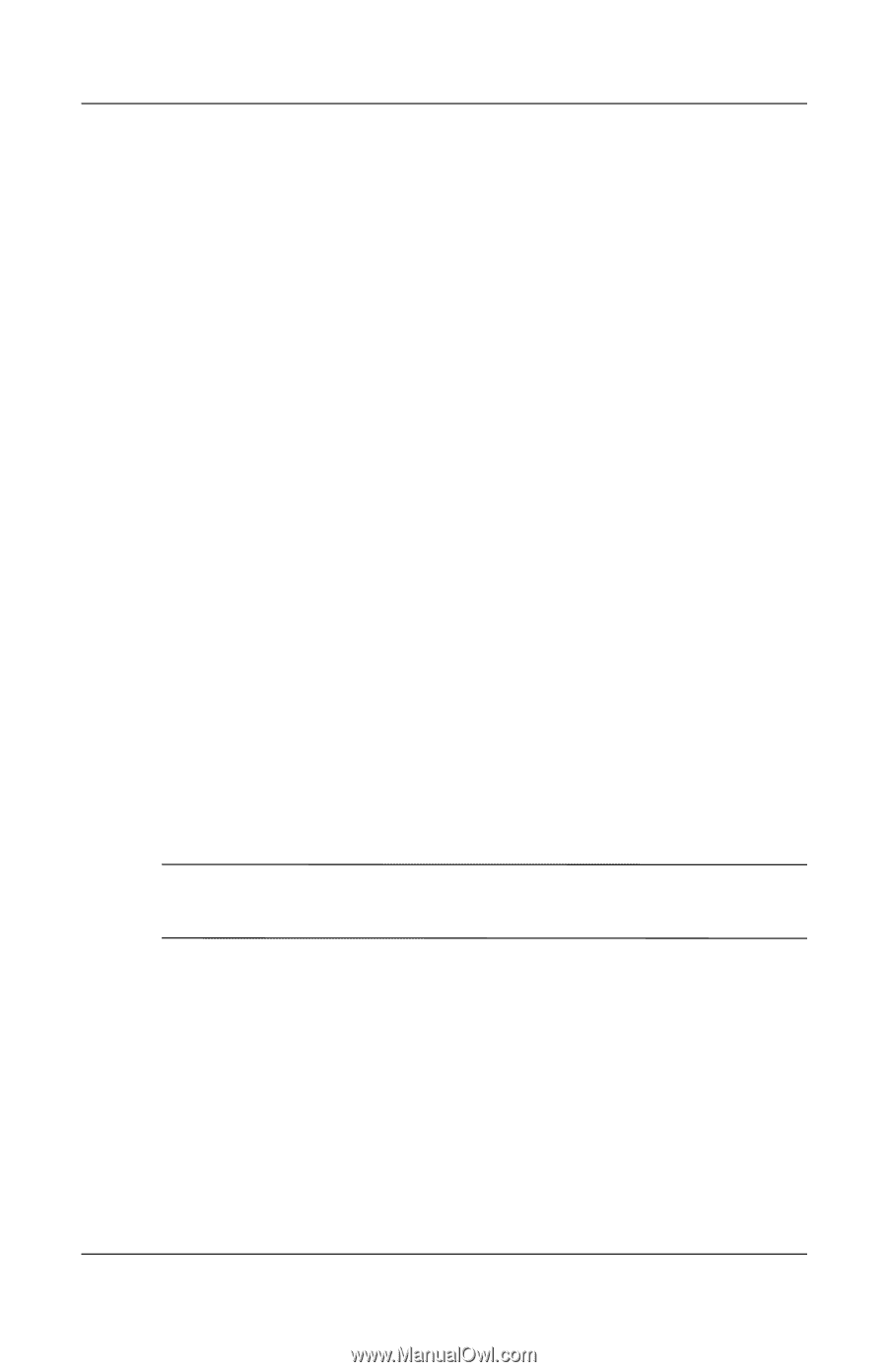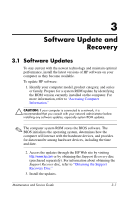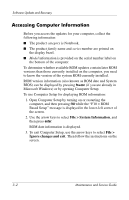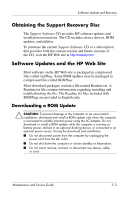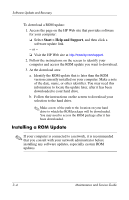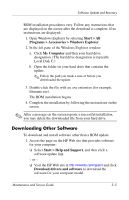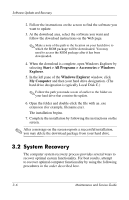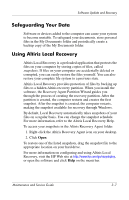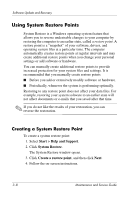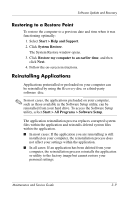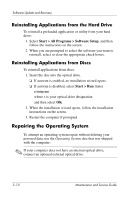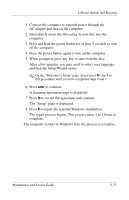HP Nc6220 HP Compaq nc6220 and nc6230 Notebook PC - Maintenance and Service Gu - Page 60
System Recovery, Start > All Programs > Accessories > Windows, Explorer, Windows Explorer - recovery disk
 |
View all HP Nc6220 manuals
Add to My Manuals
Save this manual to your list of manuals |
Page 60 highlights
Software Update and Recovery 2. Follow the instructions on the screen to find the software you want to update. 3. At the download area, select the software you want and follow the download instructions on the Web page. ✎ Make a note of the path to the location on your hard drive to which the ROM package will be downloaded. You may need to access the ROM package after it has been downloaded. 4. When the download is complete, open Windows Explorer by selecting Start > All Programs > Accessories > Windows Explorer. 5. In the left pane of the Windows Explorer window, click My Computer and then your hard drive designation. (The hard drive designation is typically Local Disk C.) ✎ Follow the path you made a note of earlier to the folder on your hard drive that contains the update. 6. Open the folder and double-click the file with an .exe extension (for example, filename.exe). The installation begins. 7. Complete the installation by following the instructions on the screen. ✎ After a message on the screen reports a successful installation, you may delete the download package from your hard drive. 3.2 System Recovery The computer system recovery process provides several ways to recover optimal system functionality. For best results, attempt to recover optimal computer functionality by using the following procedures in the order described here. 3-6 Maintenance and Service Guide