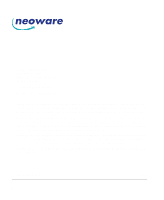HP Neoware m100 ezRemote Manager 3.0 User Manual
HP Neoware m100 - Mobile Thin Client Manual
 |
View all HP Neoware m100 manuals
Add to My Manuals
Save this manual to your list of manuals |
HP Neoware m100 manual content summary:
- HP Neoware m100 | ezRemote Manager 3.0 User Manual - Page 1
i - HP Neoware m100 | ezRemote Manager 3.0 User Manual - Page 2
information provided in this manual is intended for instructional purposes only and is subject to change without notice. Neoware Systems, Inc., in this manual. Production note: This manual was entirely designed, written, edited, and illustrated on Neoware thin client appliances. MN-USER-EZRM-3.0 ii - HP Neoware m100 | ezRemote Manager 3.0 User Manual - Page 3
of Contents ezRemote Manager User Manual Table of Contents iii CHAPTER 1 Introduction 7 Overview 7 Complete remote management of Neoware thin client appliances 7 ezRemote Manager distribution 8 Getting More Information 9 The Internet 9 Technical support 9 CHAPTER 2 Installing ezRemote Manager - HP Neoware m100 | ezRemote Manager 3.0 User Manual - Page 4
software cloning 35 Preparing the template or source appliance 36 Preparing the target appliances 36 Start the cloning process 36 Copying the cloned image to other XPe / NTe appliances 38 CHAPTER 6 Connection Manager 39 Connection Manager not available in Support Mode 39 Connections in thin client - HP Neoware m100 | ezRemote Manager 3.0 User Manual - Page 5
User Manual Table of Contents Which appliance configuration items are cloned using Properties Manager? 51 Why clone properties? 52 Save time configuring thin client 64 Client configuration 64 ezAnywhere shadowing and passwords 65 CE Appliances 83 Windows CE ezUpdate 83 Requirements 83 Table of Contents - HP Neoware m100 | ezRemote Manager 3.0 User Manual - Page 6
on the client 95 Using ezUpdate to distribute NeoLinux software update packages 97 Using ezUpdate to distribute NeoLinux configurations 97 Updating connections and properties 97 install.nl 98 Version file 98 Configuration files 98 properties.rgy 98 ezRemote Manager User Manual connections.rgy - HP Neoware m100 | ezRemote Manager 3.0 User Manual - Page 7
Import lists of IP addresses to build lists, • Centrally manage security on Neoware thin client appliances anywhere on your network, • Selectively push system software updates to Neoware thin client appliances running Microsoft® Windows® CE, Windows® NTe, Windows® XPe, or NeoLinux™, 7 Connections - HP Neoware m100 | ezRemote Manager 3.0 User Manual - Page 8
ezUpdate automatic updates of software, properties, and connections for Neoware thin client appliances running Windows CE, Windows XPe, or NeoLinux, • Remotely configure any Neoware thin client appliance located anywhere on your network, or shadow users for instructions or helpdesk functions, • View - HP Neoware m100 | ezRemote Manager 3.0 User Manual - Page 9
information about Neoware products, including the latest software updates, at: http://www.neoware.com In addition, this user manual and other Neoware documentation are available on the Neoware web site for reading or downloading. Technical support For technical support, call Neoware at +1.610 - HP Neoware m100 | ezRemote Manager 3.0 User Manual - Page 10
Introduction 10 Getting More Information - HP Neoware m100 | ezRemote Manager 3.0 User Manual - Page 11
and Windows XPe cloning are also installed. Additionally installed are directories used for the ezUpdate of Windows CE software. A setup wizard guides you through Panel to install the program from the downloaded file. 2 At the Setup wizard Welcome screen, click Next. 11 Installing ezRemote Manager - HP Neoware m100 | ezRemote Manager 3.0 User Manual - Page 12
setup utility. 5 Type your name and company, and then click Next. 6 Select the installation location, and then click Next. Note: The default installation folder is C:/Program Files/Neoware only installed for those users who need to run down in the installed software menu and highlight ezRemote - HP Neoware m100 | ezRemote Manager 3.0 User Manual - Page 13
from the images in this manual. To see the user interface that is documented here, run ezRemote Manager in displays at high color (16-bit) or true color (24-bit) or higher. Once ezRemote Manager is installed on a server, use it to locate and view information about your Neoware thin client appliances - HP Neoware m100 | ezRemote Manager 3.0 User Manual - Page 14
Password to use a thin client access password with appliances discovered during this asset location operation. FYI In order to locate clients SNMP and Router Configuration" on page 79. ezRemote Manager locates Neoware thin client appliances on your network by sending a Simple Network Management - HP Neoware m100 | ezRemote Manager 3.0 User Manual - Page 15
limiting the units listed to those appliances running that operating system. 7 If your Neoware thin client appliances have been protected using an appliance access password, click on the Password button to enter the password. The password will be associated with appli- The Appliance Access Security - HP Neoware m100 | ezRemote Manager 3.0 User Manual - Page 16
revision level. • OS Version - A description of which thin client appliance software version and release is currently running. • Boot Version - (primarily for legacy equipment) Information about which version/release bootprom image version is installed in the thin client appliance. 16 List view - HP Neoware m100 | ezRemote Manager 3.0 User Manual - Page 17
Neoware's Flash local storage daughterboard is installed, this column shows the amount of memory installed on the daughterboard. • Disk - If a Flash disk (a DiskOnChip or DiskOnModule internal Flash device) is installed in the thin client available in Support Mode Renaming thin client appliances is - HP Neoware m100 | ezRemote Manager 3.0 User Manual - Page 18
Asset Manager Press the Enter key to finish name entry. 18 List view - HP Neoware m100 | ezRemote Manager 3.0 User Manual - Page 19
. Click to use an appliance access security password with appliances added during this operation. Note: Adding and deleting thin client appliances is not allowed when ezRemote Manager is accessing an asset list database in Support Mode. Adding one or more thin client appliances to the list view 19 - HP Neoware m100 | ezRemote Manager 3.0 User Manual - Page 20
the Start field and click the add button. 2 If a thin client appliance access password needs to be associated with the appliance(s) that you are adding, click on the Password button to set Access Security Password. Follow the instruction for entering a password and then click OK to return to the Add - HP Neoware m100 | ezRemote Manager 3.0 User Manual - Page 21
4 When you have specified the desired IP address(es), click OK to add them to your list view. Adding thin client appliances using a list of IP addresses With ezRemote Manager 3.0, thin client appliances can be added to the asset list using a text file containing IP addresses. The text file should - HP Neoware m100 | ezRemote Manager 3.0 User Manual - Page 22
function is not available when in Support Mode. Creating a new group To more easily manage Neoware thin client appliances, you may choose to decide to group thin client appliances located on different subnets in different groups, or a separate group for each configuration of software. Note on - HP Neoware m100 | ezRemote Manager 3.0 User Manual - Page 23
database with Administrator Access mode. This function is not available when in Support Mode. Using the ezRemote Manager menus, you can easily print a in the left-hand pane. You can select printer settings using File | Print Setup. Switching to the task view While in list view, you can switch to - HP Neoware m100 | ezRemote Manager 3.0 User Manual - Page 24
listing displayed in ezRemote Manager can be saved to a database file (by default named with the extension .rms) when you exit the program, or at thin client configurations. Because thin client appliance access passwords are saved as part of the asset list database file, an Administrator Password - HP Neoware m100 | ezRemote Manager 3.0 User Manual - Page 25
passwords. The database files are encrypted with RC4 encryption. Note: Because of the differences between RC4 encryption/decryption utilities that are part by other applications. This can be useful for combining Neoware thin client appliance information with other asset management data. In order to - HP Neoware m100 | ezRemote Manager 3.0 User Manual - Page 26
include: • Station Name • Grouping structure • IP address • Whether the device is using DHCP • MAC address • Whether or not a password has been set • Board type • Neoware operating system version • Flash disk size • RAM size • CPU reported type 26 Exporting asset list data to other applications - HP Neoware m100 | ezRemote Manager 3.0 User Manual - Page 27
In Administrator mode (the default), users of ezRemote Manager have full access to Neoware thin client appliances, their appliance access passwords, and their configurations. Using Administrator mode, ezRemote Manager can perform remotely any software configuration task, including changing - HP Neoware m100 | ezRemote Manager 3.0 User Manual - Page 28
two functions: • View and sort the asset list in list view • Initiate ezAnywhere shadowing sessions on a Neoware thin client appliance in the asset list that has an associated appliance access password. Support mode users: • Cannot add to, modify, or save an asset list • Cannot view or change - HP Neoware m100 | ezRemote Manager 3.0 User Manual - Page 29
with an empty password field), Neoware recommends always applying a non-empty Administrator password. When the asset list database file is opened using the Administrator mode password, the ezRemote Manager user has full access to all ezRemote Manager functions. Enable Support Mode Access When - HP Neoware m100 | ezRemote Manager 3.0 User Manual - Page 30
other programs (a .csv file). Also note that ezRemote Manager exported comma-delimited text files do not include individual thin client security access passwords, so that those passwords will have to be added before ezRemote Manager can manage the appliances in the opened comma-delimited text file - HP Neoware m100 | ezRemote Manager 3.0 User Manual - Page 31
set in both the Administrator Password and Support Mode Password fields, then the file will be opened in Administrator Access mode. Access mode indicators Administrator access mode indicators Administrator access mode is indicated by the following user interface features: Access mode indicators - HP Neoware m100 | ezRemote Manager 3.0 User Manual - Page 32
Toolbar indicator When ezRemote Manager is operating in Administrator access mode, the toolbar buttons are all active and accessible. Support access mode indicators Support access mode is indicated by the following user interface features: Title bar indicator When ezRemote Manager is operating in - HP Neoware m100 | ezRemote Manager 3.0 User Manual - Page 33
on the server that is running ezRemote Manager. These software update packages can be downloaded from the Neoware Web site at: http://www.neoware.com/downloads/ Note: For instructions on installing software update packages after they have been downloaded, refer to the update package's Release Notes - HP Neoware m100 | ezRemote Manager 3.0 User Manual - Page 34
Doing so can bypass the network services throttle built-in to ezRemote Manager and result in incomplete software updates and/or corrupted Flash disks. 3 When the Update Manager opens, select either the NeoLinux, netOS, Windows CE, Windows XPe, or Windows NTe software update package to use to update - HP Neoware m100 | ezRemote Manager 3.0 User Manual - Page 35
delay the session, rather than beginning the session immediately. XPe/NTe software cloning ezRemote Manager clones the full Flash disk image of Neoware thin client appliances based on Windows XPe and Windows NTe. You can copy the cloned image to other same-OS appliances running on your network, or - HP Neoware m100 | ezRemote Manager 3.0 User Manual - Page 36
, select the preconfigured template XPe/NTe appliance to clone, and the target appliances to copy the image. 2 In the ezRemote Manager toolbar, click Software, or select Software from the Actions dropdown menu. 3 When the Update Manager opens, select the template Neoware 36 XPe/NTe software cloning - HP Neoware m100 | ezRemote Manager 3.0 User Manual - Page 37
appliance in the left hand pane, and click Get Image. Select the Neoware Windows XPe/NTe appliance with the preconfigured software image. Click the Get Image button to initiate the clone operation. 4 In the Version Name Image Name and Location dialog, type the name to be listed in the Update Manager - HP Neoware m100 | ezRemote Manager 3.0 User Manual - Page 38
procedure, will appear in the software Update Manager window. (See "Accessing the Software Update Manager" on page 33.) Note: Images can be copied only to the same model appliance (with the identically-sized Flash disk) as the appliance from which the image was cloned. 38 XPe/NTe software cloning - HP Neoware m100 | ezRemote Manager 3.0 User Manual - Page 39
. For example: Windows CE thin client appliances are primarily used through the Neoware Connection Manager with its list of pre-defined ICA, RDP, terminal emulation, or Web browser connections. Among the operating systems supported by Neoware, Windows CE and NeoLinux use a connection manager - HP Neoware m100 | ezRemote Manager 3.0 User Manual - Page 40
BA-EON4300S BA-EON4300T BB-02-EC Neoware's software (based on Windows XPe and Windows NTe) also may include customer-defined connections to servers and Web pages. Those connections (along with user configurations), are automatically duplicated when the thin client appliance software is cloned. The - HP Neoware m100 | ezRemote Manager 3.0 User Manual - Page 41
XPe/NTe appliances, see "XPe/NTe software setup, screen resolution, and global ICA settings are cloned through Properties Manager.(See "CHAPTER 7 Properties Manager" on page 49.) Why clone connections? Save time configuring thin client appliances Individual thin client the thin client user may - HP Neoware m100 | ezRemote Manager 3.0 User Manual - Page 42
thin client appliances. (For more information about setting up an ezUpdate server: see "Appendix B: ezUpdate for Windows CE Appliances" on page 83, or see "Appendix C: ezUpdate for NeoLinux Appliances" on page 93.) Setting up the template appliance Creating connections Caution Because Neoware - HP Neoware m100 | ezRemote Manager 3.0 User Manual - Page 43
Connection Manager "Cloning" or copying connections from one thin client appliance directly to others The next step involves the use the appropriate software platform. Once you have selected the software platform, ezRemote Manager will single out the appliances running that software and allow - HP Neoware m100 | ezRemote Manager 3.0 User Manual - Page 44
from the list of appliances on the left-hand side. Select the appliance with the preconfigured connections. Select "Get connections from thin client appliance" Click the Get button to pull the connection information from the appliance. 5 Click Get. When ezRemote Manager finishes uploading the - HP Neoware m100 | ezRemote Manager 3.0 User Manual - Page 45
may be saved to a file for loading to one or more thin client appliances. This section describes loading a previously saved connection configuration file of appliances are based on more than one kind of software, you will be prompted to select which type of appliance you would like to update - HP Neoware m100 | ezRemote Manager 3.0 User Manual - Page 46
the appliance connection information as a file. This saved file (by default, Connections.rgy) may be used as follows: • To load into procedure (see the Appendices dealing with the ezUpdate process), or • For support and debugging purposes. Once you have uploaded the connection information from your - HP Neoware m100 | ezRemote Manager 3.0 User Manual - Page 47
Connection Manager Connection Manager Connection Manager directory and file name of the appliance connection file that you chose to save. When connections are finished uploading from the selected appliance, Save As is enabled. Saving connection configurations to file 47 Connections - HP Neoware m100 | ezRemote Manager 3.0 User Manual - Page 48
Connection Manager 48 Saving connection configurations to file - HP Neoware m100 | ezRemote Manager 3.0 User Manual - Page 49
in Support Mode, Properties Manager is not an available option. For more information about how to tell which mode you are using, see "Access mode indicators" on page 31. Device properties in thin client appliances What are "properties"? Neoware computing appliances running Windows CE and NeoLinux - HP Neoware m100 | ezRemote Manager 3.0 User Manual - Page 50
EON4000T BA-EON4300S BA-EON4300T BB-02-EC Neoware's software based on Windows XPe and Windows NTe also includes configuration properties. Those properties are automatically duplicated, along with connection and user configuration, when the thin client appliance software is cloned. This chapter does - HP Neoware m100 | ezRemote Manager 3.0 User Manual - Page 51
(CE only) • Connection Manager settings (security, appearance, automatic start-up settings) • Security settings (but not password) • ezAnywhere shadowing settings • Mouse settings • Keyboard settings (locale and Num Lock key behavior at startup) Properties Manager Device properties in thin client - HP Neoware m100 | ezRemote Manager 3.0 User Manual - Page 52
applications, and Web sites the thin client user may have access. While this CE Appliances" on page 83, or see "Appendix C: ezUpdate for NeoLinux Appliances" on page 93.) Setting up the template appliance Using ezRemote Manager to manage the appliance properties of your Neoware thin client - HP Neoware m100 | ezRemote Manager 3.0 User Manual - Page 53
Manager Properties Manager Caution Because Neoware's ezRemote Manager is an NeoLinux or Windows CE appliance(s) to manage using the Properties Manager. 2 In the toolbar, click Properties, or select menu item Action | Properties. Select a template appliance. Select "Get properties from thin client - HP Neoware m100 | ezRemote Manager 3.0 User Manual - Page 54
+ Alt + End keyboard shortcut itself (NeoLinux and Windows CE-based thin client appliances). 6 Using the ezConnect menus (in NeoLinux) or the Neoware Appliance Properties dialog (in Windows CE, accessed by pressing F2 from the connection manager screen), customize the appliances' properties (for - HP Neoware m100 | ezRemote Manager 3.0 User Manual - Page 55
the session immediately. Loading property settings from a file Properties settings may be saved to a file for loading to one or more thin client appliances. This section describes loading a previously saved property settings file into ezRemote Manager, and how to push the property settings updates - HP Neoware m100 | ezRemote Manager 3.0 User Manual - Page 56
prompted to select which type of appliance to update by choosing the appropriate software platform. Once you have selected the software platform, ezRemote Manager will single out the appliances running that software and allow you to continue cloning or editing your connections. 3 When the Properties - HP Neoware m100 | ezRemote Manager 3.0 User Manual - Page 57
(see the Appendices dealing with the ezUpdate process); or for support and debugging purposes. Once you have pulled the appliance properties from save the appliance properties information as a file. This saved file (by default, "Properties.rgy") may be used as follows: • Loaded into ezRemote - HP Neoware m100 | ezRemote Manager 3.0 User Manual - Page 58
Properties Manager you to specify the directory and file name of the appliance connection file to be saved. When properties are finished uploading from the selected appliance, Save As is enabled. 58 Saving properties configurations to file - HP Neoware m100 | ezRemote Manager 3.0 User Manual - Page 59
User Manual CHAPTER 8 Snap-In Manager Snap-In Manager This chapter explains how to remotely apply modular updates to Neoware appliance software and appliance configurations. What is a Snap-In? All of Neoware's thin client appliance operating systems utilize real filesystems in Flash disk memory - HP Neoware m100 | ezRemote Manager 3.0 User Manual - Page 60
• Remotely execute file-based scripts in one or more thin client appliances • Remotely execute a command in one or more thin client appliances Snap-ins can be downloaded from the Support section of the Neoware Website at: http://www.neoware.com/downloads/ Using the Snap-In Manager 1 Select one or - HP Neoware m100 | ezRemote Manager 3.0 User Manual - Page 61
software platform. Once you have selected the software platform, ezRemote Manager will single out the appliances running that software and Snap-in action. Note: You cannot run scripts on Windows CE, Windows NTe, or Windows XPe thin client appliances. 4 In the accompanying text field specify the snap - HP Neoware m100 | ezRemote Manager 3.0 User Manual - Page 62
input file you would like to run on the selected appliance(s). • Command - The administrator can custom configure the appliance using commands. Neolinux based appliances use shell commands, and Windows based appliances use command line. The administrator can also specify a specific input file to be - HP Neoware m100 | ezRemote Manager 3.0 User Manual - Page 63
User Manual ezAnywhere Shadowing ezAnywhere Shadowing CHAPTER 9 ezAnywhere Shadowing This chapter explains how to remotely access a Neoware thin client default configuration of Neoware desktop operating systems, only VNC sessions initiated by ezRemote Manager will be accepted by the thin client - HP Neoware m100 | ezRemote Manager 3.0 User Manual - Page 64
What is required to shadow a remote appliance Client configuration The thin client appliance must be configured to accept ezAnywhere shadowing. The default configuration in all software versions is to enable ezAnywhere shadowing. In Windows CE appliances Open the ezAnywhere applet from the Appliance - HP Neoware m100 | ezRemote Manager 3.0 User Manual - Page 65
Manager to Shadow must be checked. ezAnywhere shadowing and passwords If a thin client configuration password (appliance access security password) has been set on an appliance, that password must be associated with the thin client appliance in the ezRemote Manager asset list database in order - HP Neoware m100 | ezRemote Manager 3.0 User Manual - Page 66
occur if the user is not at their appliance when you attempt to shadow it. If shadowing is allowed, a window will appear containing the thin client appliance's current desktop to different thin client appliances), however you must establish them one by one following the instructions above. Error - HP Neoware m100 | ezRemote Manager 3.0 User Manual - Page 67
ezAnywhere Shadowing ezAnywhere Shadowing • Error creating shadow session This message occurs when attempting to connect to an appliance that does not support ezAnywhere shadowing, or from network or configuration errors. Initiating an ezAnywhere shadowing session 67 ezAnywhere Shadowing - HP Neoware m100 | ezRemote Manager 3.0 User Manual - Page 68
ezAnywhere Shadowing 68 Initiating an ezAnywhere shadowing session - HP Neoware m100 | ezRemote Manager 3.0 User Manual - Page 69
attempt to create more than one simultaneous full-image software update session on a single ezRemote Manager server. Doing so can bypass the network services throttle built-in to ezRemote Manager and result in incomplete software updates and corrupted Flash Disks. A session is any defined task that - HP Neoware m100 | ezRemote Manager 3.0 User Manual - Page 70
options, and set the option to reboot the appliance after the session is complete. Using the Set Using the Set Session Parameters dialog the user can specify the fol- Session Parameters lowing parameters: Dialog • Log File Name - In the accompanying field, type the name of the log file to - HP Neoware m100 | ezRemote Manager 3.0 User Manual - Page 71
(s) to reboot after the update session is completed, then select this checkbox. Note: Neoware-provided updates that require a reboot in order to be applied properly will reboot the remote thin client appliance(s) irrespective of this setting. After you have finished setting the session parameters - HP Neoware m100 | ezRemote Manager 3.0 User Manual - Page 72
Sessions Task view Once a session is begun or set as a delayed session, the task view will appear with each session displayed in its own tabbed dialog. Clicking on each tab (when more than one task has been defined) displays the session type, status, log file to be used or created, start time (or - HP Neoware m100 | ezRemote Manager 3.0 User Manual - Page 73
Task view actions Sessions To select a specific session, select the tab labelled with the session name. Once you select the tab you will be able to do the following: Sessions Sessions Task View (Delayed Sessions) • Start Time - You can make any delayed sessions begin immediately by selecting the - HP Neoware m100 | ezRemote Manager 3.0 User Manual - Page 74
Sessions Note: The information logged in the log file is controlled by the type of logging selected in the Set Session Parameters dialog. The default setting for the type of logging is Summary Log information. • Close - After a session is completed, the Cancel button changes to Close. Click Close - HP Neoware m100 | ezRemote Manager 3.0 User Manual - Page 75
ezRemote Manager User Manual Wake on LAN Operations Wake on LAN Operations CHAPTER 11 Wake on LAN Operations This chapter explains how ezRemote Manager uses Wake on LAN to power on thin client appliances. Wake on LAN and ezRemote Manager What is Wake on LAN? "Wake on LAN" (WOL) is a network - HP Neoware m100 | ezRemote Manager 3.0 User Manual - Page 76
Auto Wake on LAN) You can configure the software to automatically awaken thin client appliances when they do not respond to ezRemote Manager if any). For example: If a scheduled software update is to take place on a group of appliances during a period when no user activity is expected, one or more of - HP Neoware m100 | ezRemote Manager 3.0 User Manual - Page 77
with by Auto Wake on LAN These are the tasks that are affected by the Auto WOL setting: • All Software Manager functions (See "CHAPTER 5, Updating Appliance Software" on page 33) • All Connection Manager functions (See "CHAPTER 6, Connection Manager" on page 39) • All Properties Manager functions - HP Neoware m100 | ezRemote Manager 3.0 User Manual - Page 78
Wake on LAN Operations 78 Automatic Wake on LAN (Auto Wake on LAN) - HP Neoware m100 | ezRemote Manager 3.0 User Manual - Page 79
ezRemote Manager User Manual List View Appendix A: Broadcast SNMP and Router Configuration This appendix discusses router/switch configuration issues with respect to automatically locating Neoware appliances across subnetted networks. ezRemote Manager access to separate subnets through Cisco - HP Neoware m100 | ezRemote Manager 3.0 User Manual - Page 80
to locate the subnet on which you are trying to locate Neoware appliances, you can add a route as follows: 1 Open service timestamps debug uptime service timestamps log uptime no service password-encryption ! hostname TRouter ! enable secret 5 $1$1/Dx$BwQpvgkEIyL0OrT549NA9. enable password - HP Neoware m100 | ezRemote Manager 3.0 User Manual - Page 81
List View ip subnet-zero ip domain-name neoware.com ip name-server 10.10.10.13 ! ! ! interface Ethernet0 description connected to CorporateNetwork ip address 10.30.1.1 255.0.0.0 ip directed-broadcast ! interface Ethernet1 description - HP Neoware m100 | ezRemote Manager 3.0 User Manual - Page 82
! line con 0 transport input none line aux 0 line vty 0 4 password ******* login ! end NOTE: Consult your router manuals and/or Cisco for specific instructions on how to modify running configurations for a particular router. Relevant Cisco Router Commands ip directed-broadcast ip forward-protocol - HP Neoware m100 | ezRemote Manager 3.0 User Manual - Page 83
Manager User Manual List View Appendix B: ezUpdate for Windows CE Appliances This appendix discusses how to use ezRemote Manager to create the configuration files needed to automatically update your Windows CE- based Neoware appliances' software, properties, and connections. Windows CE ezUpdate - HP Neoware m100 | ezRemote Manager 3.0 User Manual - Page 84
All Neoware Windows CE thin client appliances must be the same model, or have exactly the same hardware/software software and configuration template files. • If you intend to use the ezUpdate automatic software update mechanism, then you must download and install a Neoware Software Windows CE - HP Neoware m100 | ezRemote Manager 3.0 User Manual - Page 85
username:password@host Neoware Windows CE thin client appliances using ezRemote Manager: ----- (begin snapin text install.2do) ----# install.2do for supporting ezUpdate on static IP units # replace the "" symbol with the IP address of the ezUpdate server. CMD regmgr -s [HKLM\Software\Neoware - HP Neoware m100 | ezRemote Manager 3.0 User Manual - Page 86
a more stable update process for all versions of Neoware's Windows CE thin client appliances. Note: Ensure that the Neoware folder -- including all files and folders contained in that folder -- have permissions set appropriately. Most ezUpdate setups use anonymous FTP logon with all files and - HP Neoware m100 | ezRemote Manager 3.0 User Manual - Page 87
paragraph are three sets of instructions: A, B, and C. Use the set(s) of instructions indicated according to your Neoware CE environment: If you have Windows CE thin client appliances running the following Neoware software release versions: 5.2, 5.3, 5.3.1, or 5.3.2 5.2, 5.3, 5.3.1, or 5.3.2 and - HP Neoware m100 | ezRemote Manager 3.0 User Manual - Page 88
.rgy file, for instance, is 80K, it is possible to manually separate it into a 40K file connections1.rgy and a 40K connections2 Instruction Set B To synchronize ezUpdate's behavior for Neoware Releases 6.0, 6.0.1, 6.02, and 6.0.3, an extra update process is necessary. 1 In the "(ftproot)/Neoware - HP Neoware m100 | ezRemote Manager 3.0 User Manual - Page 89
not possess any units running 5.3, 5.3.1, or 5.3.2 software, the "X" value in the config.txt can have any value you want (e.g. "test") and the 3000 subdirectory may remain empty. Instruction Set C 1 Create a subdirectory in the "(ftproot)/Neoware" directory named "CeNet." 2 Follow steps 1 through - HP Neoware m100 | ezRemote Manager 3.0 User Manual - Page 90
ezUpdate files properties.rgy This plain-text file contains a full description of the Neoware appliance properties that you would like to be automatically set. This includes settings such as display, keyboard, screen saver, overall security, etc. To create the properties.rgy file: 1 Using ezRemote - HP Neoware m100 | ezRemote Manager 3.0 User Manual - Page 91
This file describes the software, connection, and property configuration versions available on the FTP server for appliances to download. To create the 3 In the Software Version field, specify the name of the folder containing the Neoware Windows CE software. "3000" is the default name for this - HP Neoware m100 | ezRemote Manager 3.0 User Manual - Page 92
that the associated version field is filled in when the OK button is clicked. The specified version is used to determine whether the thin client's connections should be updated. By default, the current date is filled in. 6 Click the OK button to create the config.txt file. 92 Creating ezUpdate files - HP Neoware m100 | ezRemote Manager 3.0 User Manual - Page 93
User Manual Appendix C: ezUpdate for NeoLinux Appliances This appendix explains how to set up ezUpdate for automatic updates to your NeoLinux based Neoware thin client appliances' software, properties, and connections. ezUpdate and NeoLinux Both ezRemote Manager (2.3 and later) and Neoware NeoLinux - HP Neoware m100 | ezRemote Manager 3.0 User Manual - Page 94
NFS server • The NeoLinux ezUpdate Server Package from the Neoware Web site. The NeoLinux ezUpdate Server Package can be found at: http://www.neoware.com/downloads/ • One or more NeoLinux software update packages downloaded from http://www.neoware.com/downloads/ if full-image software updates are to - HP Neoware m100 | ezRemote Manager 3.0 User Manual - Page 95
DHCP, NeoLinux thin client appliances will use the URL to check for updated configuration files or updated software files at every bootup. The syntax of the URL address provided in the ezUpdate DHCP tag depends on the type and setup of the ezUpdate server you are using. For password-protected FTP - HP Neoware m100 | ezRemote Manager 3.0 User Manual - Page 96
directory may be specified in the fields provided. If a username and password are required to access the server, they may be provided, also. • Click OK and OK again on the Network Settings dialog to restart the thin client appliance's networking with the new settings. • 96 ezUpdate and NeoLinux - HP Neoware m100 | ezRemote Manager 3.0 User Manual - Page 97
Using ezUpdate to distribute NeoLinux software update packages Software update packages are provided by Neoware as downloads from the Web site. The download packages that are pushed to the thin client appliances using ezRemote Manager may also be distributed from ezUpdate server(s). The following - HP Neoware m100 | ezRemote Manager 3.0 User Manual - Page 98
if a NeoLinux appliance needs to default "factory" profile, be sure to set the "Appliance Profile" in the thin client appliance's ezUpdate dialog. The Appliance Profile name must exactly match the profile directory name. For more information on setting the Appliance Profile name, see "Manually - HP Neoware m100 | ezRemote Manager 3.0 User Manual - Page 99
. 3 When the ezRemote Manager Connection Manager appears, select the template appliance from the list of appliances on the left-hand side. Using ezUpdate to distribute NeoLinux configurations 99 - HP Neoware m100 | ezRemote Manager 3.0 User Manual - Page 100
-s "" The quotation marks are required whenever the profile name contains a space. Replace with the name given to the specific NeoLinux ezUpdate profile. Note: The of this NeoLinux ezUpdate profile must have the same name as the profile folder added to the - HP Neoware m100 | ezRemote Manager 3.0 User Manual - Page 101
file is located in the directory to which ezRemote Manager was installed. By default, this file is located in C:/Program Files/Neoware/ezRM/ install_profile.sh. 6 Click the OK button to set the appliances their connections and/or properties. Using ezUpdate to distribute NeoLinux configurations 101 - HP Neoware m100 | ezRemote Manager 3.0 User Manual - Page 102
. The snap-in can be set up as part of an automatic software update, or as part of an automatic profile update. It can also be installed separately by either method. Snap-ins generally come with an install.nl script that is used to direct the thin client appliance's installation of the snap-in files - HP Neoware m100 | ezRemote Manager 3.0 User Manual - Page 103
the automatic server update of appliance software images and appliance software snap-ins. These enhancements collectively are called "ezUpdate." Once enabled, ezUpdate can work with your XPe-based thin client appliances to automatically download software from a server (the "ezUpdate server") when - HP Neoware m100 | ezRemote Manager 3.0 User Manual - Page 104
or more master software images that will be used to update devices • For snap-ins: Either download and install a Neoware XPe software snap-in package, or create one or more software snap-ins that will be used to update devices Options • A DHCP server can provide XPe thin client appliances with the - HP Neoware m100 | ezRemote Manager 3.0 User Manual - Page 105
server. FTP server setup XPe ezUpdate server package The XPe ezUpdate server package contains structure required for automatically updating XPe appliances. The package is the DHCP tag 137 points (or to which the XPe thin client appliance is manually directed). Note: The package must be installed at - HP Neoware m100 | ezRemote Manager 3.0 User Manual - Page 106
, the package would be installed to C:\Inetpub\ftproot\. A folder is provided for each supported Flash disk size on Neoware XPe thin client appliances The "factory" profile is the default for each Flash disk size. Other profiles can be added for different configurations. The package contains the - HP Neoware m100 | ezRemote Manager 3.0 User Manual - Page 107
disk devices 192 For 192 MB Flash disk devices 192FP For 192 MB Eon Prestige XPe flat-panel integrated devices 256 For 256 MB Flash disk devices Profile Folder: This folder is the factory-default profile container. By default, XPe thin client appliances will access the configuration files - HP Neoware m100 | ezRemote Manager 3.0 User Manual - Page 108
the snap-in folder \neoware\xpe\shared\snapins\Citrix ICA Client v6.31.1051 exist on your FTP server. File: This is the image file that will be used for the profile when a full image update is requested. The image file can be a standard update file downloaded from Neoware's Web site, or a customer - HP Neoware m100 | ezRemote Manager 3.0 User Manual - Page 109
profile name (by default, "factory") • For example, for a 256 MB Flash disk device accessing the ezUpdate server named "EZSERVER" with default ezUpdate settings in the thin client appliance, the service attempts to access ftp://EZSERVER/neoware/xpe/256/factory/image.dd • If an image.dd file is found - HP Neoware m100 | ezRemote Manager 3.0 User Manual - Page 110
the snap-in(s). • When the ezUpdate service determines that the image and snapins are up-to-date, the service turns itself off to conserve resources. Starting ezUpdate after the initial boot-up The ezUpdate service can be restarted manually in the XPe thin client appliance (in the ezUpdate control - HP Neoware m100 | ezRemote Manager 3.0 User Manual - Page 111
\Inetpub\ftproot\neoware • Configure one of the XPe thin client appliances exactly XPe thin client appliance. Step 3. Save the "standard" image to the ezUpdate server • Use ezRemote Manager to copy the "standard" XPe image from the appliance configured in Step 2, above (see "XPe/NTe software - HP Neoware m100 | ezRemote Manager 3.0 User Manual - Page 112
is contained in image.dd, then the XPe appliances will reboot and run ezUpdate image update continuously. The default Update Version setting in software update packages distributed by Neoware is "1." Step 5. Apply the initial update • Reboot the thin client appliances XPe ezUpdate Advanced Topics - HP Neoware m100 | ezRemote Manager 3.0 User Manual - Page 113
are to be installed on each ezUpdate-managed XPe thin client appliance. If a snap-in is listed in snapins.txt but not installed in the ezUpdate-enabled appliance, at boot-up the ezUpdate service attempts to perform the snap-in installation from \neoware\xpe\shared\snapins, in a folder with the name - HP Neoware m100 | ezRemote Manager 3.0 User Manual - Page 114
114 XPe ezUpdate Advanced Topics - HP Neoware m100 | ezRemote Manager 3.0 User Manual - Page 115
39 copying connections 43, 45 D Database Access Password dialog 31 DHCP column in list view 16 DHCP tag 104 Disk column in list view 17 E Enable Support Mode Access 29 Export Database 25 ezAnywhere shadowing CE client configuration 64 NeoLinux client configuration 65 overview 63 ezRemote Manager 115 - HP Neoware m100 | ezRemote Manager 3.0 User Manual - Page 116
view 16 master appliance 52 N NeoLinux ezUpdate 93 files connections.rgy 99 properties.rgy 98 requirements 94 Neoware technical support 9 NTe Software Cloning 35 O OS Select, filtering discovery requests by operating system 15 OS Version column in list view 16 P password appliance access 15, 20 PLCC - HP Neoware m100 | ezRemote Manager 3.0 User Manual - Page 117
view 74 technical support 9 template 52 U uninstall 12 V VNC 63 W Wake on LAN 75 Web site, Neoware, URL 8 Windows CE ezUpdate 83 DHCP tag 137 84, 104 files config.txt 91 connections.rgy 90 properties.rgy 90 FTP Server setup 84 requirements 83 WOL 75 X XPe Software Cloning 35 XPe ezUpdate options 104 - HP Neoware m100 | ezRemote Manager 3.0 User Manual - Page 118
Index ezRemote Manager User Manual 118 Index