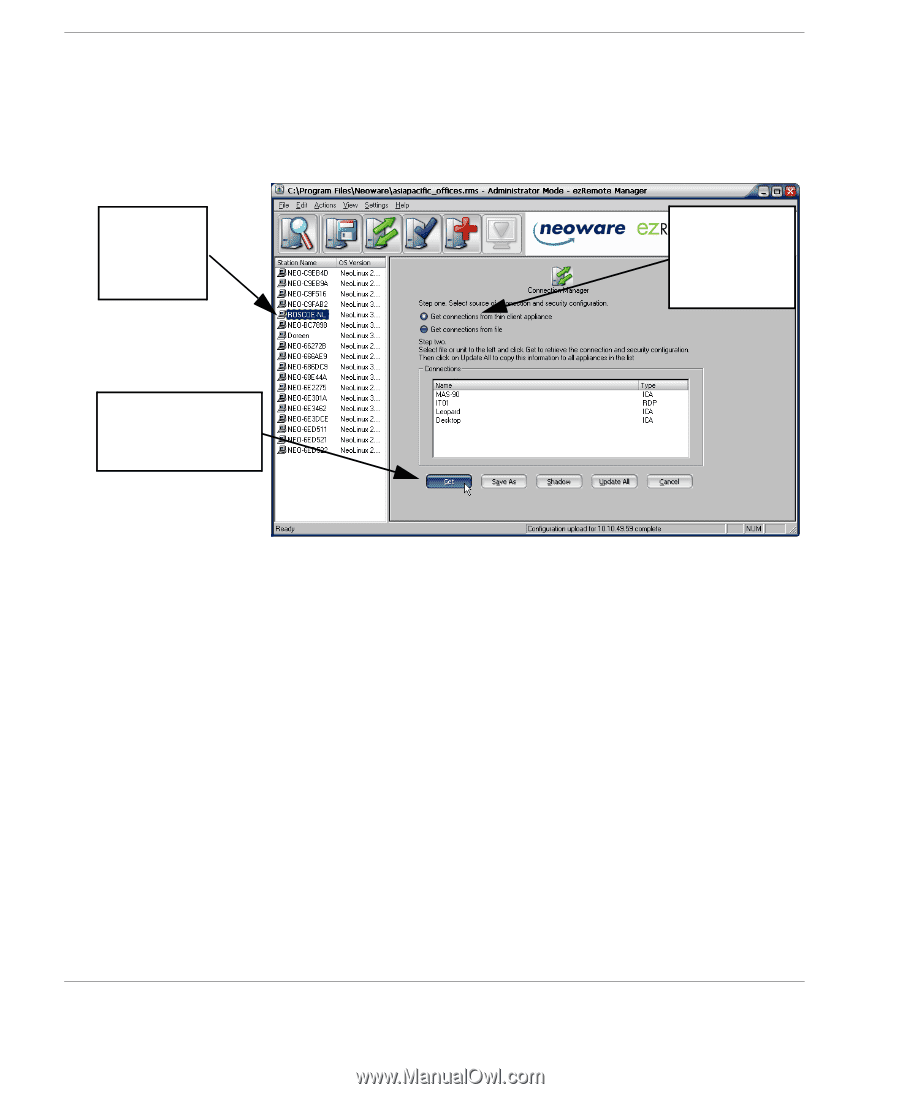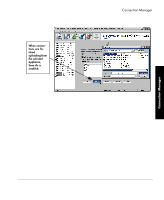HP Neoware m100 ezRemote Manager 3.0 User Manual - Page 44
to set the session parameters, When the Confirm Session Start dialog appears, click
 |
View all HP Neoware m100 manuals
Add to My Manuals
Save this manual to your list of manuals |
Page 44 highlights
Connection Manager entitled: Get connections from thin client appliance. 4 Select the appliance with the preconfigured connections from the list of appliances on the left-hand side. Select the appliance with the preconfigured connections. Select "Get connections from thin client appliance" Click the Get button to pull the connection information from the appliance. 5 Click Get. When ezRemote Manager finishes uploading the preconfigured connections and lists them in the Connection Manager window, the Update All button will become active. 6 To Copy or Clone the preconfigured connections to the other appliances listed on the left-hand side, click Update All. 7 When the Confirm Session Start dialog appears, click Properties to set the session parameters (see " Setting Session Parameters" on page 69), OK to begin the session immediately, or Cancel. Note: If you choose to make the session delayed in the Set Session Parameters dialog, the OK button will add the delayed session to the Task View instead of beginning the session immediately. 44 Cloning connections to other appliances