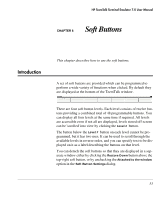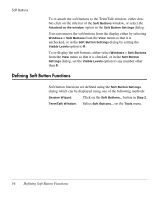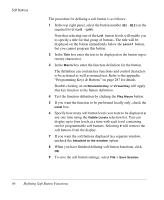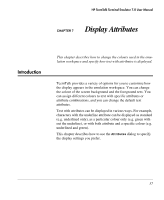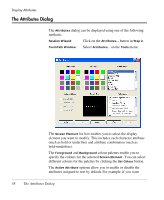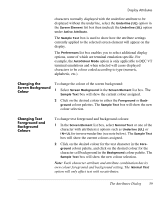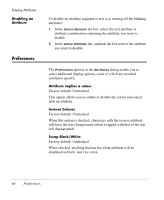HP Neoware m100 HP TeemTalk Terminal Emulator 7.0 User Manual - Page 71
Insert Line, Shift, Control, Insert, Enhanced AT keyboard.
 |
View all HP Neoware m100 manuals
Add to My Manuals
Save this manual to your list of manuals |
Page 71 highlights
Soft Buttons The top right panel is used to display information about soft buttons that have been programmed and enables you to select them in order to edit or delete. The Title column displays the text that will appear on the soft button. An asterisk in the Lcl column indicates that the function will be actioned locally. The Macro column displays the function definition. The Emulation Keys list box enables you to select from a list of standard key functions specific to the currently selected terminal emulation. The information in brackets in the right column indicates the default mapping of the key function by TeemTalk. For example: WY_INSLINE (S+C+VK_INSERT) indicates that the Wyse emulation Insert Line function is mapped to the key combination Shift + Control + Insert on a standard Enhanced AT keyboard. The Virtual Keys list box enables you to select from a list of standard key functions available for all terminal emulations. Defining Soft Button Functions 55