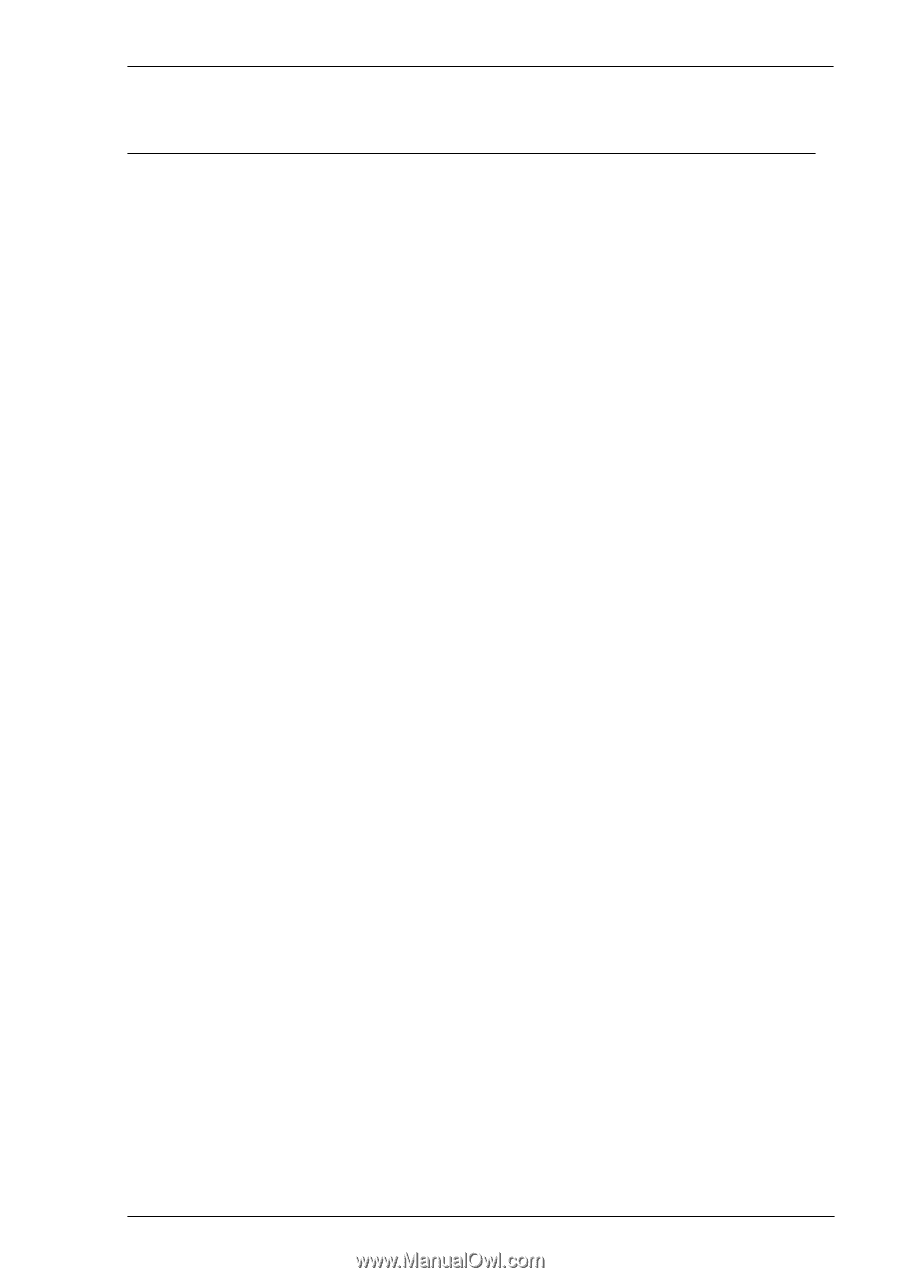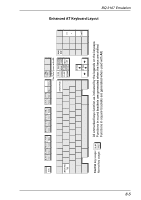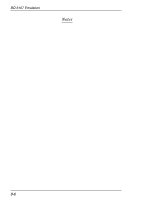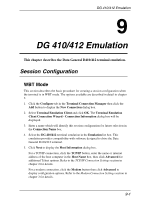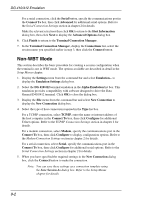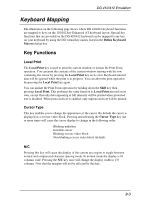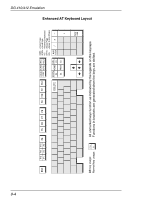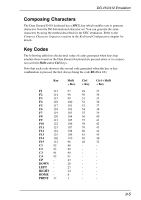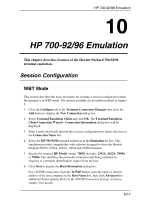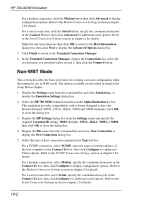HP Neoware m100 TeemTalk® 5.0 for Windows CE & XPe User's Guide - Page 209
Keyboard Mapping, Key Functions, Local Print, Cursor Type
 |
View all HP Neoware m100 manuals
Add to My Manuals
Save this manual to your list of manuals |
Page 209 highlights
DG 410/412 Emulation Keyboard Mapping The illustration on the following page shows where DG 410/412 keyboard functions are mapped to keys on the 101/102 key Enhanced AT keyboard layout. Special key functions that are provided on the DG 410/412 keyboard can be mapped to any key on your keyboard by using the DG virtual key names listed in the Define Keyboard Macros dialog box. Key Functions Local Print The Local Print key is used to print the current window or initiate the Print Form operation. You can print the contents of the current window starting with the row containing the cursor by pressing the Local Print key on its own. Keyboard entered data will be ignored while the print is in progress. You can abort the print operation by pressing the Local Print key again. You can initiate the Print Form operation by holding down the Shift key then pressing Local Print. This performs the same function as Local Print pressed on its own, except that only data appearing at full intensity will be printed when protected text is disabled. When protected text is enabled, only unprotected text will be printed. Cursor Type This key enables you to change the appearance of the cursor. By default the cursor is displayed as a reverse video block. Pressing and releasing the Cursor Type key one or more times will cause the cursor display to change in the following order: Blinking underline Invisible cursor Blinking reverse video block Non-blinking reverse video block (default) N/C Pressing this key will cause the display of the current text region to toggle between normal and compressed character spacing mode. In normal mode the display is 81 columns wide. Pressing the N/C key once will change the display width to 135 columns. Note that the margins will not be affected by this key. 9-3