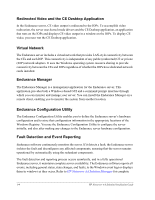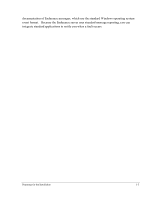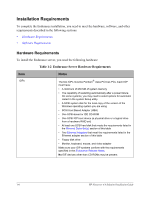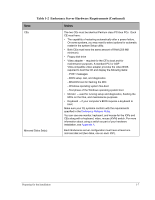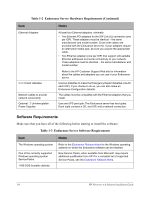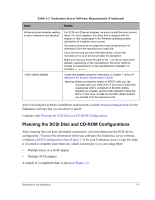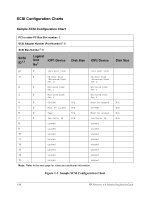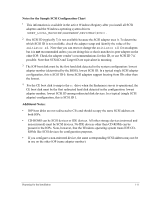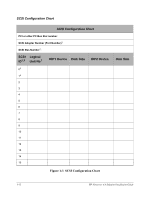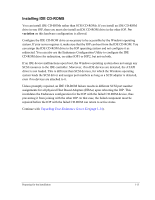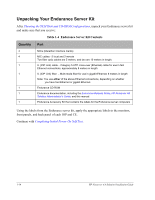HP NetServer AA 6200 HP Netserver AA Solution Installation Guide v4.0 SP1 - Page 21
Planning the SCSI Disk and CD-ROM Configurations, Table 1-3
 |
View all HP NetServer AA 6200 manuals
Add to My Manuals
Save this manual to your list of manuals |
Page 21 highlights
Table 1-3 Endurance Server Software Requirements (Continued) Item Notes All device driver diskettes relating to your computers and adapters 1 MIC utilities diskette For SCSI and Ethernet adapters, be sure to install the most current driver. For most adapters, the driver that is shipped with the adapter or that is packaged in the Windows operating system distribution kit is not the most current. One way to ensure you to obtain the most current driver is to download it from the manufacturer's web site. If you are not sure you have the latest driver, contact the manufacturer or your service provider for assistance. Make sure that you know the path to the .INF file on each driver diskette. Depending on the manufacturer, the driver might be located in a subdirectory on the manufacturer's diskette. For example, a:\winnt\. Create this diskette using the instructions in Chapter 7 of the HP Netserver AA Solution Administrator's Guide. Warning: Make sure that the version of MTCFLASH you use coincides with your hotfix level. If you have a hotfix that supersedes what is contained on the MIC utilities diskette you created, use the hotfix diskette to flash the MICs. In that case, do not use the MIC utilities diskette you created from the Endurance CD. After reviewing the software installation requirements, read the Endurance Release Notes for the Endurance software that you are about to install. Continue with Planning the SCSI Disk and CD-ROM Configurations. Planning the SCSI Disk and CD-ROM Configurations After ensuring that you have all needed components, you must determine the SCSI device configuration. You use this information when you configure the Endurance server software. Complete a SCSI Configuration Chart (Figure 1-3) for your Endurance server. Copy this chart if you need to complete more than one, which is necessary if you are using either: • Multiple buses on a SCSI adapter • Multiple SCSI adapters A sample of a completed chart is shown in Figure 1-2. Preparing for the Installation 1-9