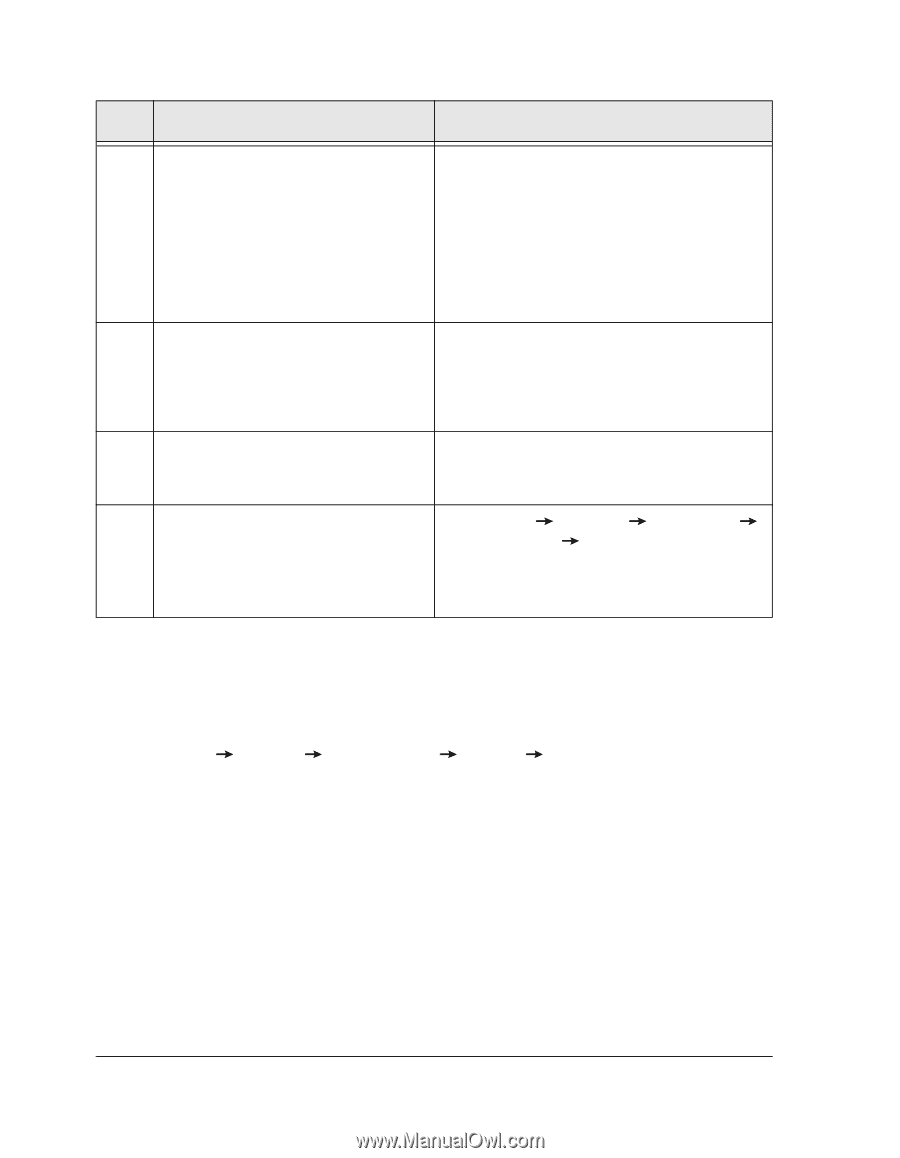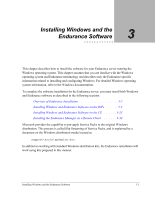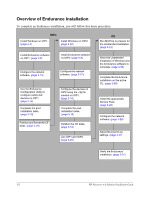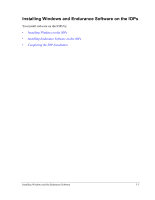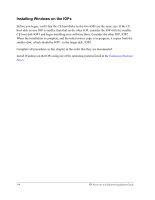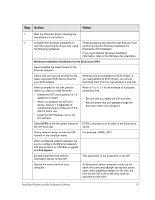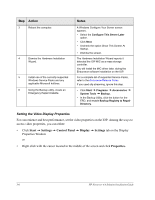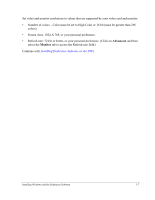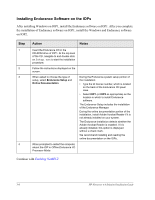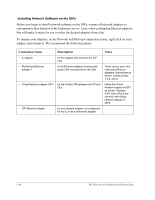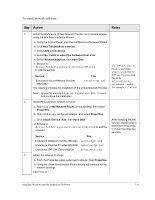HP NetServer AA 6200 HP Netserver AA Solution Installation Guide v4.0 SP1 - Page 44
Setting the Video Display Properties, Start, Settings, Control Panel, Display, Properties.
 |
View all HP NetServer AA 6200 manuals
Add to My Manuals
Save this manual to your list of manuals |
Page 44 highlights
Step Action 3 Reboot the computer. 4 Dismiss the Hardware Installation Wizard. 5 Install one of the currently supported Windows Service Packs and any applicable Microsoft hotfixes. 6 Using the Backup utility, create an Emergency Repair Diskette. Notes A Windows Configure Your Server screen appears. • Select the Configure This Server Later option. • Click Next. • Uncheck the option Show This Screen At Startup. • Dismiss the screen. The Hardware Installation Wizard reports it detected the IOP MIC as a mass storage controller. You will install the MIC driver later, during the Endurance software installation on the IOP. For a complete list of supported Service Packs, refer to the Endurance Release Notes. If you used slip streaming, ignore this step. • Click Start Programs Accessories System Tools Backup. • In the Backup Utility, click the button for the ERD, and enable Backup Registry to Repair Directory. Setting the Video Display Properties For convenience and best performance, set the video properties on the IOP. Among the ways to access video properties, you can either: • Click Start Settings Control Panel Display Settings tab on the Display Properties Window or • Right click with the cursor located in the middle of the screen and click Properties. 3-6 HP Netserver AA Solution Installation Guide