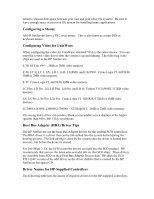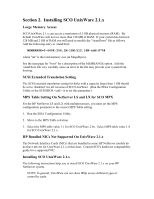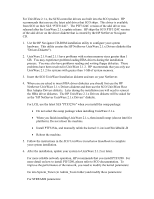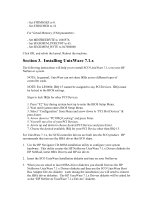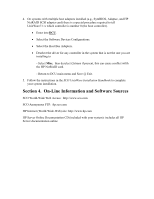HP NetServer LP 2000r Installing SCO UnixWare on an HP Netserver - Page 8
Installing UnixWare 7.1.x - netserver lp2000r
 |
View all HP NetServer LP 2000r manuals
Add to My Manuals
Save this manual to your list of manuals |
Page 8 highlights
- Set STRMSGSZ to 0. - Set STRSCHED to 32 For Virtual Memory (VM) parameters: - Set MINFREEBYTE to 1048576. - Set SEGKMEM_PERCENT to 65. - Set SEGKMEM_BYTE to 0x7000000 Click OK, and relink the kernel. Reboot the machine. Section 3. Installing UnixWare 7.1.x The following instructions will help you to install SCO UnixWare 7.1.x on your HP NetServer system. NOTE: In general, UnixWare can not share IRQs across different types of controller cards. NOTE: For LP2000r, IRQ 15 cannot be assigned to any PCI Devices. IRQs must be locked in the BIOS settings. Steps to lock IRQs for other PCI Devices: 1. Press "F2" key during system boot up to enter the BIOS Setup Menu. 2. Wait until system enters BIOS Setup Menu. 3. Select "Configuration" from Menu and arrow down to "PCI Slot Devices" & press Enter. 4. Arrow down to "PCI IRQ Locking" and press Enter. 5. You will see a list of your PCI Devices. 6. Arrow up and down to choose desired PCI Devices and press Enter. 7. Choose the desired available IRQ for your PCI Device other than IRQ 15. For UnixWare 7.1.x, the SCSI controller drivers are built into the SCO product. HP recommends that you use the HBA driver that SCO ships. 1. Use the HP Navigator CD-ROM installation utility to configure your system hardware. This utility creates the HP NetServer UnixWare 7.1.x Drivers diskette for HP NetRaid, latest HBA Drivers and HP nic driver. 2. Insert the SCO UnixWare Installation diskette and turn on your NetServer. 3. When you are asked to insert HBA driver diskettes you should first use the HP NetServer UnixWare 7.1.x Drivers diskette and then use the SCO UnixWare Host Bus Adapter Drivers diskette. Later during the installation you will need to reinsert the HBA driver diskettes. The HP UnixWare 7.1.x Drivers diskette will be asked for as the "HP NetServer UnixWare 7.1.x Drivers" diskette.