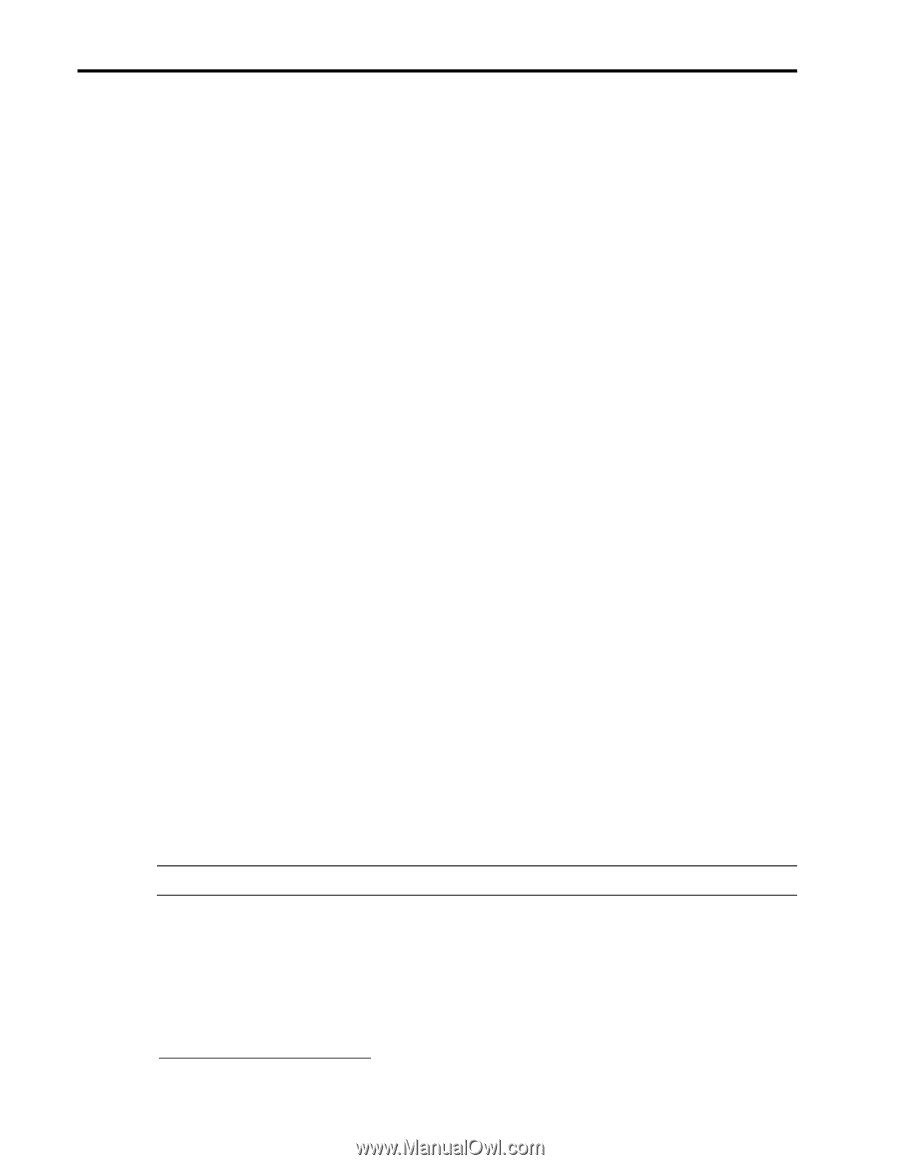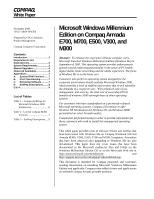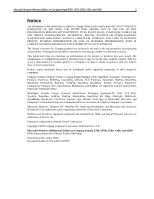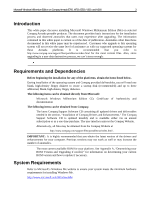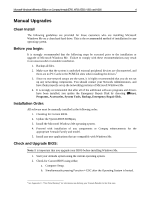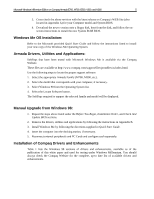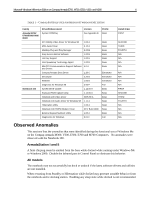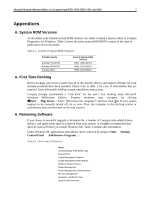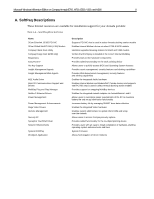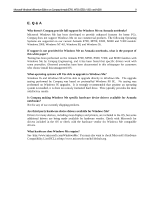HP Notebook 100 Installing Microsoft Windows Millennium Edition on Compaq Arma - Page 4
Manual Upgrades - bios
 |
View all HP Notebook 100 manuals
Add to My Manuals
Save this manual to your list of manuals |
Page 4 highlights
Microsoft Windows Millennium Edition on Compaq Armada E700, M700, E500, V300, and M300 4 Manual Upgrades Clean Install The following guidelines are provided for those customers who are installing Microsoft Windows Me on a clean hard hard drive. This is the recommended method of installation for any operating system. Before you begin: It is strongly recommended that the following steps be executed prior to the installation or upgrade of Microsoft Windows Me. Failure to comply with these recommendations may result in an unsuccessful or unstable installation. 1. Backup all files. 2. Make sure that the system is undocked external peripheral devices are disconnected, and there are no PC Cards in the PCMCIA slots when installing the drivers.1 3. Since no two-network setups are the same, it is highly recommended that you do not set up any networking components. You should contact your Network Administrators, and have them properly set up the networking portions of Microsoft Windows Me. 4. It is strongly recommended that after all of the additional software programs and drivers have been installed, you update the Emergency Repair Disk by choosing !Start, Programs, Accessories, System Tools, Backup, Emergency Repair Disk. Installation Order: All software must be manually installed in the following order: 1. Checking for Current BIOS. 2. Update the System BIOS ROMpaq. 3. Install the Microsoft Windows Me operating system. 4. Proceed with installation of any components or Compaq enhancements for the appropriate Armada Family and model. 5. Install any user applications that are compatible with Windows Me. Check and Upgrade BIOS: Note: It is important that you upgrade your BIOS before installing Windows Me. 1. Start your Armada system using the current operating system. 2. Check for Current BIOS using either; a. Computer Setup. b. Simultaneously pressing Function + ESC after the Operating System is booted. 1 See Appendix C, "First Time Docking" for information on docking your Armada Portable for the first time.