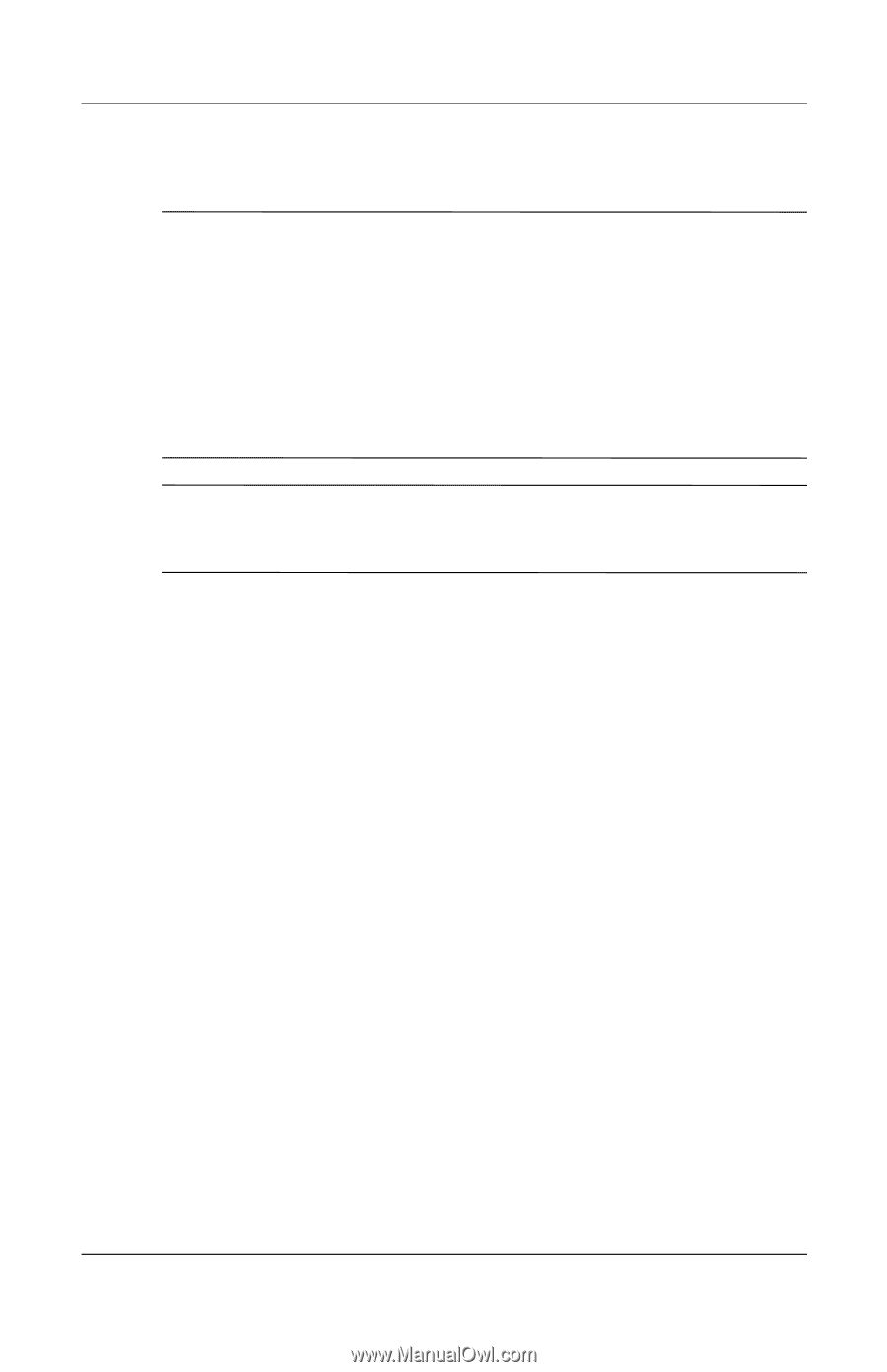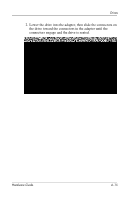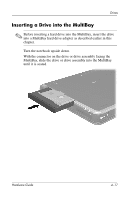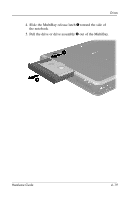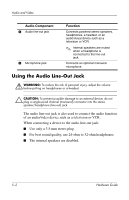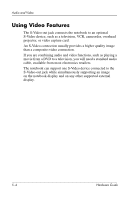HP Nw8000 Hardware Guide - Page 77
Removing a Drive from the MultiBay, If the drive has a media tray, remove the media, then close
 |
UPC - 829160468389
View all HP Nw8000 manuals
Add to My Manuals
Save this manual to your list of manuals |
Page 77 highlights
Drives Removing a Drive from the MultiBay Ä CAUTION: To prevent system lockup and loss of information, stop the drive before removing it. To stop the drive: ■ Windows 2000-Select the Unplug or Eject Hardware icon on the taskbar, then select the drive you want to remove. When it is safe to remove the drive, a message is displayed. ■ Windows XP-Select the Safely Remove Hardware icon on the taskbar, then select the drive you want to remove. When it is safe to remove the drive, a message is displayed. (To display taskbar icons, select Show Hidden Icons in the system tray.) Ä CAUTION: To protect the MultiBay when no device is inside, insert the weight saver in the bay. The weight saver can be inserted or removed while the notebook is on, off, in Standby, or in Hibernation. 1. If the drive has a media tray, remove the media, then close the tray. 2. Stop the drive as instructed in the preceding caution and close the display. 3. Turn the notebook upside down. 4-18 Hardware Guide