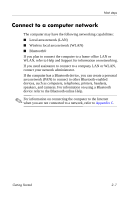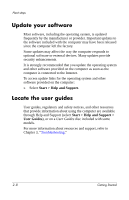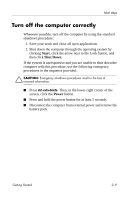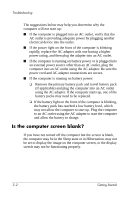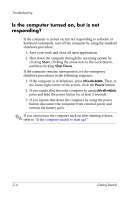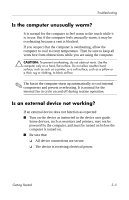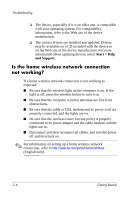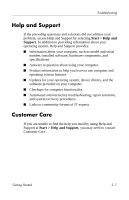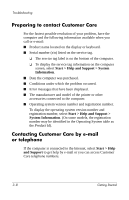HP Nw9440 HP Compaq nx9420 and nw9440 Notebook PC - Getting Started - Enhanced - Page 34
Is software functioning abnormally?, Start > Control Panel >
 |
UPC - 882780782174
View all HP Nw9440 manuals
Add to My Manuals
Save this manual to your list of manuals |
Page 34 highlights
Troubleshooting The suggestions below may help you determine why the computer screen is blank: ■ To exit Sleep or Hibernation, briefly press the power button. Sleep and Hibernation are energy-saving features that can turn off the display. Sleep and Hibernation can be initiated by the system while the computer is on but not in use, or when the computer has reached a low battery level. To change these and other power settings, select Start > Control Panel > System and Maintenance > Power Options. ■ To transfer the image to the computer screen, press fn+f4. On most models, when an optional external display device, such as a monitor, is connected to the computer, the image can be displayed on the computer screen or the external display, or on both devices simultaneously. When you press fn+f4 repeatedly, the image alternates among the computer display, one or more external display devices, and simultaneously displays on all devices. ■ Press the display switch on the computer to confirm that it moves freely. The display switch is normally located on the upper-left corner of the keyboard. Is software functioning abnormally? If the software becomes unresponsive or responds abnormally: ■ Restart the computer by clicking Start, clicking the arrow next to the Lock button, and then clicking Restart. If you cannot restart the computer using this procedure, refer to the next section, "Is the computer turned on, but is not responding?" ■ Run a virus scan. For information about using the antivirus resources on your computer, refer to "Protect the computer from viruses" in Chapter 2, "Next steps." Getting Started 3-3