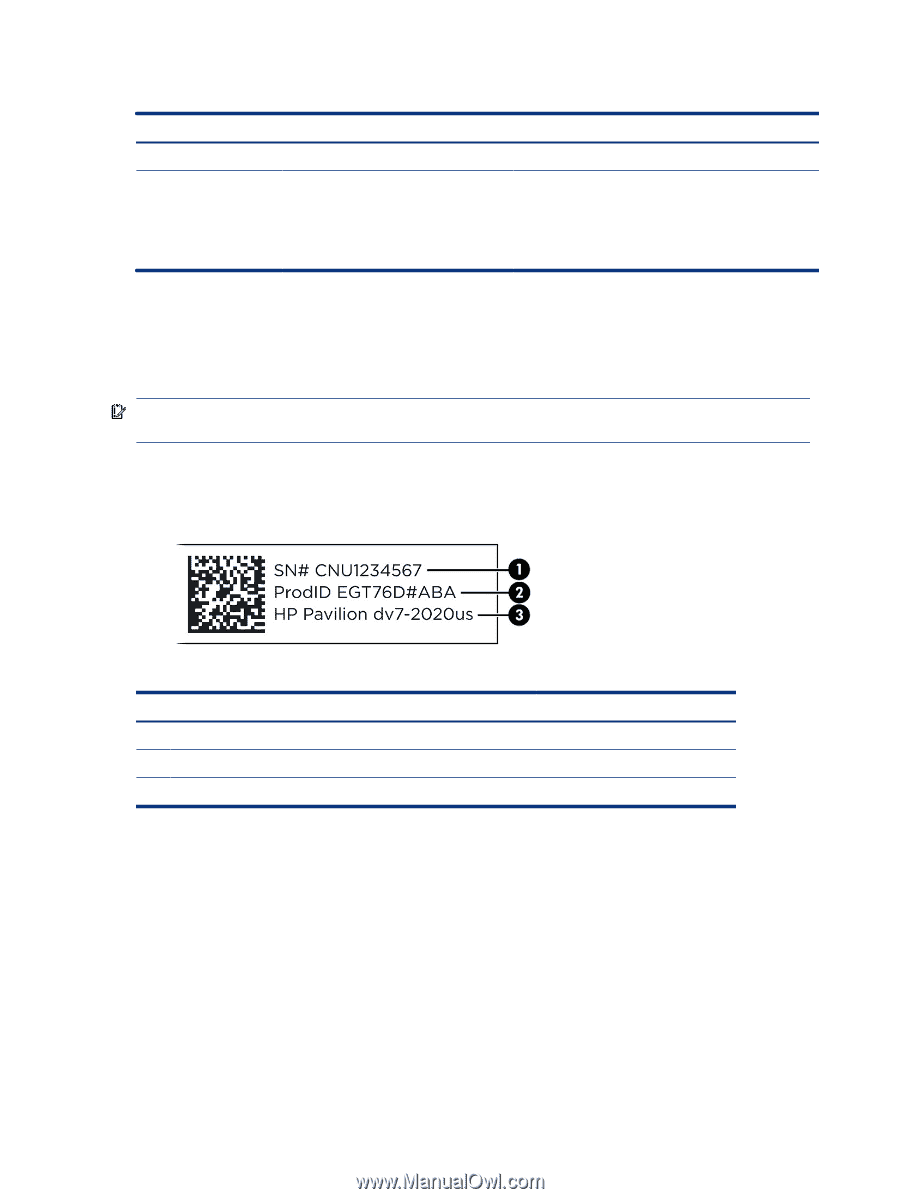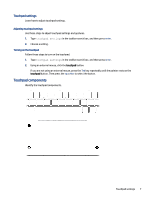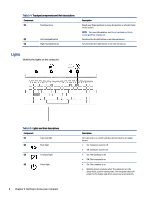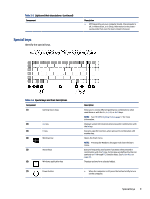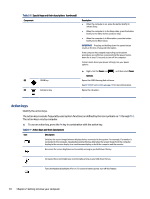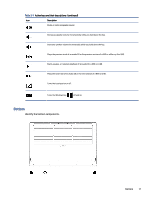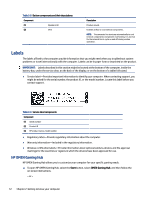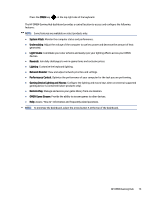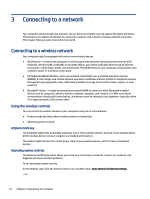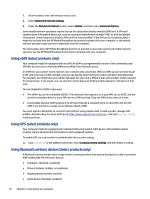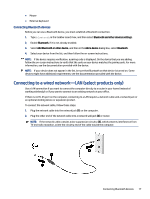HP OMEN 17.3 User Guide - Page 20
Labels, HP OMEN Gaming Hub
 |
View all HP OMEN 17.3 manuals
Add to My Manuals
Save this manual to your list of manuals |
Page 20 highlights
Table 2-8 Bottom components and their descriptions Component (1) Speakers (2) (2) Vent Description Produce sound. Enables airflow to cool internal components. NOTE: The computer fan starts up automatically to cool internal components and prevent overheating. It is normal for the internal fan to cycle on and off during routine operation. Labels The labels affixed to the computer provide information that you might need when you troubleshoot system problems or travel internationally with the computer. Labels can be in paper form or imprinted on the product. IMPORTANT: Labels described in this section might be located at the bottom of the computer, inside the battery bay, under the service door, on the back of the display, or on the bottom of a tablet kickstand. ● Service label-Provides important information to identify your computer. When contacting support, you might be asked for the serial number, the product ID, or the model number. Locate this label before you contact support. Table 2-9 Service label components Component (1) Serial number (2) Product ID (3) HP product name, model number ● Regulatory label-Provide regulatory information about the computer. ● Warranty information-Included in the regulatory information. ● Wireless certification labels-Provide information about optional wireless devices and the approval markings for the countries or regions in which the devices have been approved for use. HP OMEN Gaming Hub HP OMEN Gaming Hub allows you to customize your computer for your specific gaming needs. ▲ To open HP OMEN Gaming Hub, select the Start button, select OMEN Gaming Hub, and then follow the on-screen instructions. - or - 12 Chapter 2 Getting to know your computer