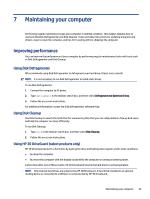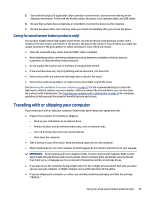HP OMEN 17.3 User Guide - Page 44
Identifying HP 3D DriveGuard status, Updating programs and drivers
 |
View all HP OMEN 17.3 manuals
Add to My Manuals
Save this manual to your list of manuals |
Page 44 highlights
NOTE: Because solid-state drives (SSDs) lack moving parts, HP 3D DriveGuard is unnecessary for these drives. Identifying HP 3D DriveGuard status The hard drive light on the computer changes color to show that the drive in a primary hard drive bay, the secondary hard drive bay (select products only), or both are parked. Updating programs and drivers HP recommends that you update your programs and drivers on a regular basis. Updates can resolve issues and bring new features and options to your computer. For example, older graphics components might not work well with the most recent gaming software. Without the latest driver, you do not get the most out of your equipment. To update programs and drivers, choose one of the following methods: ● Updating programs and drivers using Windows 10 on page 36 ● Updating programs using Windows 10 S on page 36 ● Updating drivers using Windows 10 S on page 36 Updating programs and drivers using Windows 10 Use this procedure to update programs and drivers. 1. Type support in the taskbar search box, and then select the HP Support Assistant app. ‒ or - Select the question mark icon in the taskbar. 2. Select My notebook, select the Updates tab, and then select Check for updates and messages. 3. Follow the on-screen instructions. Updating programs using Windows 10 S Use this procedure to update programs. 1. Select Start, and then select Microsoft Store. 2. Select your account profile picture next to the search box, and then select Downloads and updates. 3. On the Downloads and updates page, make the selection for updates and follow the on-screen instructions. Updating drivers using Windows 10 S Use this procedure to update drivers. 1. Type windows update settings in the taskbar search box, and then select Windows Update settings. 36 Chapter 7 Maintaining your computer