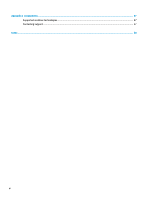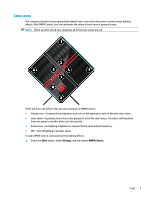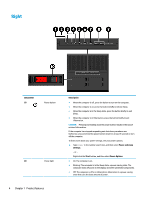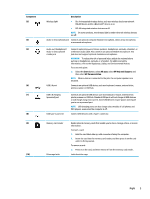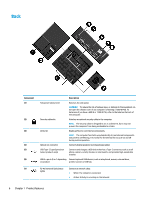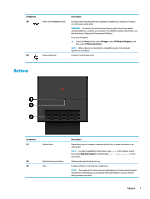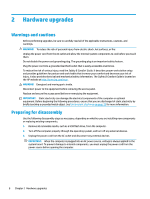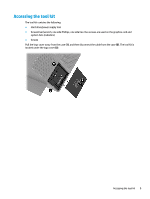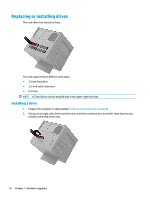HP OMEN X Desktop PC 900-000i Hardware Reference Guide OMEN X - Page 11
Component, Description, Start, All apps, HP Help and Support, HP Documentation, USB Type-C ports 2
 |
View all HP OMEN X Desktop PC 900-000i manuals
Add to My Manuals
Save this manual to your list of manuals |
Page 11 highlights
Component (3) (4) (5) (6) (7) (8) (9) (10) Description Wireless light ● On: An integrated wireless device, such as a wireless local area network (WLAN) device and/or a Bluetooth® device, is on. ● Off: All integrated wireless devices are off. NOTE: On some products, the wireless light is amber when all wireless devices are off. Audio-in (microphone) jack Connects an optional computer headset microphone, stereo array microphone, or monaural microphone. Audio-out (headphone)/ Audio-in (microphone) combo jack USB 3.0 port Connects optional powered stereo speakers, headphones, earbuds, a headset, or a television audio cable. Also connects an optional headset microphone. This jack does not support optional standalone microphones. WARNING! To reduce the risk of personal injury, adjust the volume before putting on headphones, earbuds, or a headset. For additional safety information, refer to the Regulatory, Safety, and Environmental Notices. To access this guide: ▲ Select the Start button, select All apps, select HP Help and Support, and then select HP Documentation. NOTE: When a device is connected to the jack, the computer speakers are disabled. Connects an optional USB device, such as a keyboard, mouse, external drive, printer, scanner or USB hub. USB 3.0 charging (powered) port USB Type-C ports (2) Connects an optional USB device, such as a keyboard, mouse, external drive, printer, scanner or USB hub. Standard USB ports will not charge all USB devices or will charge using a low current. Some USB devices require power and require you to use a powered port. NOTE: USB charging ports can also charge select models of cell phones and MP3 players, even when the computer is off. Connect USB devices with a Type-C connector. Memory card reader Drive cage latch Reads optional memory cards that enable you to store, manage, share, or access information. To insert a card: 1. Hold the card label-side up, with connectors facing the computer. 2. Insert the card into the memory card reader, and then press in on the card until it is firmly seated. To remove a card: ▲ Press in on the card, and then remove it from the memory card reader. Locks the drive cage. Right 5