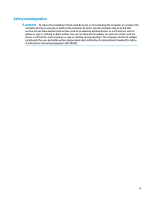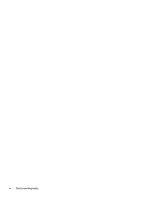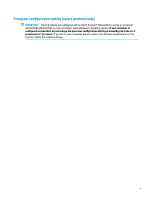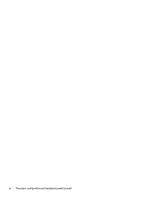Table of contents
1
Starting right
................................................................................................................................................
1
Best practices
.........................................................................................................................................................
1
More HP resources
.................................................................................................................................................
2
2
Getting to know your computer
......................................................................................................................
4
Locating hardware
.................................................................................................................................................
4
Locating software
..................................................................................................................................................
4
Front
.......................................................................................................................................................................
5
Color zones
..........................................................................................................................................
6
Color zones
........................................................................................................................
6
Right
.......................................................................................................................................................................
7
Back
........................................................................................................................................................................
9
Bottom
.................................................................................................................................................................
11
Labels
...................................................................................................................................................................
11
3
Connecting to a network
..............................................................................................................................
13
Connecting to a wireless network
.......................................................................................................................
13
Using the wireless controls
...............................................................................................................
13
Operating system controls
.............................................................................................
13
Connecting to a WLAN
.......................................................................................................................
13
Using Bluetooth wireless devices (select products only)
.................................................................
14
Connecting Bluetooth devices
........................................................................................
15
Connecting to a wired network—LAN
.................................................................................................................
15
4
Enjoying entertainment features
..................................................................................................................
16
Using audio
..........................................................................................................................................................
16
Connecting speakers
.........................................................................................................................
16
Connecting digital speakers
..............................................................................................................
17
Connecting headphones
....................................................................................................................
17
Connecting a microphone
.................................................................................................................
17
Connecting headsets
.........................................................................................................................
18
Using sound settings
.........................................................................................................................
18
Using video
..........................................................................................................................................................
18
Discovering and connecting to Miracast-compatible wireless displays (select products only)
......
18
vii